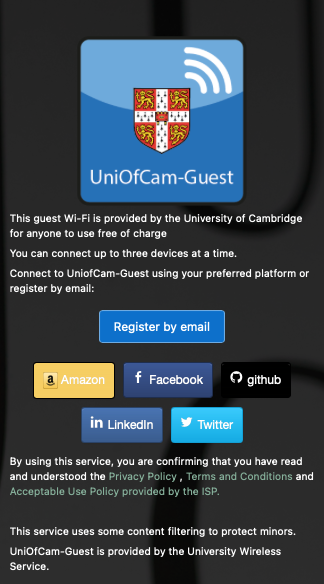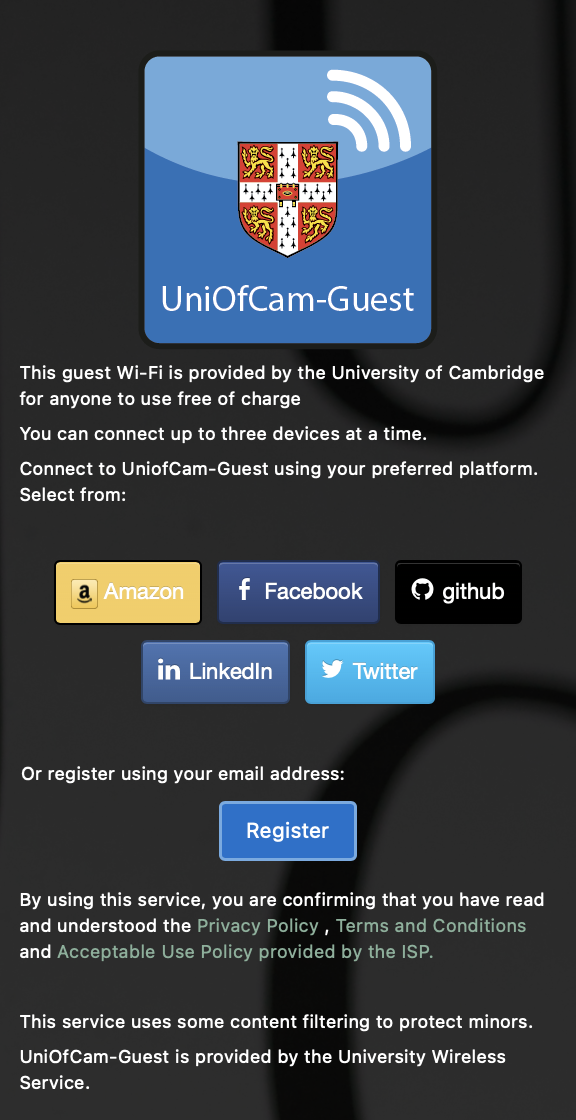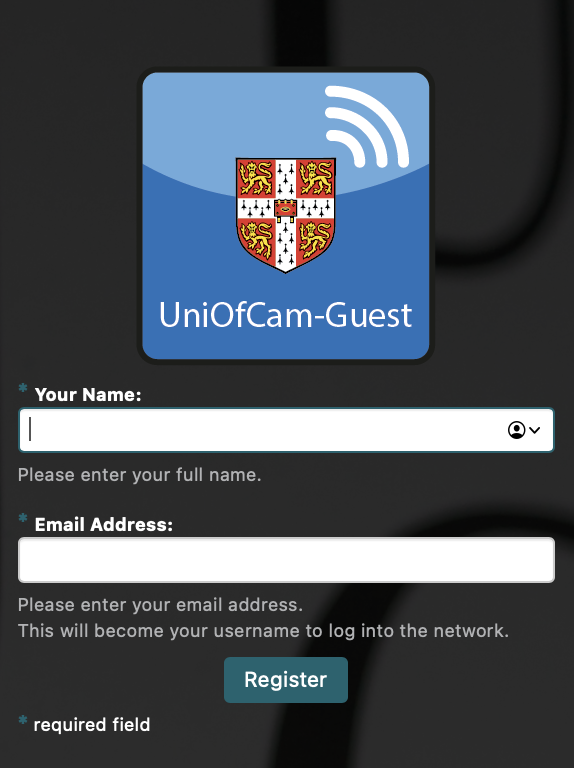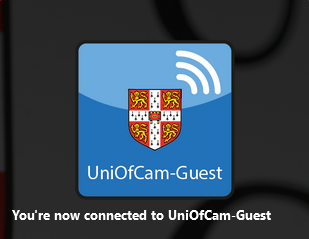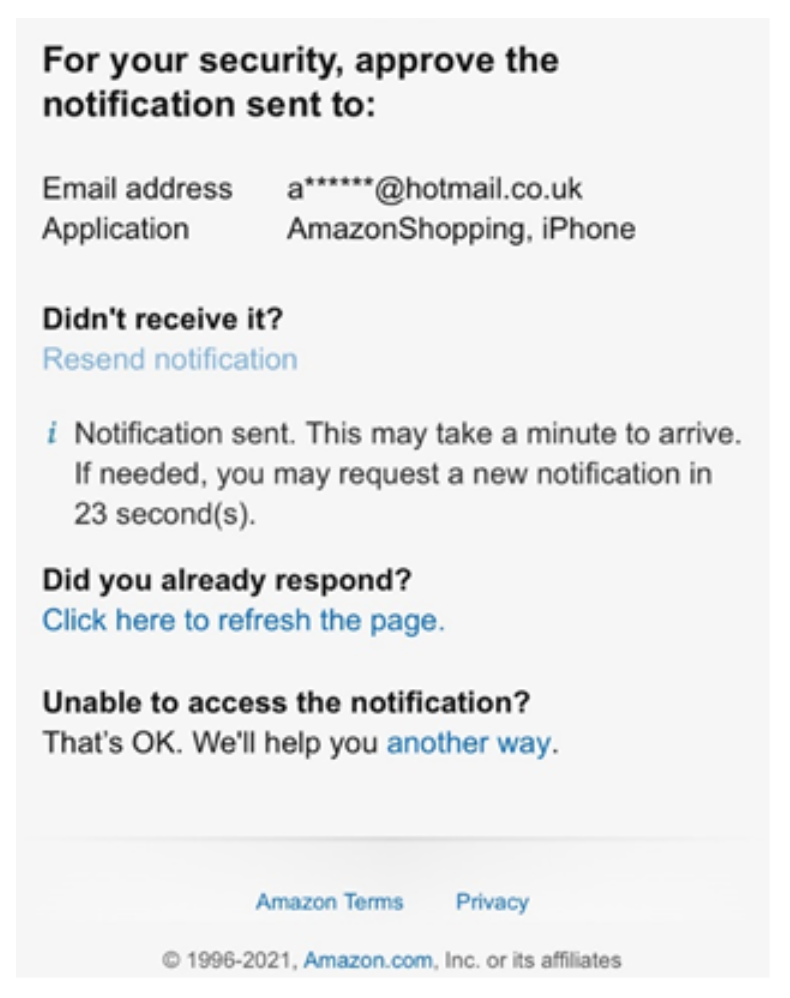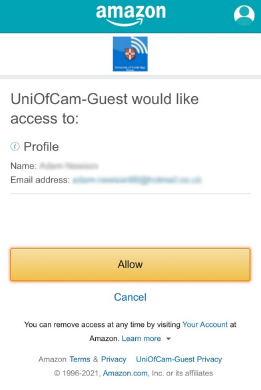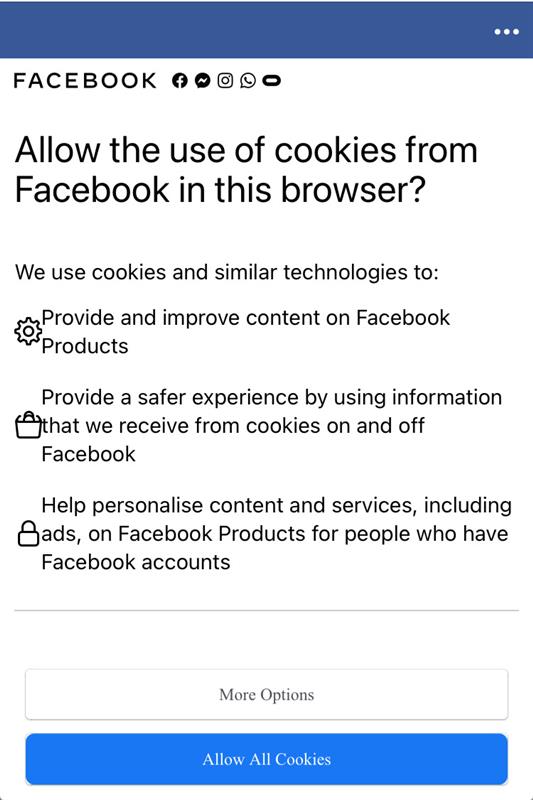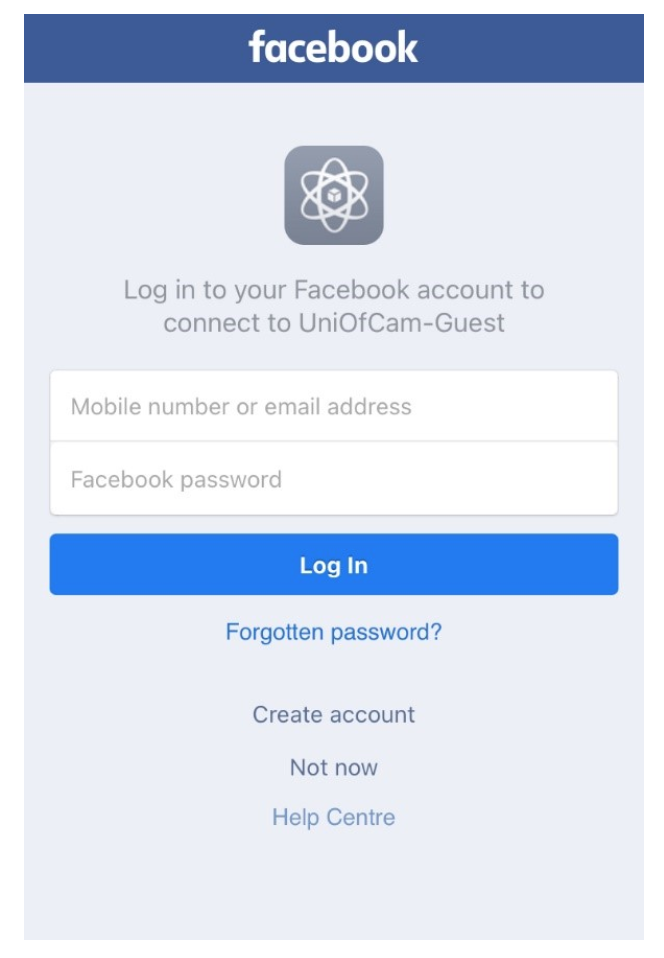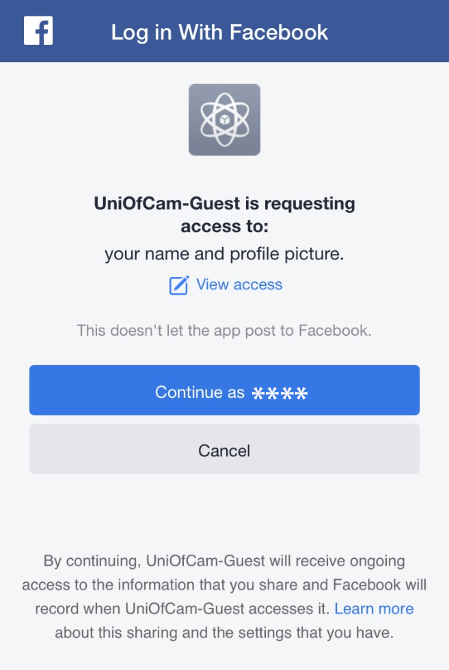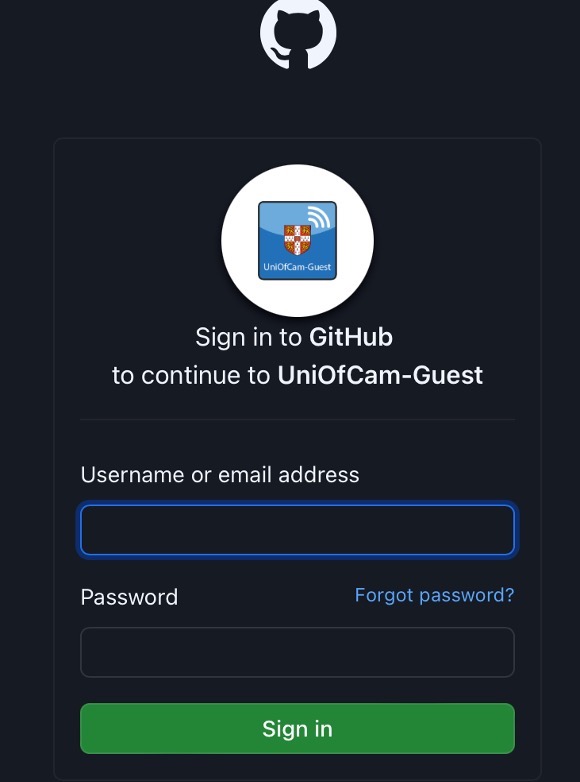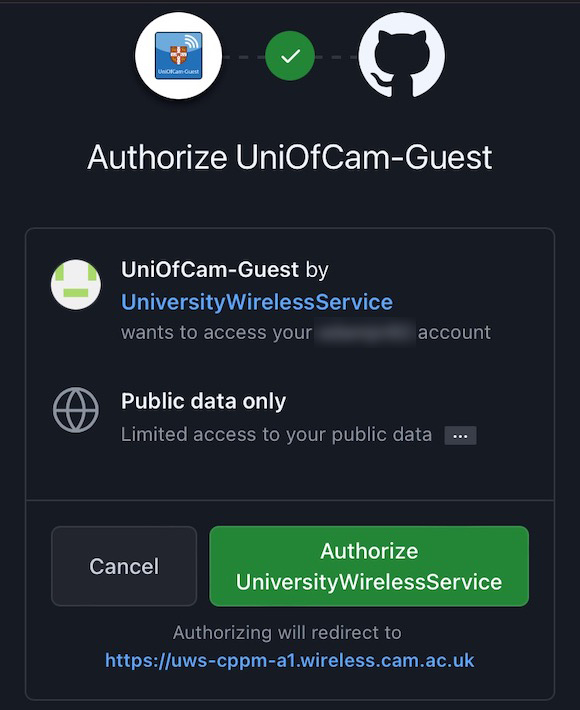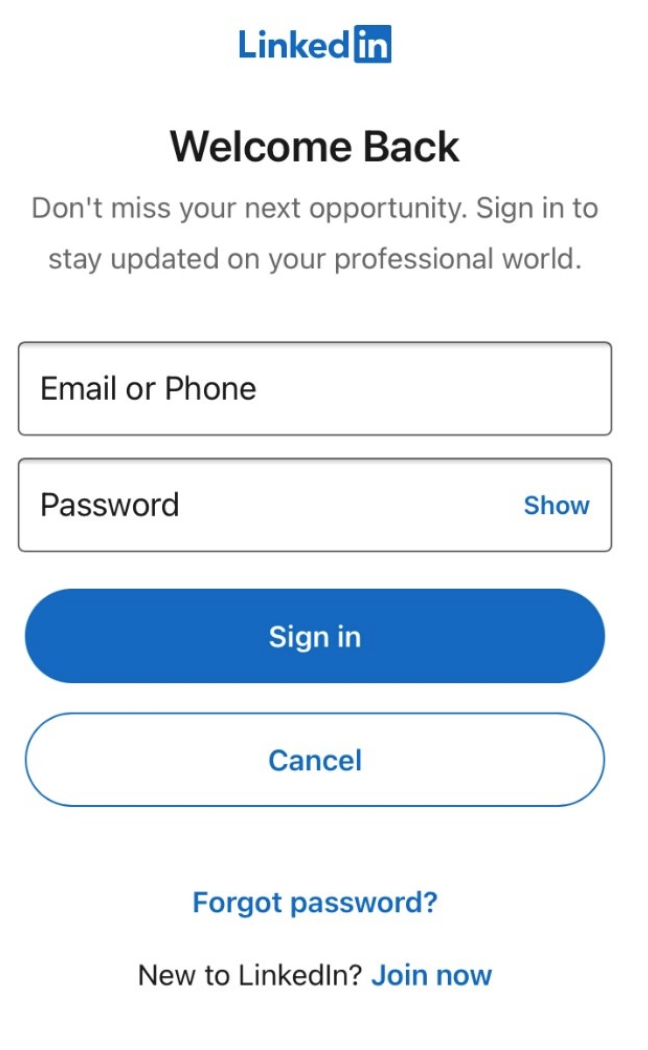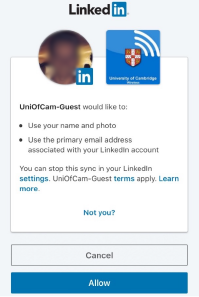Visitors and guests of the University can connect to our guest wifi using their email address or social media accounts, such as Facebook.
Visitors and guests can:
- get free wireless connectivity where the University Wireless Service is available
- sign in using email, Amazon, Facebook, GitHub or LinkedIn
- connect in outdoor public spaces, such as Jesus Green, Parkers Piece and The Mill Pond
- connect in University of Cambridge museums, including Fitzwilliam Museum, Kettles Yard and Scott Polar Research Institute
- connect up to 3 devices each
- use the same wifi guest session for up to 7 days, at which point you will need to sign in again
Who can use UniOfCam-Guest
Members of the public, college conference and departmental guests, museum visitors and any other non-Cambridge University members are welcome to use this service.
UniOfCam-Guest should not be used by existing members of the University who have a valid CRSid. Please use eduroam or UniOfCam-IoT instead of UniOfCam-Guest if you're a University member.
UniOfCam-Guest can be used temporarily when you're setting up eduroam or if eduroam is down.
Where UniOfCam-Guest can be used
This service is available everywhere there is Univerity Wireless Service coverage. Please note some Colleges run their own wireless system.
Get help
If you've followed the instructions below and are still unable to connect, please look through our troubleshooting guide or contact the Service Desk.
Connect to UniOfCam-Guest
-
Open the wifi settings on your device. A list of wifi networks will appear.
-
Select the 'UniOfCam-Guest' wifi network from your list of available networks. You'll see the login screen appear on your device.
Try opening a web browser if you do not see a login screen. Some HTTP sites have been created to force login pages to appear. Try going to http://neverssl.com or http://httpforever.com.
- You can then choose whether to register using your email address or using one of your online accounts:
Register with your email address
-
Select 'Register' on the UniOfCam-Guest wifi login screen.
-
Enter your full name and a valid email address and select 'Register'.
-
Once registered, you will see a message confirming you are now connected to UniOfCam-Guest.
Connect with Amazon
-
Select the 'Amazon' on the UniOfCam-Guest login screen.
-
Enter your Amazon credentials.
If you're using your mobile number to sign in, it will need to be added to your 'login and security' preferences in your Amazon account settings prior to using this SSID.
-
A security verification message will appear. Check your email or text messages.
If you've got an IOS device
Clicking on a text message from Amazon with a 2-factor authentication (2FA) URL will cancel the authentication.
To solve this, you can either:
- accept 2 factor authentication on a second device instead (such as when using email)
- use a different social media platform
-
In your email Inbox, find the email from Amazon and select 'Please approve or deny'.
-
Select ‘Allow’ to verify your account and to access UniOfCam-Guest.
Connect with Facebook
-
Select the 'Facebook' on the UniOfCam-Guest login screen.
-
A Facebook cookies message will appear. You can either select ‘Accept All Cookies’ or select 'More Options', where you can choose to 'Allow selected cookies', which will follow the cookie preferences you have set within your Facebook profile.
-
Enter your Facebook credentials and select ‘Log In’.
-
Authorise your account by selecting ‘Continue as...’
Connect with GitHub
-
Select the 'GitHub' on the UniOfCam-Guest login screen.
-
Enter your GitHub credentials and select 'Sign in'.
-
Authorise your account by selecting 'Authorise UniversityWirelessService'.
Connect with LinkedIn
-
Select the 'LinkedIn' on the UniOfCam-Guest login screen.
-
Enter your LinkedIn credentials and select ‘Sign In’.
-
Authorise your account by selecting ‘Allow’.
Security: filtering and data compliance
This service uses some content filtering to protect minors. Users must also comply with the ISP Acceptable Use Policy (AUP) when using this service.
A privacy policy has also been created in order to protect the rights and data of the user.
The ISP Acceptable Use Policy and the privacy policy are also available on the captive portal for the users to view before they connect.
Read the Terms and Conditions for using this service.
Each social platform also provides its own terms and conditions.