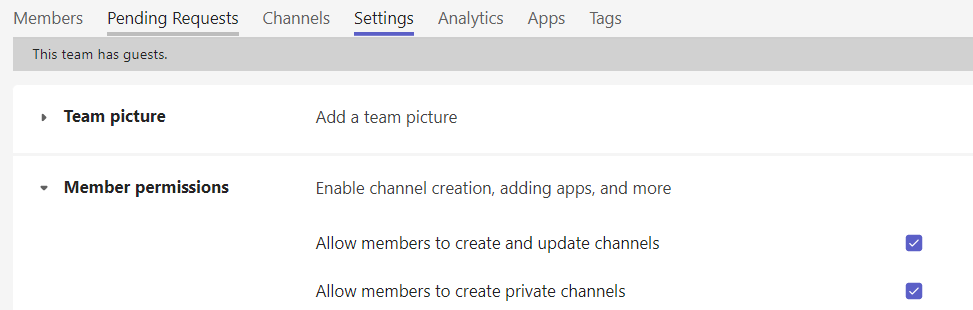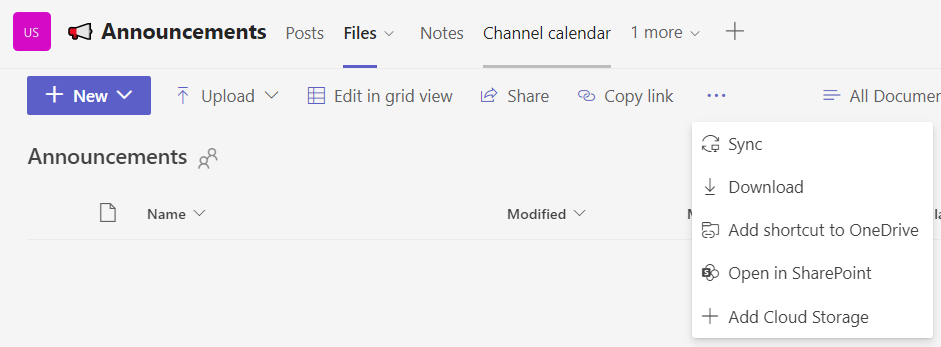Types of channels in Teams
There are 3 types of channels in Teams:
- Standard channels: use this to communicate with everyone in your Team
- Private channels: can be used to communicate with a subset of people in your Team. We recommend that you use shared channels instead where possible.
- Shared channels: can be used to communicate to a subset of people in an existing team or shared with people and groups outside of your Team.
Standard channels
Standard channels can have moderation set to restrict who can post.
Each Team comes with a default channel named 'General', this is a standard channel that all Team Owners, Members and Guests can view. The General channel cannot be deleted.
Microsoft recommends that the General channel is treated like an announcement channel and set to moderated.
It's important not to rename the General channel as this can cause sync issues with SharePoint.
Team Owners can create additional standard channels and can amend the Team settings to allow Members to do so:
- Select the Teams tab in the Teams app and select the 3 dots to the right of Team name
- Select 'Manage Team'
- Select 'Settings'
- Select 'Member permissions' to expand the section and tick either or both, 'Allow members to create and update channels' and 'Allow members to create private channels' as desired
Each channel has a Files tab. These files are visible in Teams and are stored in the Documents library of the underlying SharePoint site. To access the Team SharePoint site in the browser the URL format is
https://universityofcambridgecloud.sharepoint.com/sites/UoC_TeamName where UoC_TeamName needs to be replaced with the name of your Team.
You can also use select the 3 dots in the menu on the Files tab to select 'Open in SharePoint' which will take you directly to that channel folder in SharePoint.
Private channels
A private channel has its own set of Owners, Members and Guests, who must be drawn from the Team's existing membership. Only they can see the contents of the Channel. By default, only a Team's Owner can create a private channel in a Team but they can amend the Team settings to allow Members to do so.
We discourage the use of private channels where possible as the way they are implemented by Microsoft creates issues. Private channels have a separate SharePoint site to the Team site and membership auditing is limited which makes them harder to manage. We recommend shared channels over private channels.
Shared channels
Shared channels are useful if you want to collaborate with a group of people who are all members of different teams. You can use a shared channel to collaborate with just a few people in your Team. Unlike a private channel, you can also share with people outside the Team too.
Shared channels are created from within an existing Team, but are totally independent of its membership.
They can only be shared with people in the University’s tenancy.
Get help
If you're having problems setting up your channels, please contact the Service Desk.