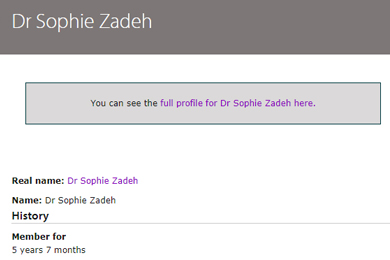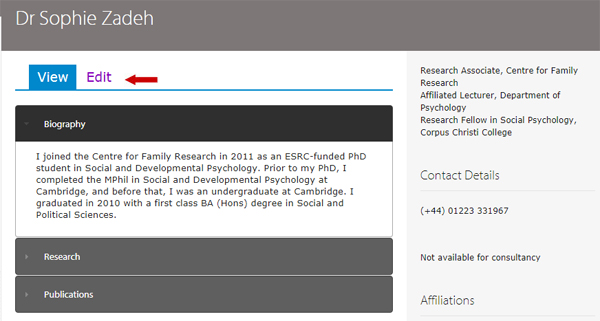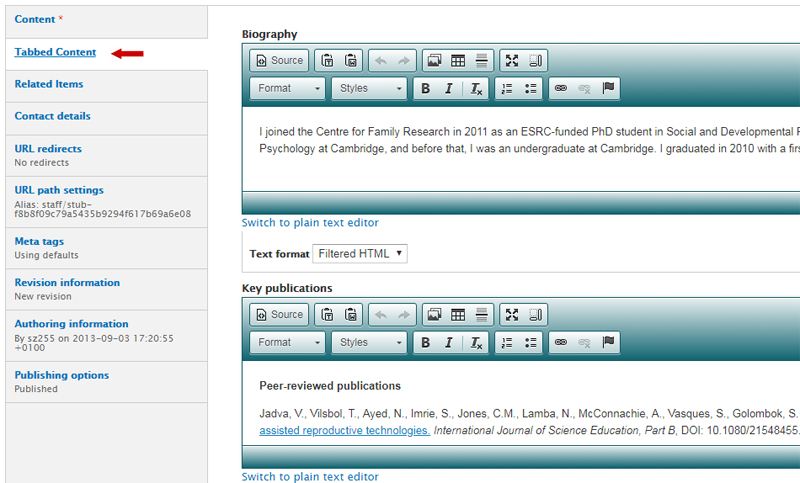How to log in to Drupal
Open a web browser and type in the URL of your website.
Add /user to the end of the URL for the website.
For example:
https://www.cfr.cam.ac.uk/user
or
https://www.psychol.cam.ac.uk/user
Log in using your CRSid and University account password (formerly Raven). Select 'Login'.
You'll see a screen with your profile details.
Please do not click on the Edit tab at this point. Instead, select the link in the grey box that begins with the text 'full profile for [your name] here'.
You'll see all the information on your profile including your name, job title, and publications.
To make changes, select the 'Edit' tab.
You can now update your personal details including:
- name
- title (the field is called honorific on the form)
- CRSid
- email address
- job titles
- links to websites
- a photo (this should be 250px by 250px)
You can also add additional information including:
- a short biography
- key publication
- research interests
- teaching
- research supervisions
- other professional activities
To do this, select 'Tabbed Content' in the left-hand side navigation.
Make all necessary changes. Select 'Save' at the bottom of the page.
If you have any problems, contact your departmental webmaster for further guidance.
Get help
If you need help with your Drupal website, contact the Drupal team via webmaster@admin.cam.ac.uk.
Content editors around the University can get guidance and advice from the Content Community.