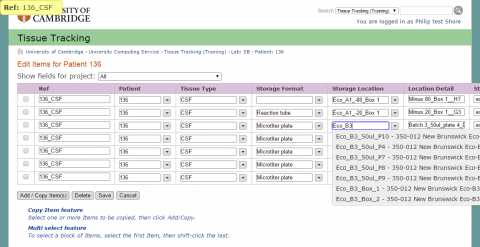In the first instance, the basic information required to create a new Lab in the Tissue Tracking system is:
- A Lab name
- A lab short name – commonly the initials of the head of the Lab.
- An owning Lookup Institution. Eg Pathology (PATH).
- A list of Raven/crsids of the people who should be able to manage data in the system.
Plan the references
Next you need to plan the references you will use in the system. They are critical to good quality data and distinguishing between different samples and patients.
When considering Tissue Items, the three relevant references available by default are:
- Patient reference - yours or system generated eg P01234567
- Item reference – yours or system generated eg T12345678
- Project reference [optional] – your choice
You might choose an item reference that uniquely identifies your samples with your Lab, or even wider such as your Institution, the University or World.
A common pattern is to use short references that are sequential eg A001, A002. If your reference scheme overlaps with another, you should ensure it is unique when combined with other data such as Patient reference, or Project reference.
Additionally your Tissue Items must have a Location, for which you must specify a reference.
Each of the datatypes a Tissue Item refers to - Patient, Location and Project – have a short code reference and a long name. The list views and list-edit screens show the short name to save screen space. They are also used when looking up reference in the find-as-you-type boxes. An easy to type reference will increase the usability significantly.
Getting started with an Import
The software does not yet have a self-service bulk import feature, you will need to ask the UIS to import it for you.
If you have data as a starting point it must be supplied ready to import in a single spreadsheet with a single tab. The overall data format is one Tissue Item per row, with data and references in columns, including Patient, Location, Project and any custom field data. Wait for a sample spreadsheet before starting this process.
Clean your data for import
Spreadsheets are so flexible you can enter any data you like, and to the human eye it is consistent. However, computers are far more picky. It is important that your references are completely consistent or you will end up with duplicate data after import.
The top issues you need to correct:
- Check use of upper/lowercase. Room A4 and Room a4 would create two different Locations.
- Check for whitespace differences. The import process will remove leading and trailing whitespace but not in the middle. Multiple spaces between words can cause duplicates.
- Eliminate or separate out notes. Eg Patient ref P01234567 (2nd visit)
- Watch for mixed character encodings. If your data creators have mixed Windows and Mac environments, some characters look similar but are different.
Your spreadsheet's Data Auto Filter function can assist with identifying and correcting data issues.