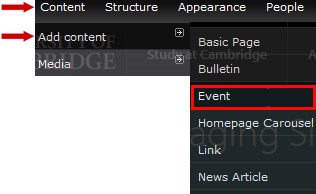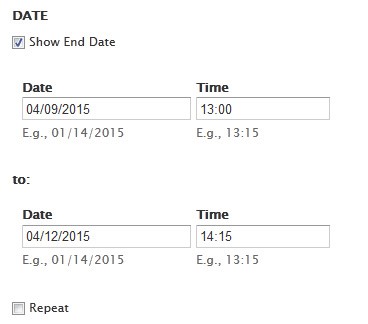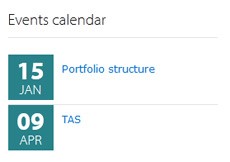Content standards for events
Decide on a retention period for past events. After the event date has passed, it will be moved from the "Upcoming events" page to the "Past events" page. You should manually delete event pages that are older than a year.
Set a regular reminder to check for any past events that need deleting.
How to add events
Hover over 'Content' and 'Add content'. Select 'Event'.
A new Drupal editing screen will open. Provide the title of the event, its description and the date and time when it is taking place.
Do not forget to specify the end date.
If the event is recurring, tick the Repeat checkbox and set up the frequency of the event.
Once saved, the current list of events will appear on the homepage and the Events listing landing page.
The entry will disappear automatically as soon as the event passes. It will be automatically moved to the Past events section.
Watch the video: Adding an Event
Get help
If you need help with your Drupal website, contact the Drupal team via webmaster@admin.cam.ac.uk.
Content editors around the University can get guidance and advice from the Content Community.