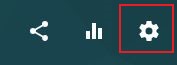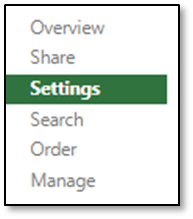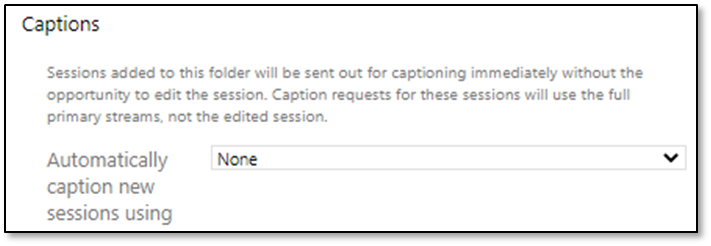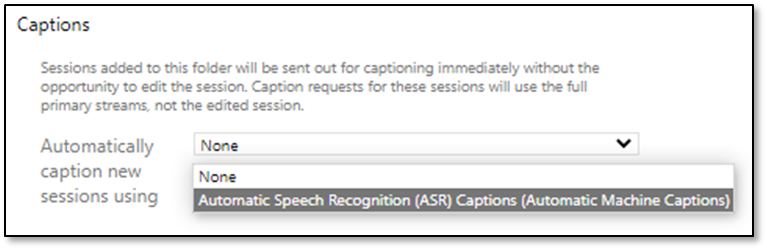If you are a Panopto user with a 'Creator' role or higher, you can add automatic captions to videos at the folder and sub-folder level using Panopto’s Automatic Speech Recognition (ASR) feature. This is available site-wide, so you can enable automatic captioning for your course folders.
Once enabled, it will add automatic captioning in the default language (for example, UK English) to all new videos that are processed inside the folder. This will save you a lot of time compared with enabling captioning on each video individually.
Enabling folder-level captioning will not:
-
add or replace captions for videos that are already in the folder.
-
automatically caption videos added to sub-folders.
-
automatically update captions after a video has been edited.
Enable automatic captioning for a parent folder
1. Navigate to the course folder where you wish to apply automatic captioning
2. Select the grey cogwheel from the top right-hand corner of the screen to access the Folder Settings
3. Select the ‘Settings’ tab from the top left-hand corner of the window
4. Scroll to the Captions section > Automatically caption new sessions using
- Select the downward pointing arrow to open the dropdown menu
- Automatic Speech Recognition (ASR) Captions (Automatic Machine Captions)
Enable automatic captioning for a sub-folder
You will need to enable automatic caption to each sub-folder you add to a parent folder because they will not inherit the settings from the parent folder.
To do this, navigate to the sub-folder and follow steps 2, 3 and 4 as outlined above for the parent folder.
Links to videos stored in a sub-folder will not appear automatically in the Panopto block of the associated Moodle course.
For further details, see section 4, ‘Enabling Automatic Caption Requests Per Folder’ of the Panopto support guide on How to Manage Caption Services.
Generate automatic captioning for individual videos
To add automatic captioning to individual videos that are already in the folder please follow the instructions in the LC support guide Create automatic captions for videos in Panopto.
Set the automatic captioning language
You can change the default automatic captioning language, which is also used for smart searches and chapters, to a different language that is available in Panopto.
Edit the automatically generated captions
Machine-generated captions are not 100% accurate, so you may wish to review and edit them to ensure a higher level of accuracy. You can find and replace all instances of reoccurring words that were incorrectly transcribed.
To edit the automatic captions, follow the instructions on the Panopto support page How to Edit or Delete Captions.
Further information
If you require further assistance, please contact the lecturecapturehelp@uis.cam.ac.uk