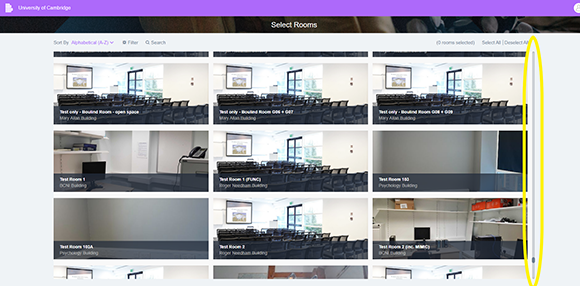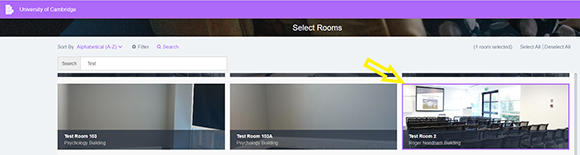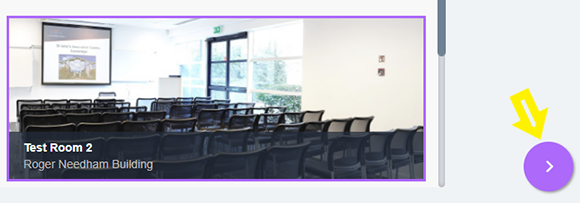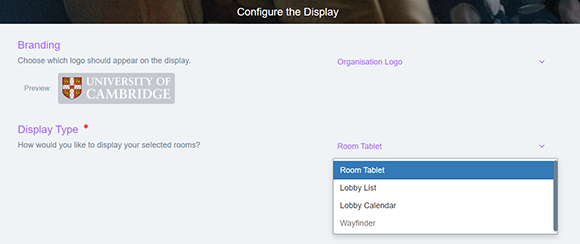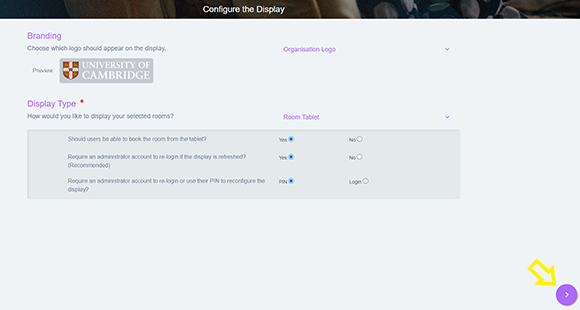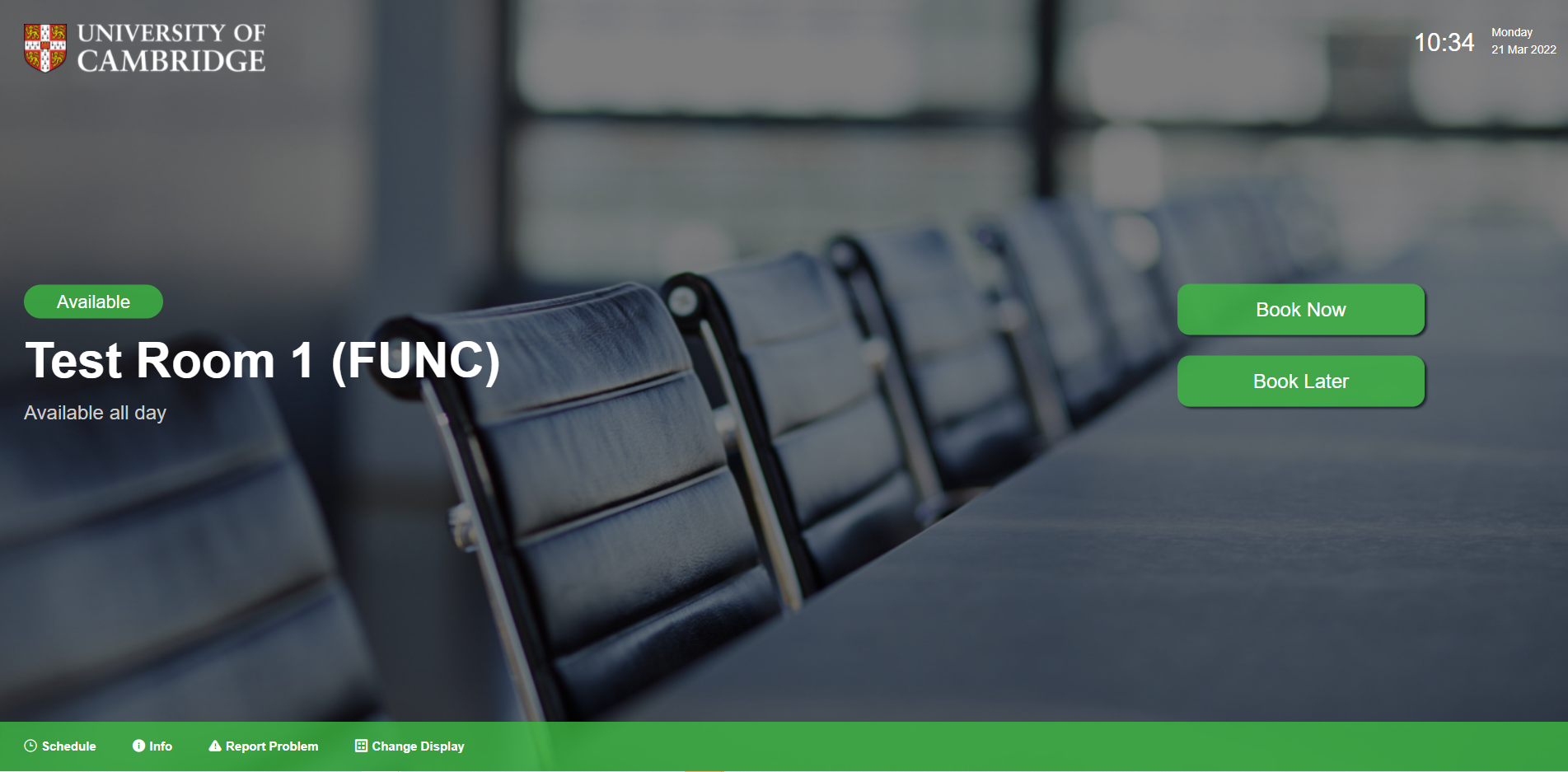A list of administration options will be displayed, these can be changed but the team recommend leaving as default. Select the right arrow in the purple circle to continue
The Interactive display will now be set up. Allowing users to book the room for either now or a later time. In additions user have the functionality to see the rooms schedule (by selecting the Schedule tab on at the bottom of the screen), obtaining further information on the room (by selecting Info) or registering an issue with the room (by selecting Report Problem), which on reporting an email will be sent to department managers advising.