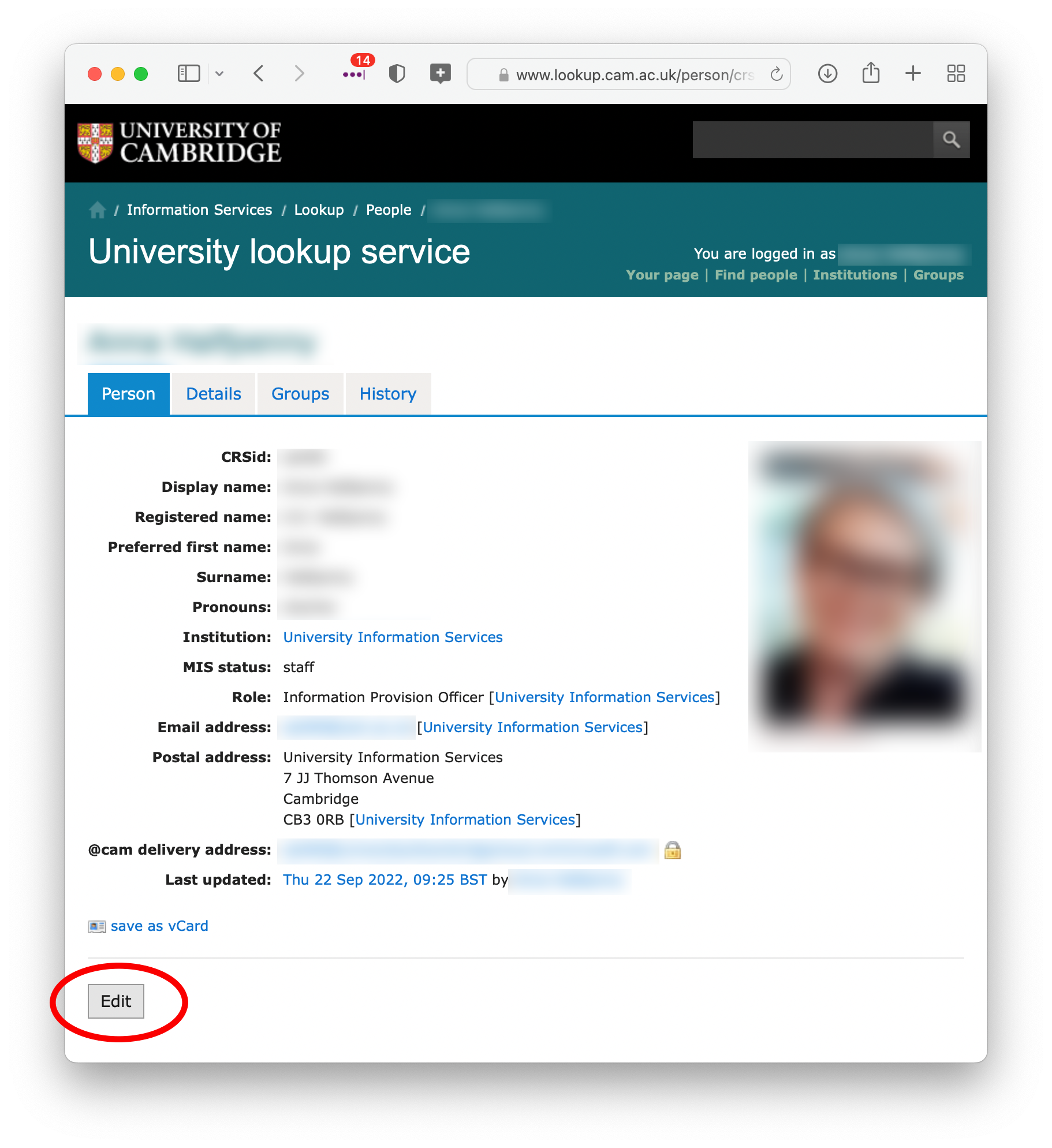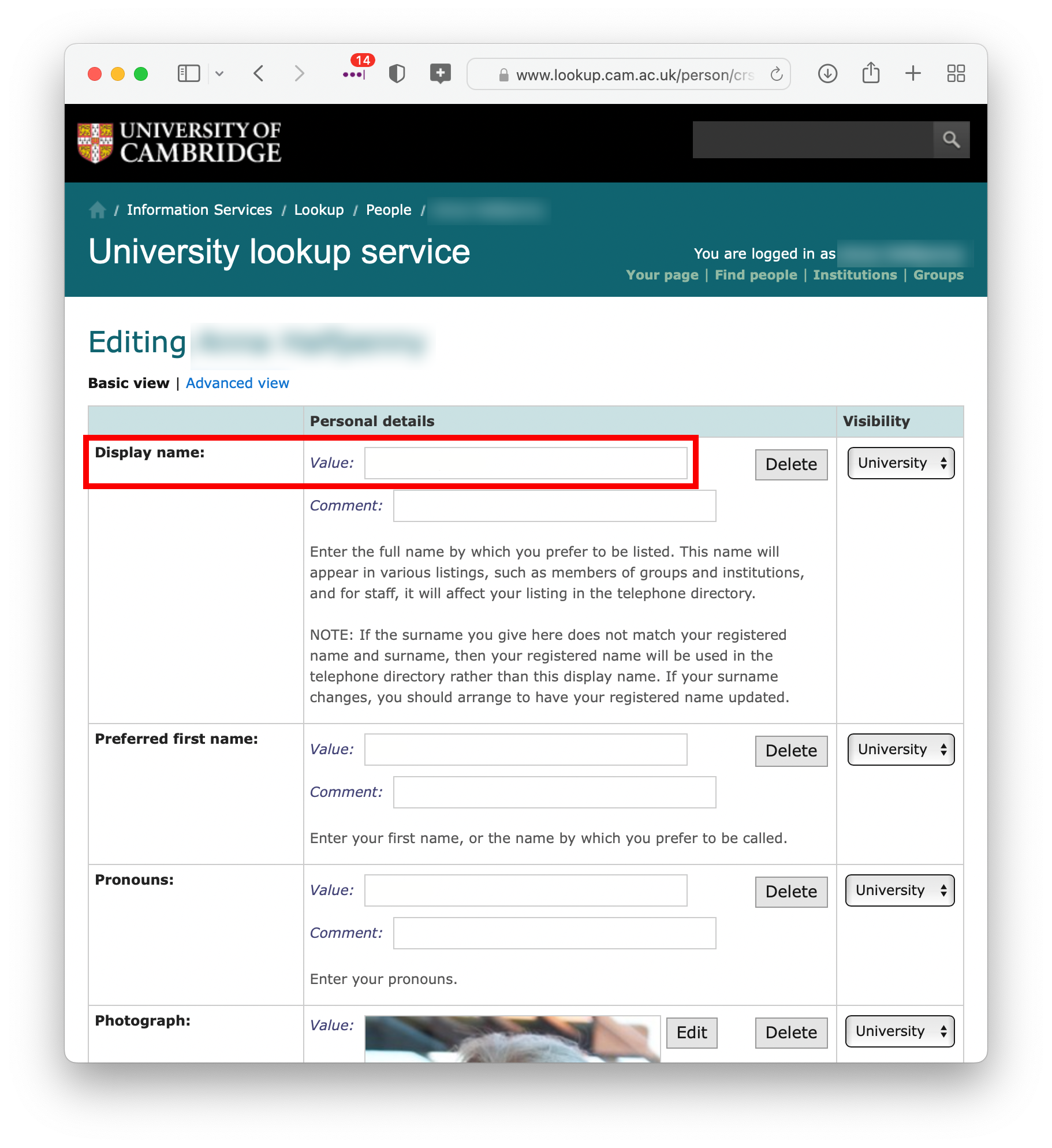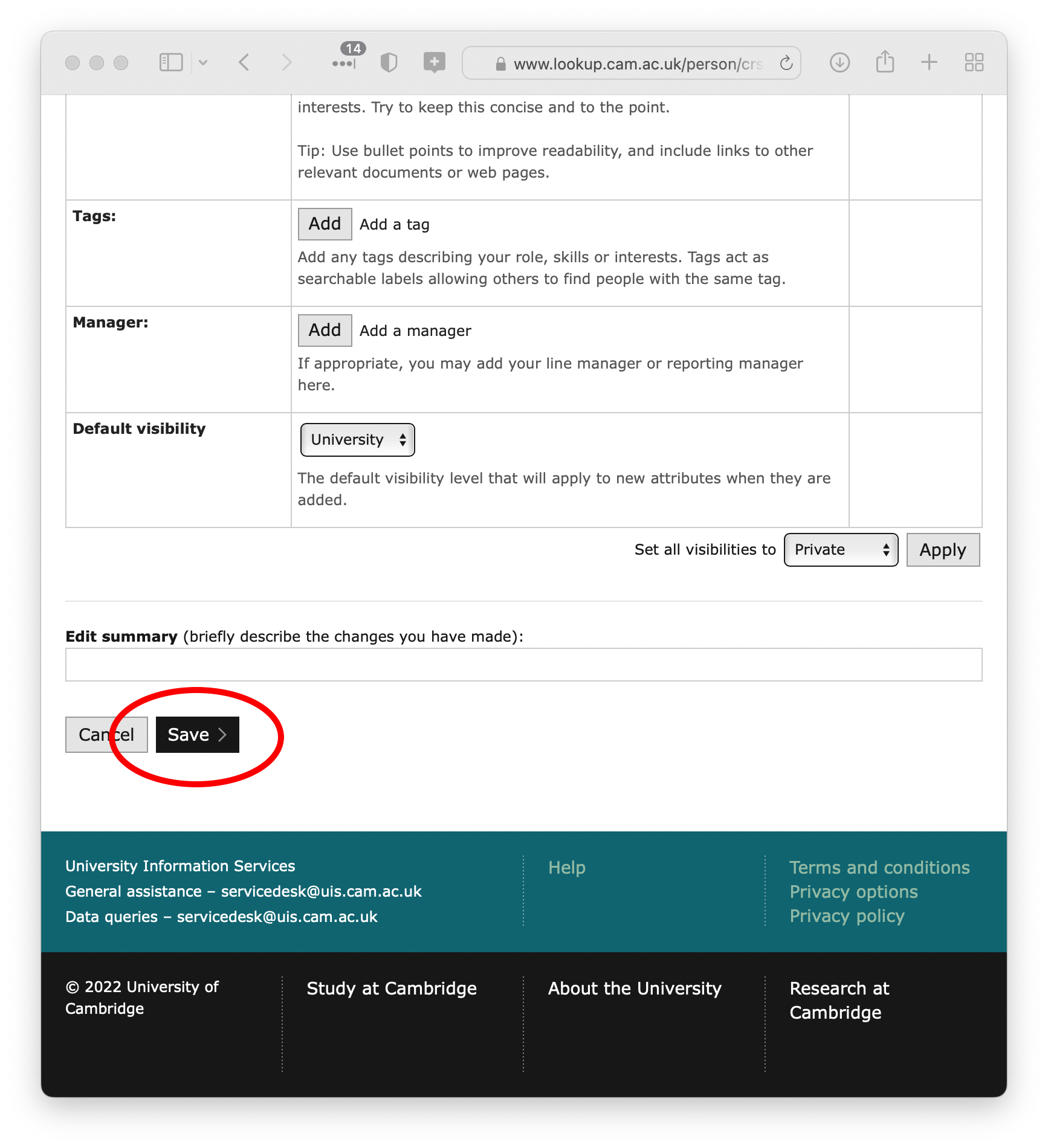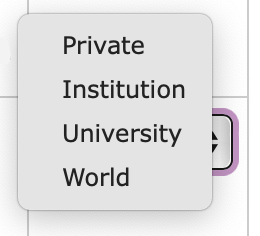The Display Name you add in Lookup controls how your name is listed in various places, for example:
- in the University-wide Exchange Online address book
- in Lookup groups
- on your University Card
- in your University Google account.
Control how you appear in University listings and on your University Card
1. Go to your Lookup page at: https://www.lookup.cam.ac.uk/self.
2. Click Edit.
3. Enter the full name you want to be listed as in the Display Name text box.
4. Scroll to the bottom of the page and click Save.
Your visibility (privacy) choices
The Lookup directory is only available to Cambridge users and requires Raven login.
The settings in the 'Visibility' column control the privacy of your personal information. How much data you want to share is up to you – there are no University-wide guidelines, but it is hoped that most people will leave their settings as 'University' as access to Lookup is already limited to Cambridge users.
There are 3 levels of privacy available to you, although you may sometimes see 4 choices presented:
- Private – data can be seen only by you and the editing group for your institution.
- Institution – data can be seen only by the members of the Institution(s) you belong to. for example your College and Department.
- University – data can be seen by anyone with a Raven password. This is the default state for most of your data, except your @cam delivery address and your leaving email address, which are private.
Note: 'World' is an old option that we don't use anymore. Choosing it now has the same effect as 'University', but additionally signifies that, in theory, you would have no objection to this data being made public in future.
#
How to set your visibility preferences
You are the only person who can change the visibility of your data in the Lookiup directory. Note that:
- Your Display Name is always visible to Cambridge users.
- You can't change the visibility for your CRSid and institution(s).
- Some types of data do not have all 3 privacy level options.
- The Lookup editors assigned for your institution can see all your data regardless of your preferences, but they can't change your visibility settings.
You can set your visibility choices globally or make individual choices for different types of information:
Individual settings
Pick an option from the drop-down menu next to the data. The choices you have will vary depending on what the data is.
Default visibility
This allows you to specify that if and when new information is added to the directory as a whole (University Student Number is a possible example), you wish that information about you to have a particular visibility setting.
Global setting
This changes all your visibility settings at once. It overrides your current settings.
Pick an option from the 'Set all visibilities to' drop-down menu at the bottom of the page and click 'Apply'. :
More information
How to edit and control your personal data