Procedure and timetable for cancelling computing accounts for staff, visitors and some postgraduate students who are believed to have completed their employment, visit or study in Cambridge.
Computing accounts cancellation process and schedule
IT staff can see who is part of the account cancellation process (ACP) for staff/visitors and students in their institution and view the cancellation schedule, which is available in the calendar below.
University staff will be warned that their accounts are about to be cancelled with approximately 4 weeks' notice once they've been removed from the staff register (CHRIS). College staff who are not on this register are reviewed regularly, at a maximum of 3-year intervals. Visitors are subject to the review date provided by local IT/admin staff during the pre-arrival registration process.
Students' computing accounts will be cancelled when students permanently discontinue their degree, following a warning email. Students who are intermitting or discontinuing on a temporary basis will normally be allowed to keep their accounts, with the agreement of their College.
The calendar below shows our schedule for reviewing accounts, the dates when we are due to send warning messages and the dates of future ACPs.
Instructions for IT officers searching computing account cancellations on Jackdaw
IT staff should have read access to Jackdaw, where they can search for people whose accounts are queued for cancellation on a certain date. If you don't have read access, please contact user-admin@uis.cam.ac.uk.
Step 1: Please subscribe to the ACP warning mailing list uis-acp-warning@lists.cam.ac.uk using, if possible, a role/group email address. Each month, when the warning messages are sent you will receive a notification including the upcoming date for cancellation in Jackdaw.
Step 2: Go to Jackdaw: https://jackdaw.cam.ac.uk/user-admin
Step 3: Select Search (under the category People)
Step 4: Insert your Institution code in the 'Affiliation' field box, and insert the ACP Sunday date from the calendar in 'Finishing', using the date format DD-MMM-YYYY. Then click Search.
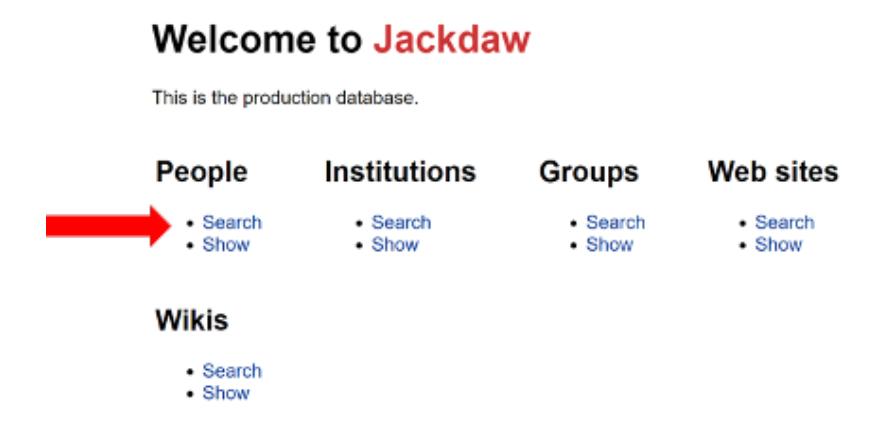
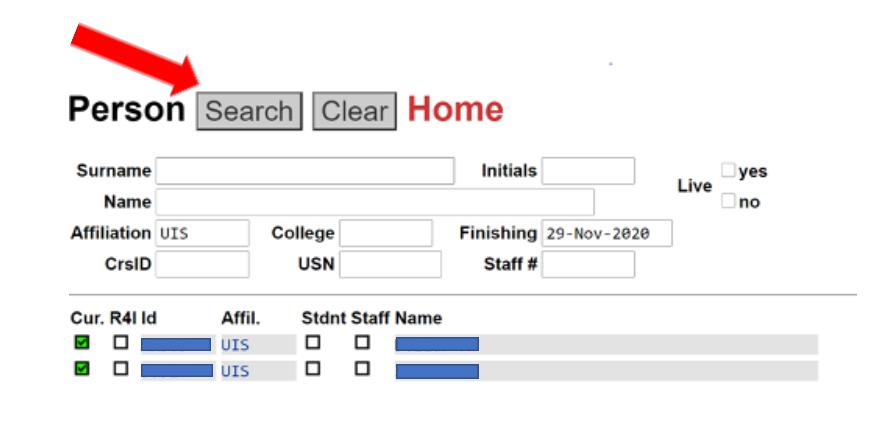
Step 5: You'll see a list of everyone in your institution whose accounts we believe should be cancelled on the next ACP date. You can review the list in the context of your local knowledge (e.g. course ending date), and in the case of staff/visitors, complete a pre-registration request to keep their accounts active if needed. Jackdaw: Jackdaw Registration (cam.ac.uk)
How to add the ACP calendar
If you wish to automatically receive ACP changes, add the calendar's URL to your Google G Suite@Cambridge Calendar (select 'Other calendars', 'Add' and then 'Add by URL' – full instructions are available on Google's Calendar Help site) or subscribe to it from a local calendar (copy and paste the URL into your calendar). Note that if you click on the URL link, you'll either download the calendar file or import it directly into your calendar, depending on the software you use, and the information will then not be updated.
The calendar is available here.
Any queries?
If you have any queries regarding the ACP, please contact: user-admin@uis.cam.ac.uk.
