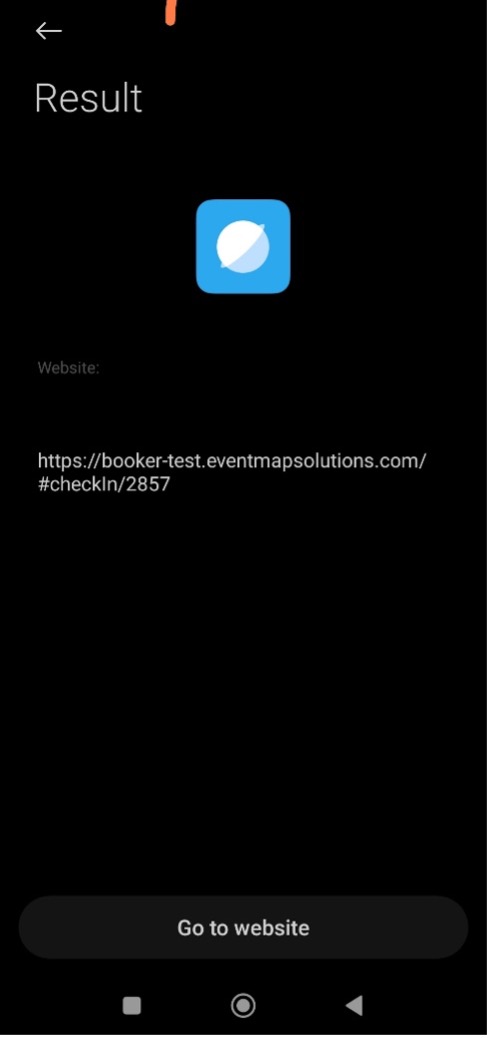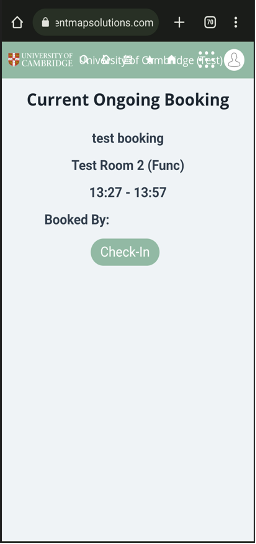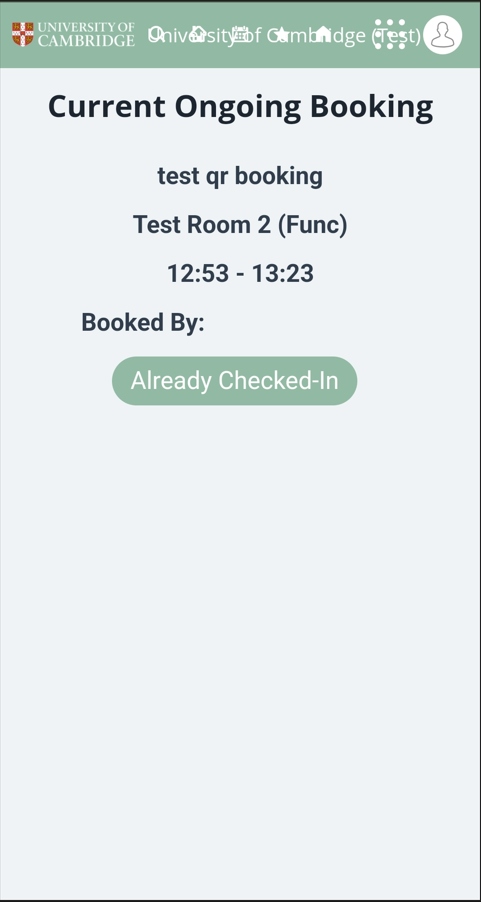-
Login to your Booker account on your mobile device.
-
Scan the QR Code located next to the meeting room, hot desk, or resource that you've booked using a mobile device that supports QR scanning. Most mobile phones allow you to do this with your camera app. Alternatively, you can also download a QR code scanning app. You will need to have a confirmed booking in order to check-in.
-
You'll see a results screen, similar to the screen below (this varies by device). Select 'Go to website'.
-
You should now see a confirmation screen with your booking details. Select 'Check-in' to complete the process.
-
You'll see a confirmation screen that looks very similar to the previous screen but the button text will change to 'Already Checked-In'.