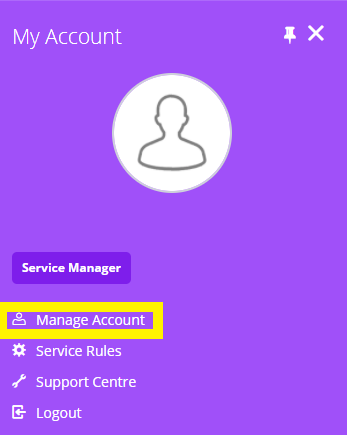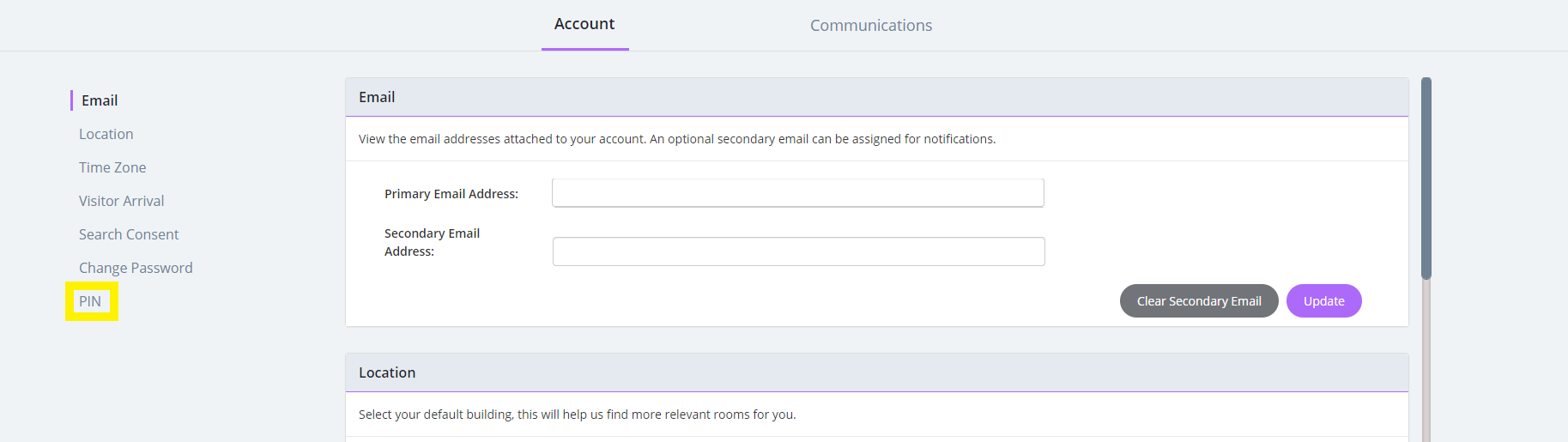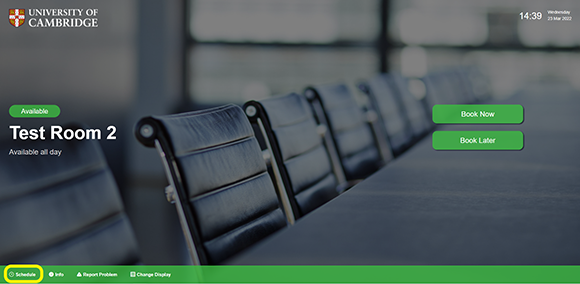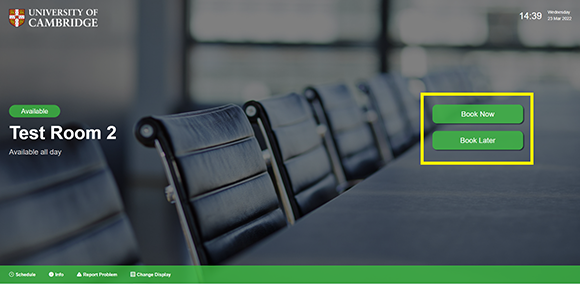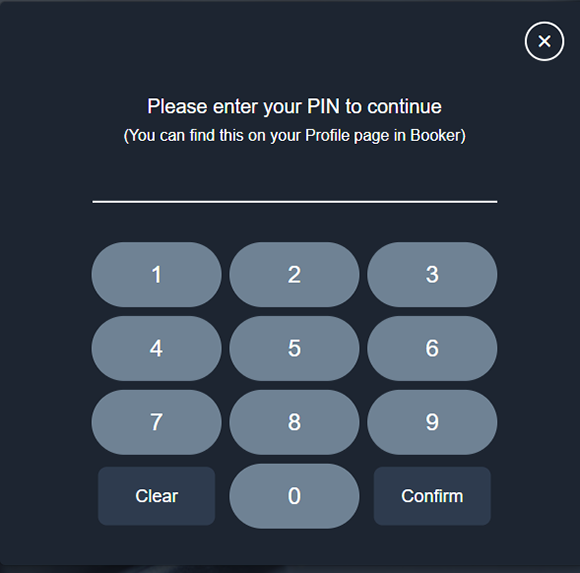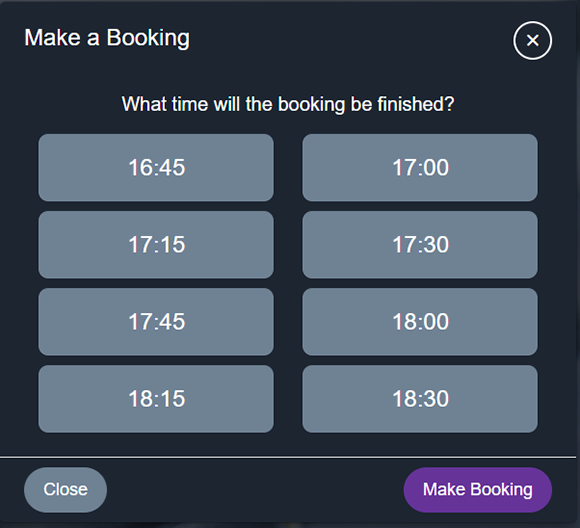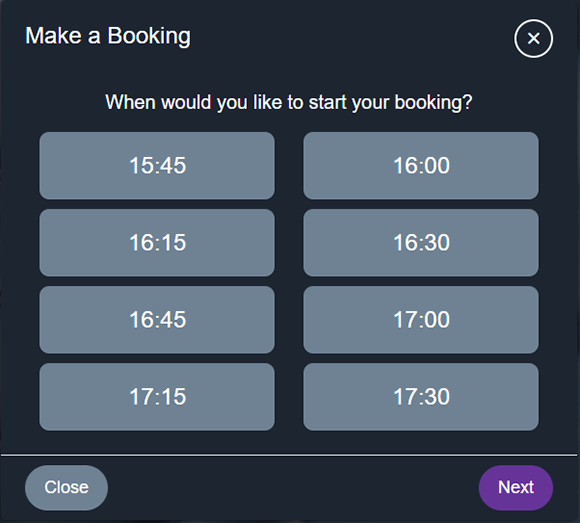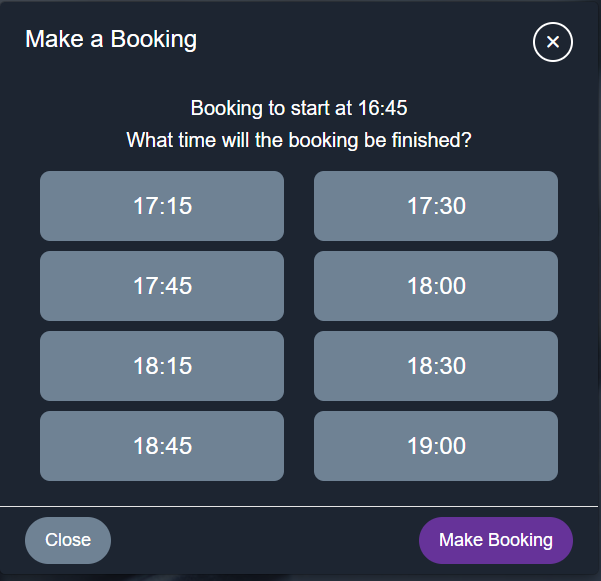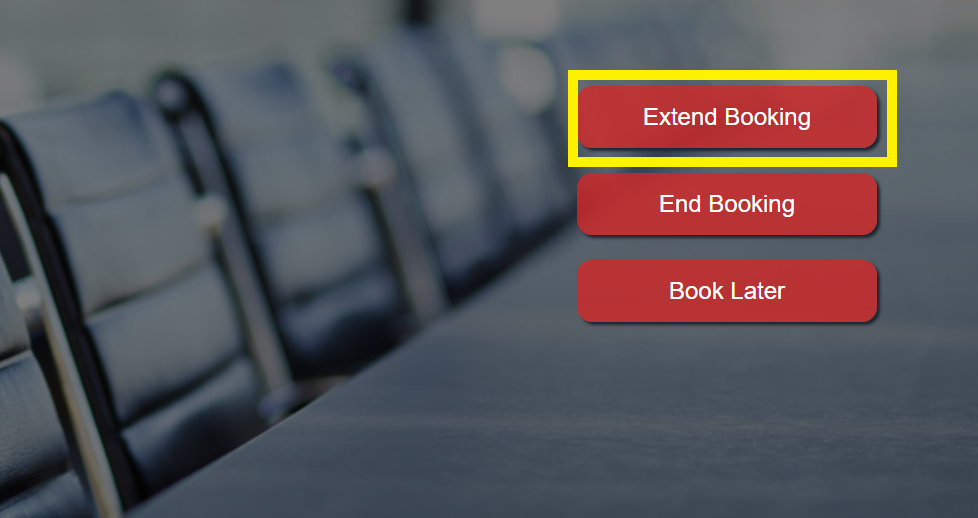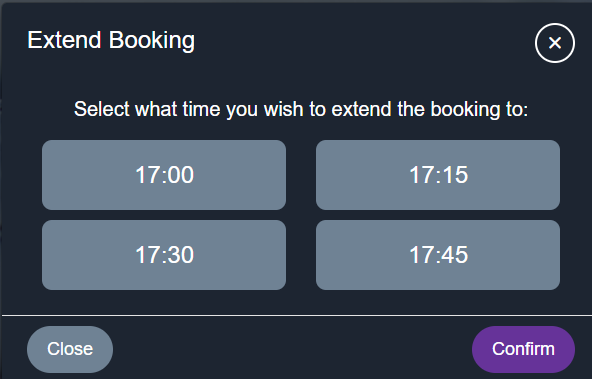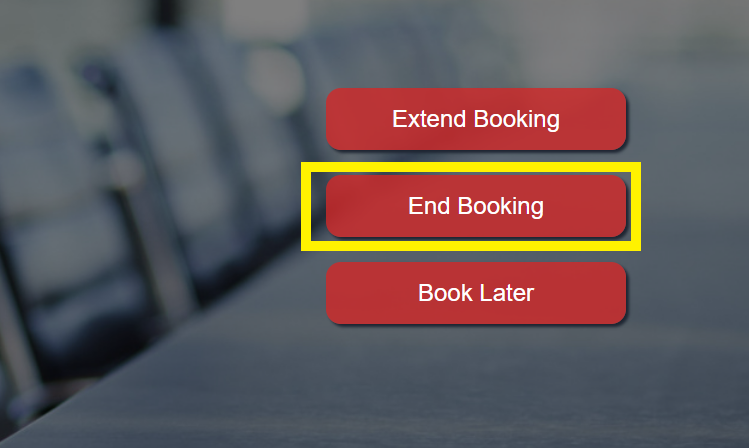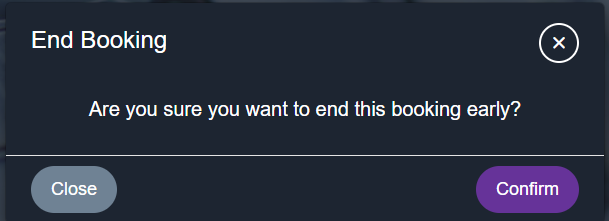You can view a room's calendar and booking availability using the interactive touch panel room displays. The room displays are outside department rooms.
You can also book, extend or cancel a room booking using the panel (you don't need to use an internet enabled device).
Get your user display panel PIN
Booker touch panel displays authenticates you with your pre-assigned Booker PIN. You will be required to enter this PIN to book, extend or cancel a room booking at the display.
To get your PIN, you need to:
- Login to Booker
- Navigate and select the profile icon found in the top right of the screen
- Select Manage Account from the new extended window
- Select PIN from the right hand menu
- The PIN is now displayed under the PIN Field
View a room schedule
On the display screen, simply select Schedule
Make a Booking:
- Depending on the requested time either select Book Now (for immediate bookings) or Book Later (for bookings in the future)
- Enter the requestor pin number and select Confirm
- For Book Now bookings, select a finishing time from the list (the booking will start immediately and end at the selected time)
- For Book Later bookings, first select a start time then select Next.
Now select a preferred time to finish the booking.
To confirm booking, select Make Booking
Extend a booking
In the likelihood of a meeting running over time, you can return back to the tablet and extend the meetings end time, as long as the room is available with no pre-scheduled bookings.
- At the display select Extend Booking
- Enter your Booker pin number and select Confirm
- Select the required time and select Confirm
The room booking will now be extended to chosen time.
Cancel a current booking
- At the display select End Booking
- Enter your Booker pin number and select Confirm
- Select Confirm to end the booking