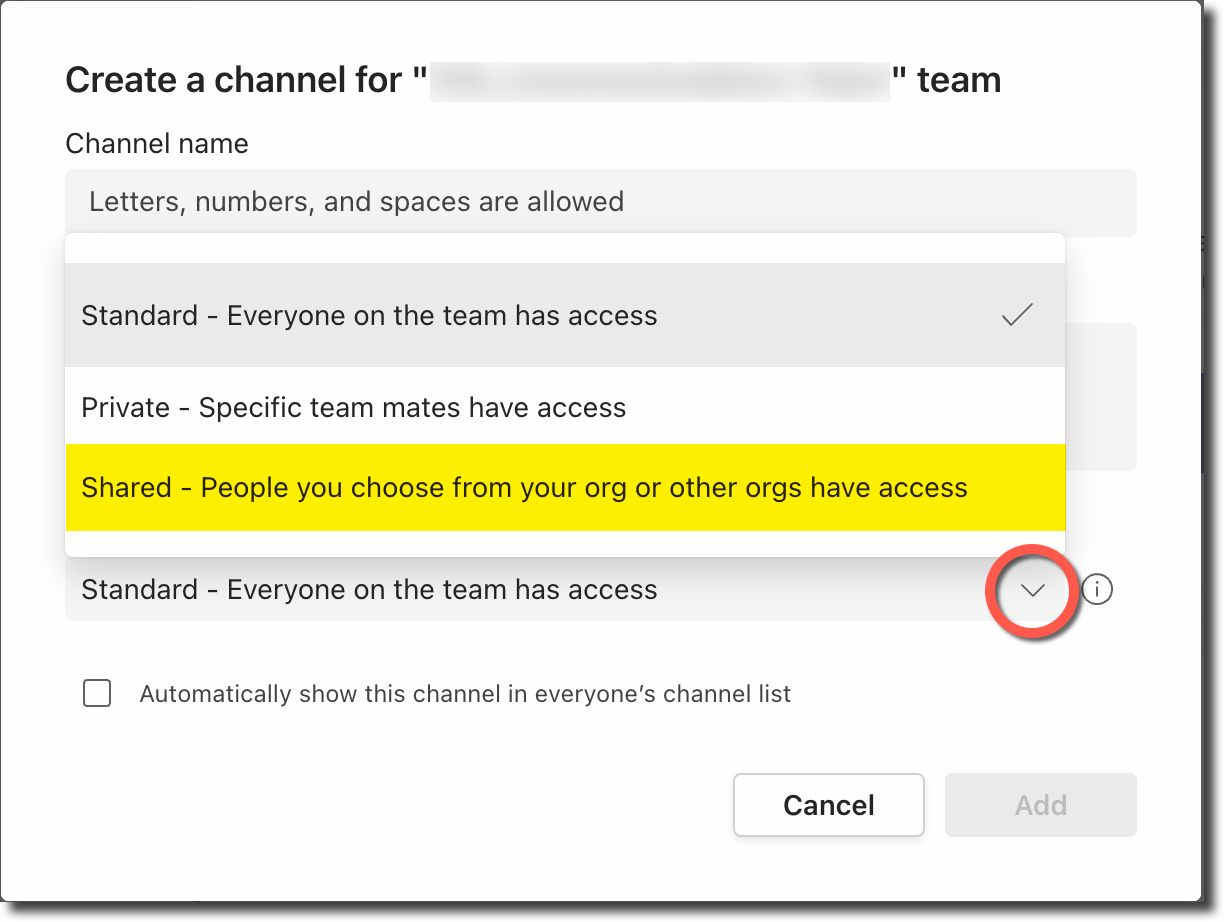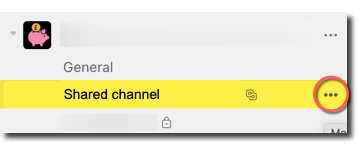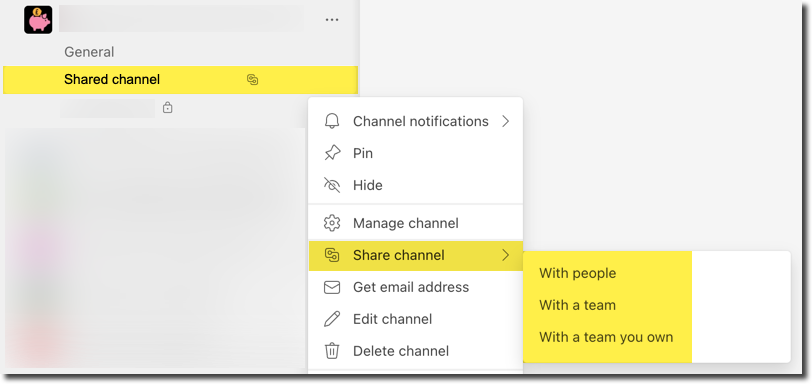What are shared channels?
- Shared channels are created from within an existing Team, but are totally independent of its membership
- Share with people, groups and other Teams
- Users from outside the University can join a shared channel. A connection needs to be set up between the University tenancy and the user’s home tenancy.
When to choose a shared channel
- When you want a shared, cross-Team internal collaboration space.
- When you want to collaborate with just a few people in your Team – unlike a private channel, you can share with people outside the Team, too.
- When you want to collaborate with other University people without adding them to your Team.
Example University scenarios
Webinars
You own a Team for collaborating on a project and want to host a webinar for people who are not in your Team. Hosting the webinar in a shared channel lets your non-Team members have access to the meeting, recording, chat and supporting files afterwards.
Committee Papers
You use a Team to collaborate on a project. The project manager needs to share some committee papers with the comms team and Project Board, who are not members of the Team. Putting the papers in a shared channel lets a subset of the host Team’s members (for example, just the project manager) collaborate with the non-members. The non-Team members can’t access the other channels in the Team space.
How to create a shared channel
- Create a new channel in a Team you manage and select the 'Shared' option:
How to invite people/groups/Teams to join the shared channel
- Go to the channel and select the 'More options' (three dots icon):
- Select 'Share channel'
- Select either 'With people', 'With a team' or 'With a team you own':
- Add the names of people or Teams, or select a Team that you own
- Select 'Send invite'
Collaborating with external people (not in the University tenancy)
Guest users are not supported in shared channels. Although users from outside the University can join a shared channel.
To allow this, a connection needs to be set up between the University tenancy and the user’s home tenancy. The administrator of the user’s home tenancy needs to contact UIS Service Desk. They need to supply their tenant ID and the Group ID of users allowed to connect to the University tenancy.
Once this has been set up, the users in the other tenancy can be added to any shared channel. Users in the University tenancy will also be able to join shared channels in the other tenancy.