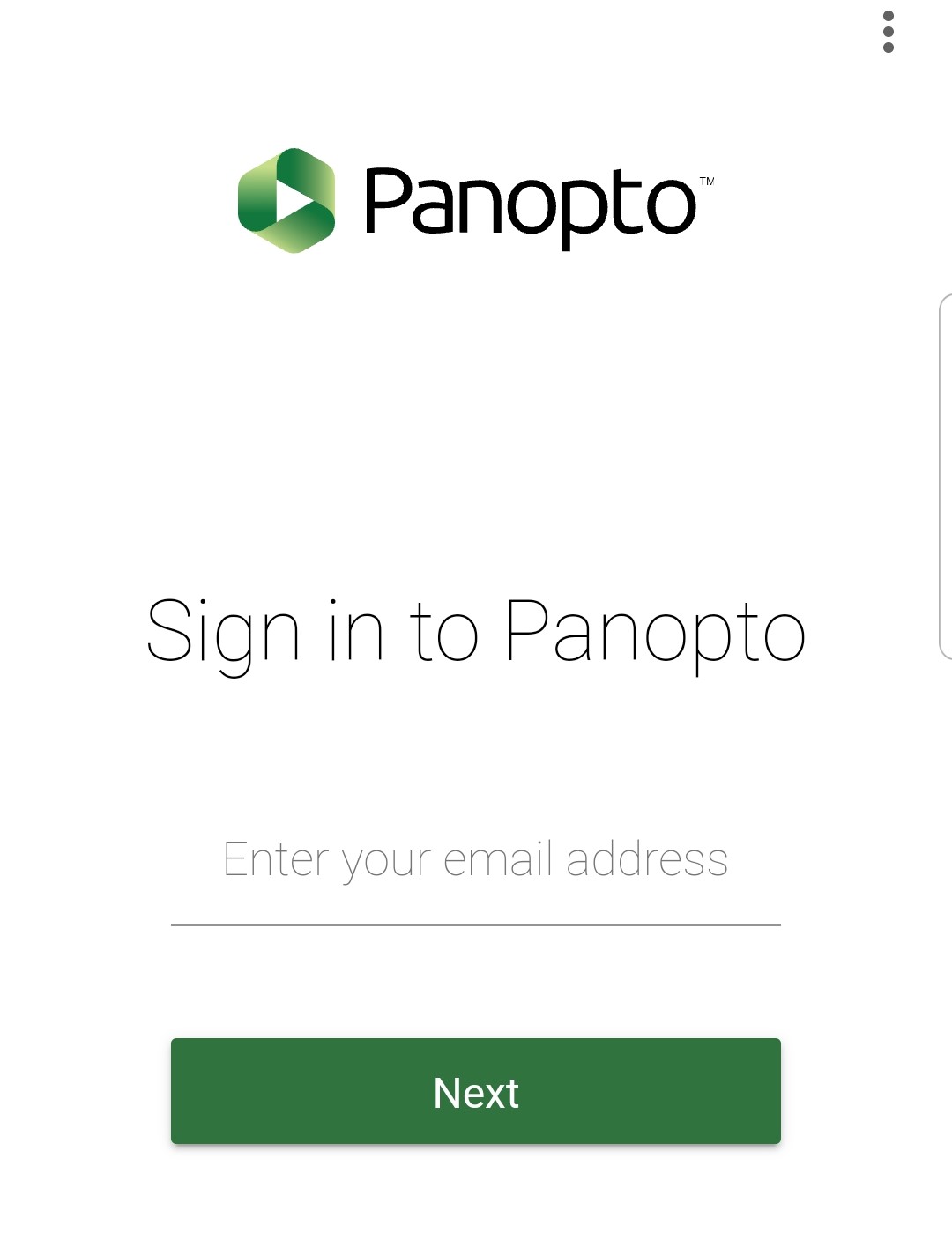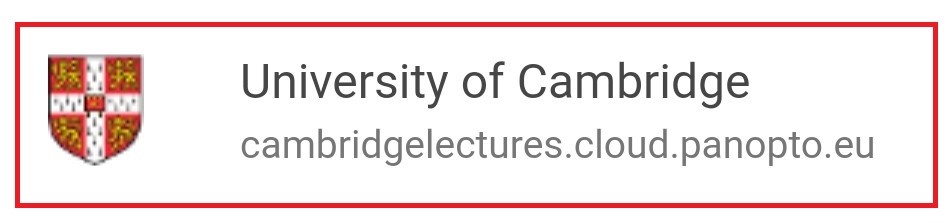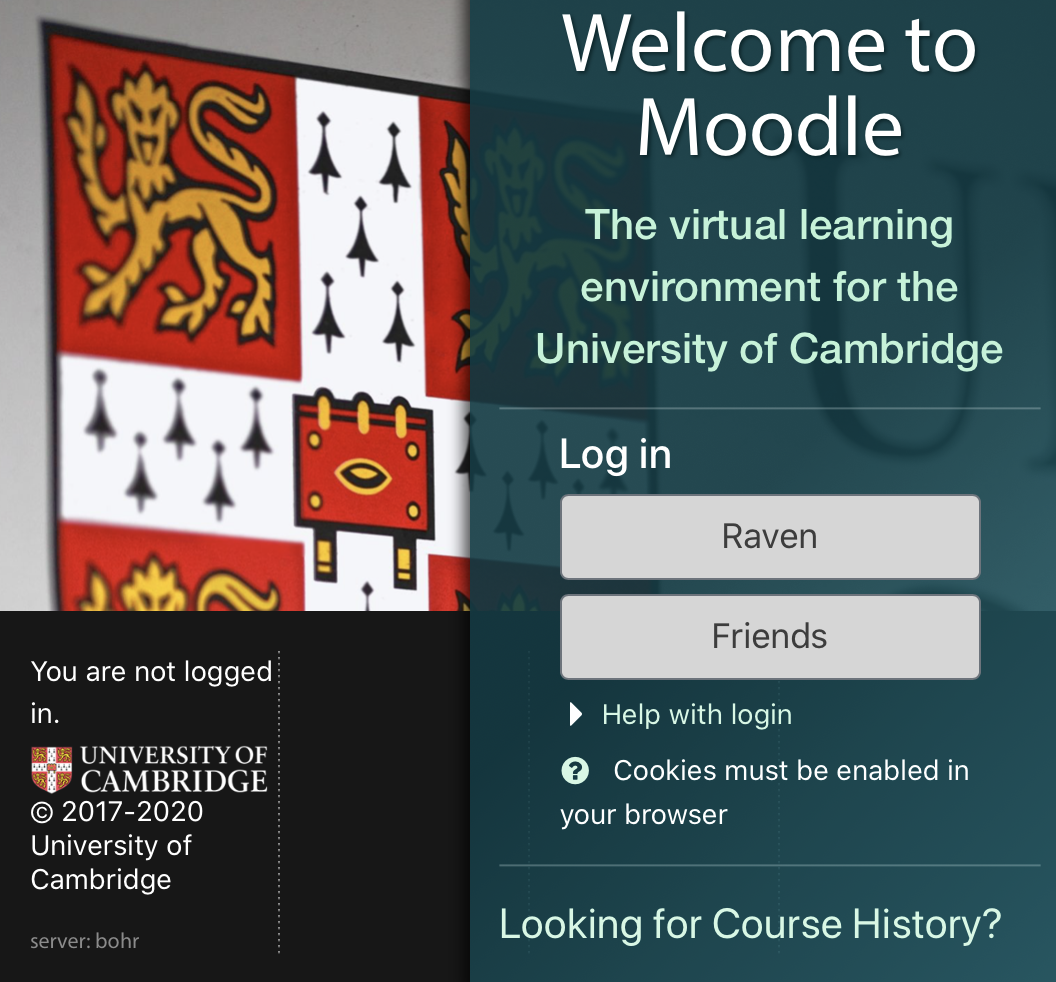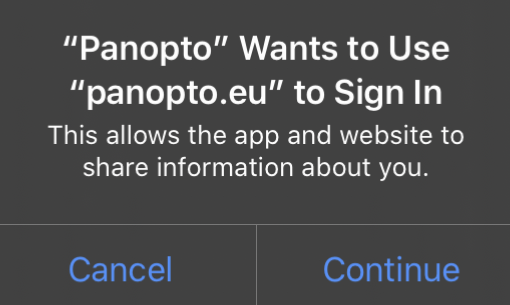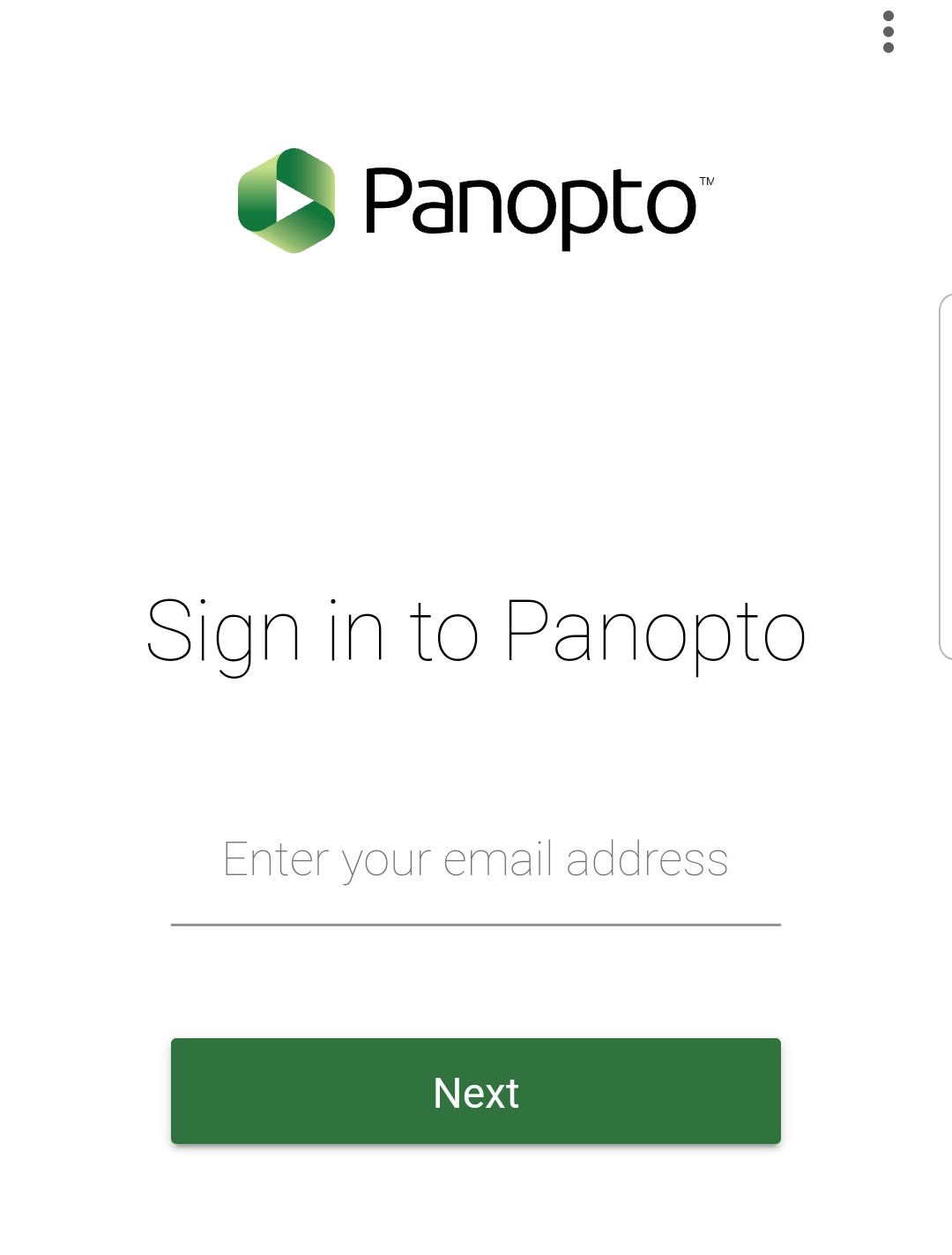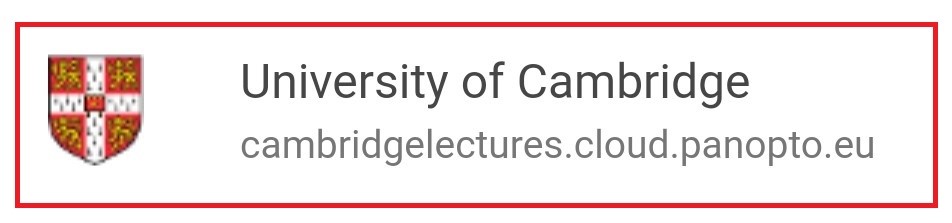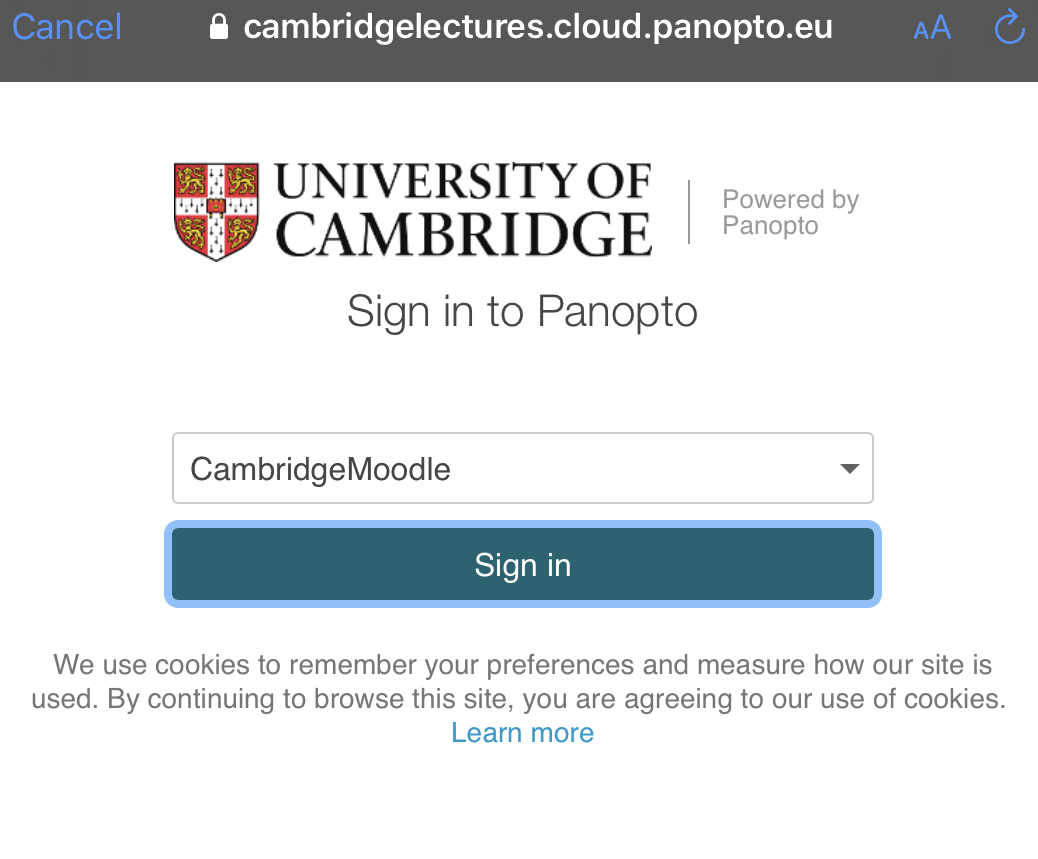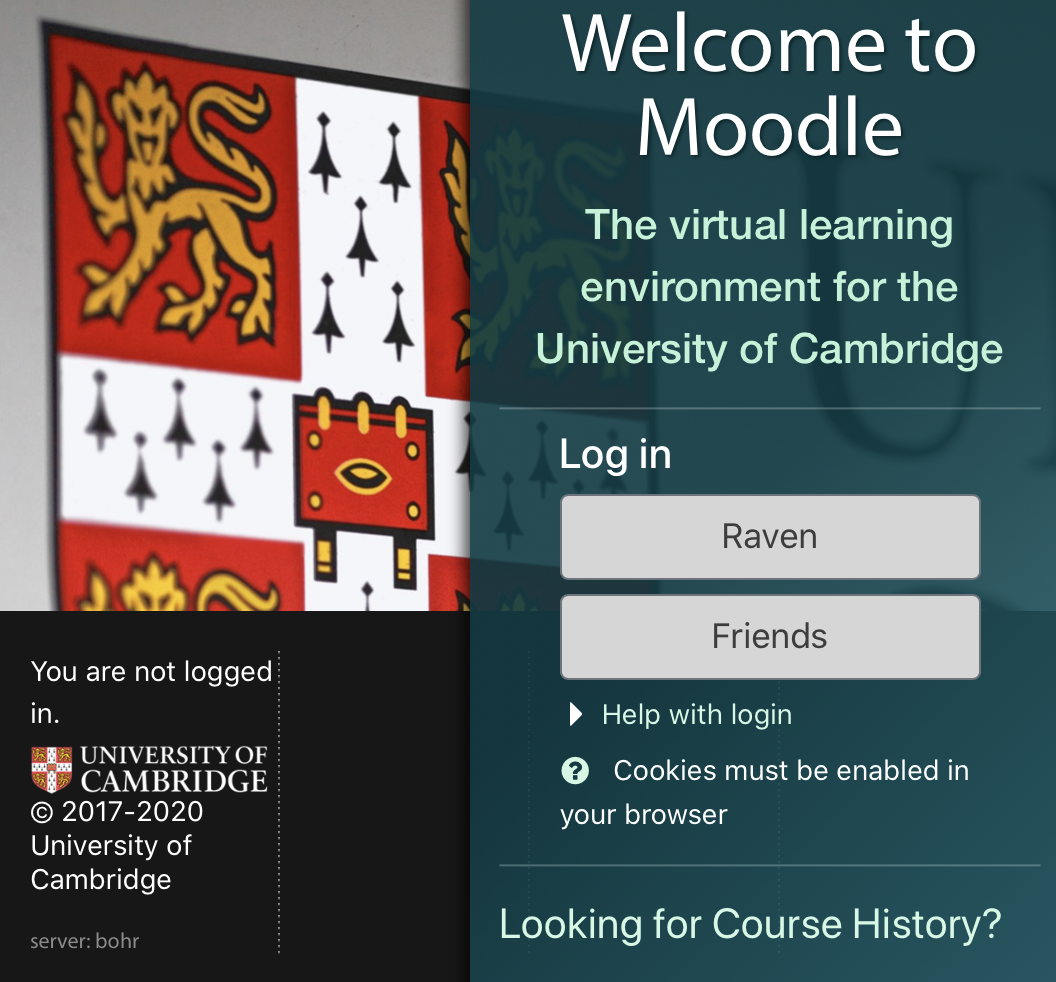You can download the free Panopto Mobile app for iOS from the Apple store or for Android from the Play store.
Two official Panopto apps are available for iOS and Android: the Legacy app and the latest Panopto Mobile app. Download the latest Panopto app for the best user experience. Some users experience difficulty logging in to Cambridge Panopto using the Legacy app.
Installing the Panopto Mobile App on an Android device
1. Find the Free Panopto App on the play store and install it.
2. Open the App and on the Sign in to Panopto page type in your Cambridge University email address.
3. When you are prompted, select the University of Cambridge cambridgelectures.cloud.panopto.eu site.
4. On the next page ensure that CambridgeMoodle is selected from the drop- down list and sign in.
5. You will be redirected to the Welcome to Moodle Log in page. Cambridge University Panopto uses your Moodle account to provide access to your Panopto content.
6. Login to Moodle using your Raven account (unless you have a Friends Moodle account, in which case use your Friends account).
7. If you find you are now logged in to Cambridge University Moodle, close this window and re-launch the app and from the Panopto login screen click 'sign in' which should then log you in to the Mobile app.
Installing the Panopto Mobile App on an iOS device
1. Find the Free Panopto Mobile App from the app store and install
2. Open the app and click 'continue' when prompted that "Panopto" wants to use "panopto.eu" to sign in
3. Enter your full University email address to sign in
4. When you are prompted, select the University of Cambridge cambridgelectures.cloud.panopto.eu site
5. On the next page ensure that CambridgeMoodle is selected from the drop- down list and sign in
6. You will be redirected to the Welcome to Moodle Log in page. Cambridge University Panopto uses your Moodle account to provide access to your Panopto content.
7. Login to Moodle using your Raven account (unless you have a friends Moodle account in which case use your Friends account)
8. You should now be logged in to your Cambridge University Panopto account
For further details please refer to Panopto Mobile App support guide from Panopto.