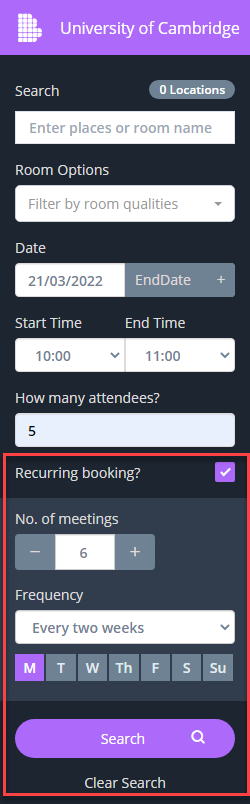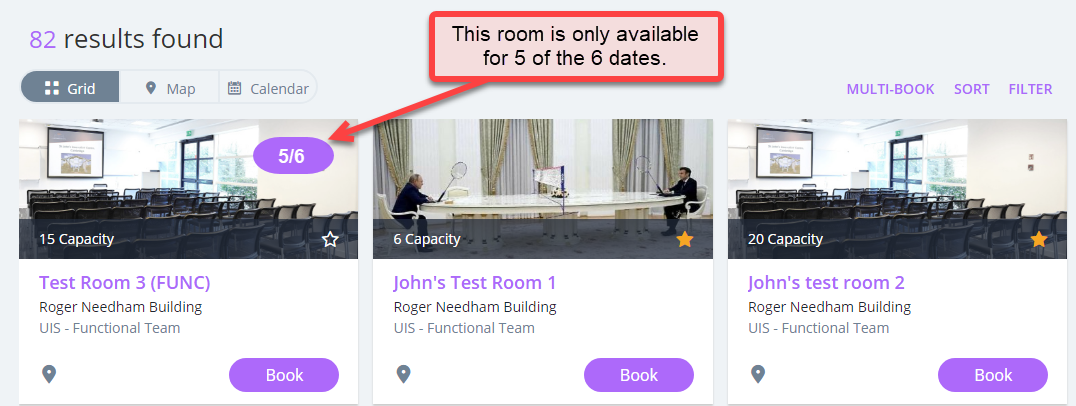- In the Search panel on the left, tick Recurring Booking. This reveals more options for you to choose the number of meetings needed and the frequency.
Enter the details and select Search. - If the room isn't available for all of the booking dates required, the number of available dates will be displayed in a purple oval in the corner the room photo.
- Select Book on your chosen room.
- Complete the booking by following the steps in Book a room: continue from Step 2.