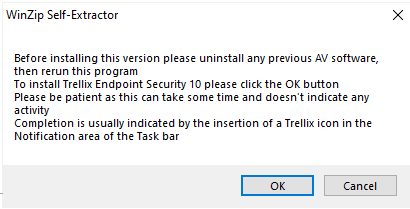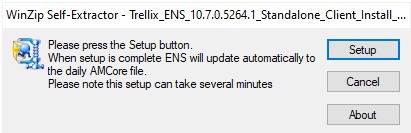This version is compatible with Windows 11, Windows 10 (except 1903, 1803, 1709,1793, 1511 and 1507 versions), Windows 8.1 update 1 and Windows 7 SP1 (with KB4474419 and KB4490628). Previous versions of ENS for non-compatible Windows may be available on request.
Further supported platform information can be found on the Trellix site here:
Supported platforms for Endpoint Security
Installation

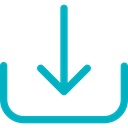 |
Download and install Trellix Endpoint Security. (Updated September 2023) This version includes:
When downloading, select More actions, Keep and Show more, Keep anyway. When starting the install, click More Info followed by Run Anyway Windows Defender is disabled during install and will be reenabled if/when you uninstall Trellix ENS
|

Please read then click 'OK'.

Click 'Setup' and wait for the installation to finish.

When the installation is complete the installer window will disappear.
Installer including Web Control
A version of the above software that includes Web Control is also available.
1. Download the Trellix Endpoint Threat Prevention with Web Control. On the Google sign-in screen, enter your University email address. You will then need to authenticate your University account to access the folder.
2. Follow the installation instructions above.
Previous versions
If you're still using previous versions, we recommend installing the latest version, available above.
Uninstalling Trellix Endpoint Security
You can manually uninstall Trellix Endpoint Security.
In the control panel, select Programs and Features and uninstall the following items in this order:
- Trellix Endpoint Security Adaptive Threat Protection
- Trellix Endpoint Security Web Control (if installed)
- Trellix Endpoint Security Threat Prevention
- Trellix Endpoint Security Platform (if the above step hasn't already done so)
- Trellix Agent
If the uninstall fails, a removal tool is available (expires 31/05/2025).
A removal tool user guide is available here.