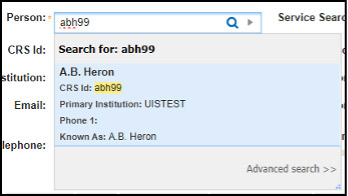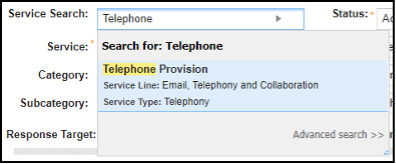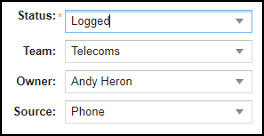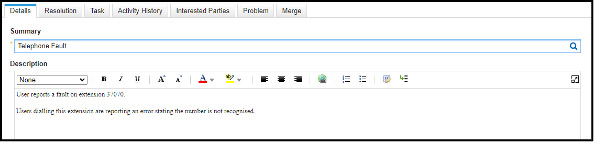When a user emails the Service Desk to report a problem, the HEAT system will automatically generate an incident from the email and will place it into the queue under the status 'Logged' with the owner field blank.
There may be occasions where you need to manually create an incident, for example, if a user calls the Service Desk telephone number to report a fault.
How to create a new incident manually
-
Select the 'Incident' in the main menu to open an incident window, then select 'New Incident' above the list of all incidents. This will open a brand-new blank incident template.
-
To set the customer details, use the 'Person' search field to search for a user by either name or CRSid.
-
Select the relevant user, then set the service details by searching for the relevant Service in the 'Service Search' field.
-
If required, select a 'Category' and 'Sub-Category' from the drop-down menus.
-
Set the 'Status', 'Team', 'Owner' and 'Source' fields as necessary (if you are unsure which team to assign the new incident to, assign it to the Service Desk team who will triage the incident and assign it to the relevant team).
-
Enter a brief summary or title for the incident in the 'Summary' field. Add a more detailed description in the 'Description' field, including any troubleshooting steps already taken.
-
Once completed, select 'Save' to save the new Incident.