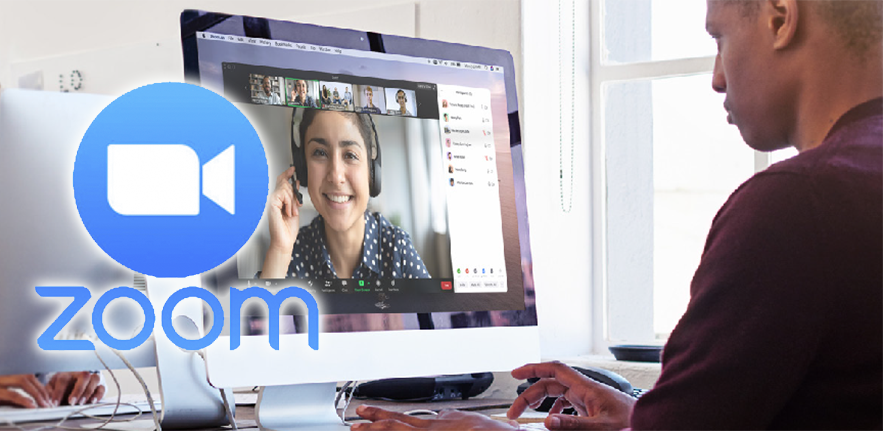
If you have decided to use Zoom for videoconferencing, here are some pointers on how to set up your Zoom meetings to protect yourself and other participants in your video conference.
Zoom is a flexible video conferencing tool that many have become familiar with in recent weeks. There has been a lot of publicity about security when using Zoom, and most of the concerns that have been reported can be dealt with by choosing the right settings.
How secure is Zoom?
Zoom has similar properties to a standard phone line:
- It is not end-to-end encrypted, so it’s technically possible for the Zoom organisation (as the carrier) to eavesdrop, just as a phone company can eavesdrop on a landline conversation.
- In common with other technologies, a Zoom call could be recorded by any participant outside the application without anyone else knowing about it.
- As with other technologies, you cannot be sure who else is physically in the room with each participant.
If you would be comfortable to discuss something on a landline and speakerphone, it’s likely to be alright to discuss it on Zoom.
Key security precautions when using Zoom
- Don’t use your Personal Meeting ID (PMI) for meetings. Instead, let Zoom allocate a random meeting ID.
- Always password protect your meeting.
- Use the 'Waiting Room' feature to control access.
- Restrict what participants can do in a meeting that you are hosting. You can:
- Disable screen sharing by participants
- Disable private chat between participants
- Don’t let participants rename themselves
- Disable annotation by participants of screens you share.
- Make sure you know how to:
- Disable audio and video for participants
- Remove someone from a meeting.
Zoom’s features and functionality vary between versions, licences and platforms. If your version of Zoom does not allow you to follow the security precautions above, then you should not use it.
Large meetings
For large meetings, consideration should be given to having a co-host who isn’t themselves presenting or speaking, and can focus on the meeting organisation, etiquette and security.
What other issues do I need to be aware of?
- Zoom is rapidly changing, as new features and settings are enabled regularly – many of which are currently focused on enhancing security.
- The look, feel and settings differ across versions and platforms, so don’t assume what you see is the same for everyone else.
- Different licences provide access to different features.
- Small meetings (such as student supervisions) will require a different approach to large meetings (such as lectures).
- Zoom is primarily a videoconferencing platform as opposed to a collaboration or document sharing tool. Microsoft Teams is recommended when you need to work collaboratively on documents.
- Accessibility: Zoom does not provide live automatic closed captioning or generate a transcript of the meeting.
Further guidance
Note: this guide recommends you only allow Registered Users to join meetings, however this options is only available with an Enterprise licence.
(Cambridge Centre for Teaching and Learning)
(Disability Resource Centre)
