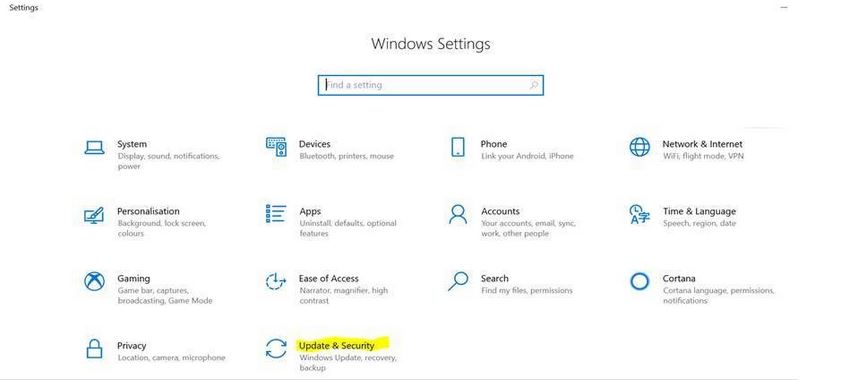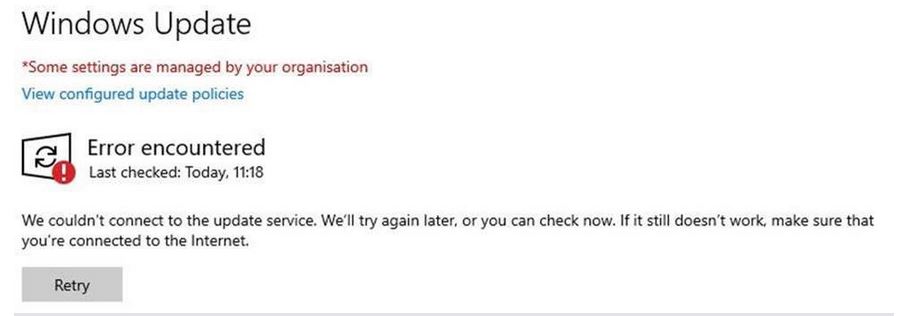The University Managed Desktop (UMD) has now replaced the UAS / ACN desktop. We are migrating existing ACN users over to UMD devices.
FOR UAS USERS: How to manually apply Windows updates
This applies when you are using your University laptop or desktop away from the University network (physical cable connection) for a period of several days.
Note: This process can take a significant amount of time, so we recommend carrying it out at the end of your working day. It will also take longer the first time, but will become much quicker when you get into the habit of applying updates on a weekly basis.
1. Make sure you are disconnected from the VPN and ACN Remote Access System.
2. Open the Windows Settings menu by holding the Windows key and the ‘I’ key at the same time.
4. If you see an ‘Error encountered’ message like the one shown below, restart your machine and begin again at step 1.
If you continue to see an ‘Error encountered’ message like the one shown above, restart your machine and connect to the VPN before beginning again at step 2 (Note that step 1 was to not be connected to the VPN which should be tried first). If you have not connected to the VPN before, set up instructions are available on the UIS help site: https://help.uis.cam.ac.uk/acn-vpn-win10.
5. Click ‘Check online for updates from Microsoft Update’. (The grey ‘Check for updates’ button won’t work when the computer isn’t in your usual office.)
6. If updates are available, click to install them.
7. Once the updates have installed, restart your computer.
If you have any queries or encounter any difficulties, please contact the Service Desk: servicedesk@uis.cam.ac.uk.