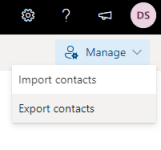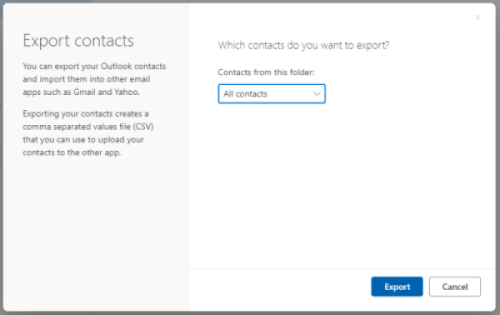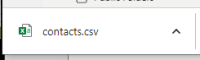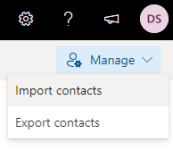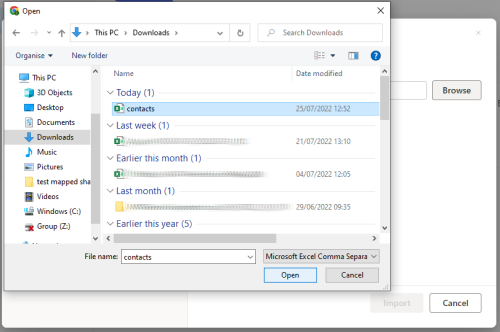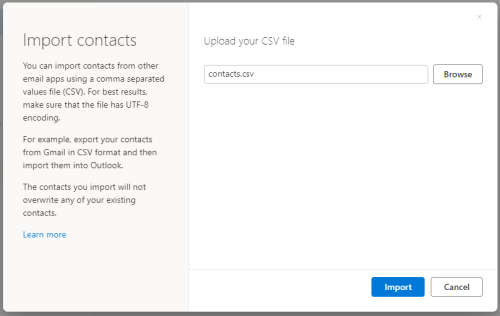Contacts you have created in your CRSid@cam.ac.uk mailbox will not automatically be transferred in the mail migration. If you want to copy your contacts to your alumni mailbox, follow these instructions using the Outlook Web App (webmail). Alternatively, you can follow the Microsoft Outlook for Windows instructions.
Note that this process will not export the Global Address List (Universlty address book), only contacts that you have personally created/saved. It also only copies individual contacts. If you have created any personal contact lists, you'll need to manually recreate them in your alumni mailbox.
Exporting Contacts from CRSid@cam.ac.uk mailbox
- Go to webmail via https://outlook.office.com/ and sign in with your CRSid@cam.ac.uk account.
- Click on the People icon:
- On the Contacts page, open the Manage menu at the top-right and select Export contacts:
- Choose to export either All contacts or just those under the Contacts folder:
- Click Export.
- A .csv file will be saved to your Downloads folder:
- Sign-out of your CRSid@cam.ac.uk mailbox.
Importing Contacts to ID@cantab.ac.uk mailbox
- Go to https://outlook.office.com/ and sign in with your ID@cantab.ac.uk account.
- Click the People icon:
- On the Contacts page, open the Manage menu at the top-right and select Import contacts:
- Click on the Browse button, navigate to your Downloads folder, select the contacts.csv file and click Open:
- Click Import:
- The contacts will be imported.
Note that it will create duplicates if the contact(s) already exist in your alumni account.