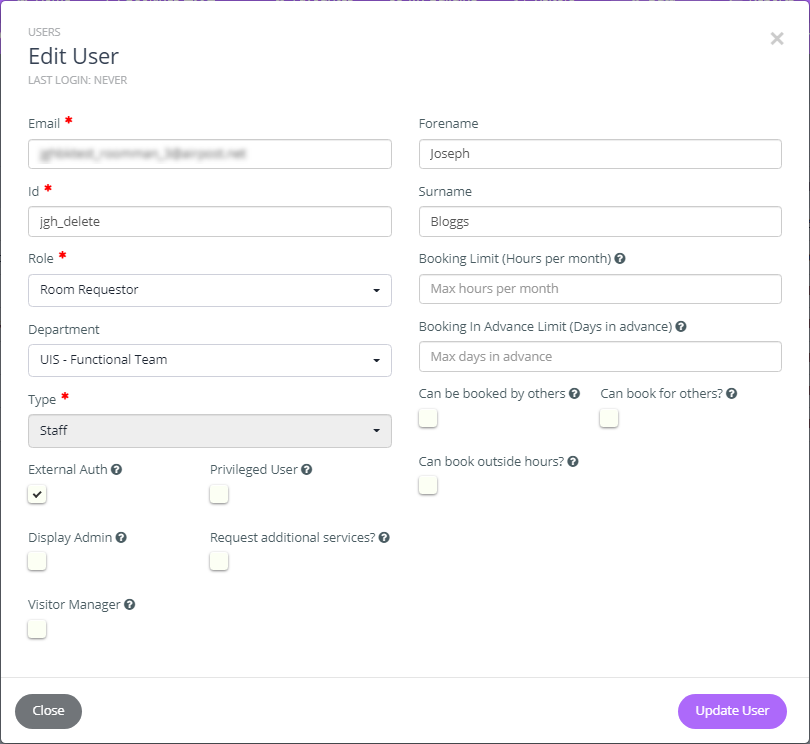IMPORTANT: Do not update any user details, other than adding an additional Departmental affiliation, if the user has multiple Department affiliations.
Department Managers can only change a user's role when the user is affiliated to their Department. The Role drop-down will be greyed out if you don't have the permission to edit it. If you need to request changes to a user's details who is either outside your Department or who has multiple Department affiliations, please email the Room Booking Team at: roombookingsystems@uis.cam.ac.uk
- In the toolbar at the top, go to Data > Users.
Note: Now that Department Managers can add Department affiliations for any registered user, this list shows all Booker users. You can only update details for users that are affiliated to your Department, and these options will be greyed out if you do not have permission. If you need to request an update for another Department's user(s), please email the Room Booking Systems Team at roombookingsystems@uis.cam.ac.uk
- Find the user by typing part of their name, CRSid or email address in the search box at the top to filter the list. You can also enter a Department name to show all users affiliated to that Department.

- Once found, under the Actions column on the right, select the pencil icon:

- The Edit User pop-up will appear, Once you’ve finished editing, select Update User.