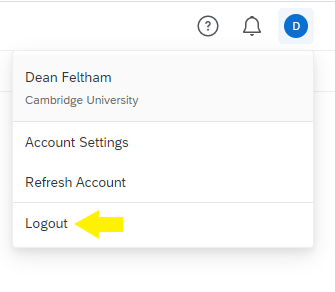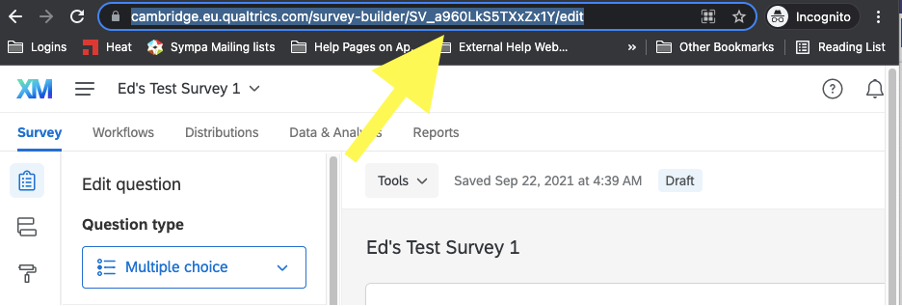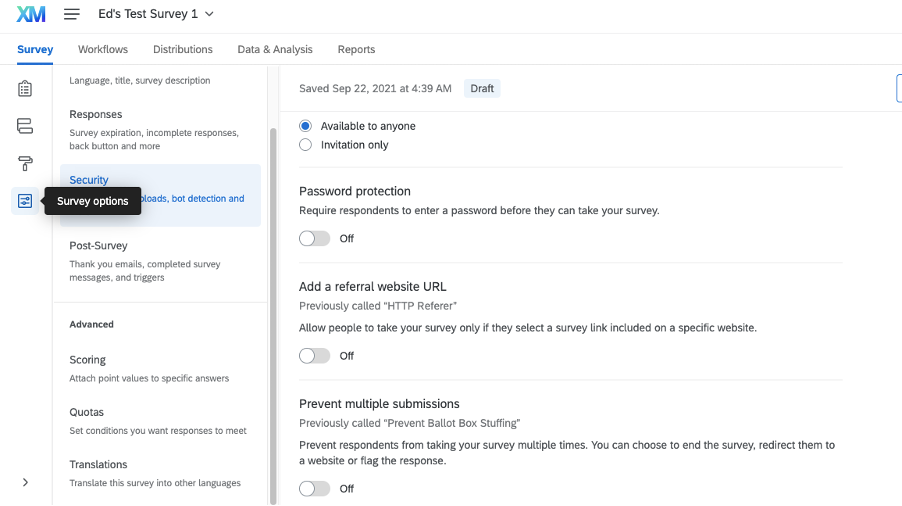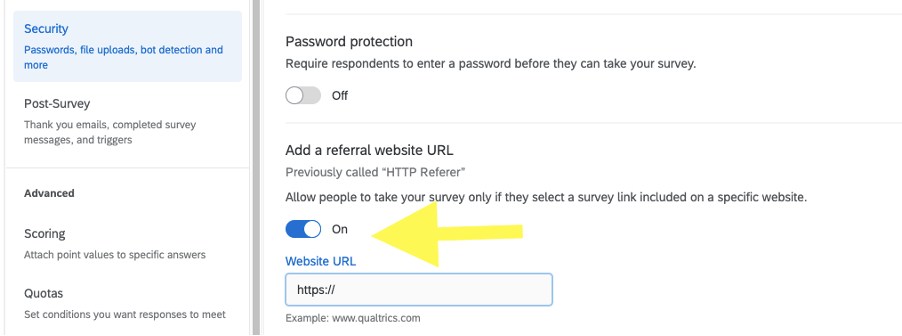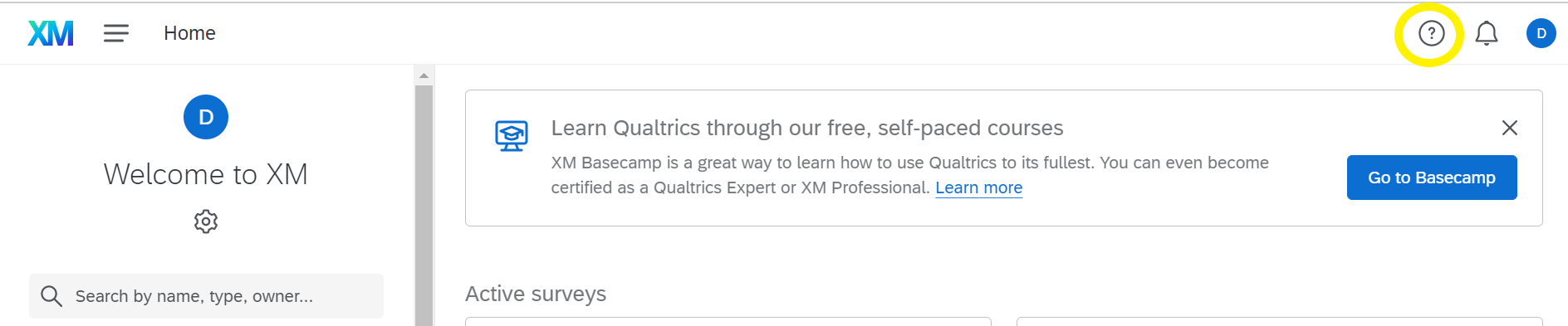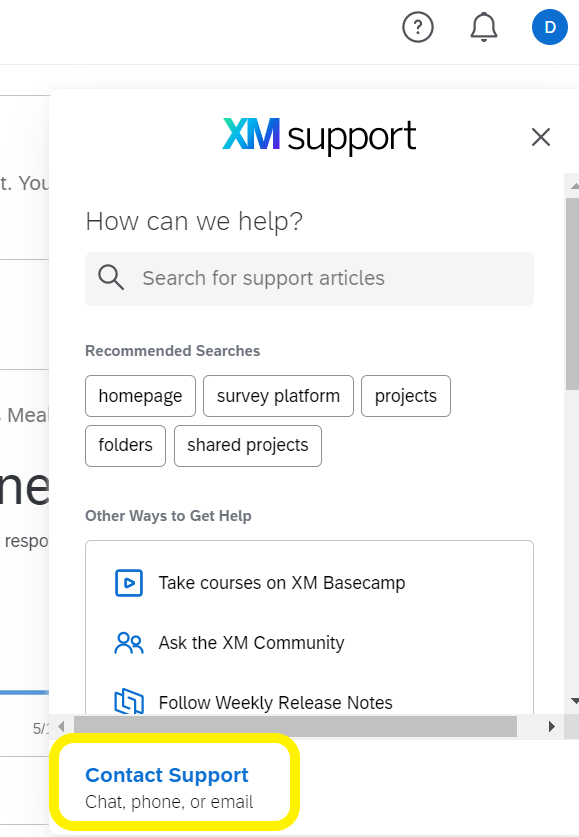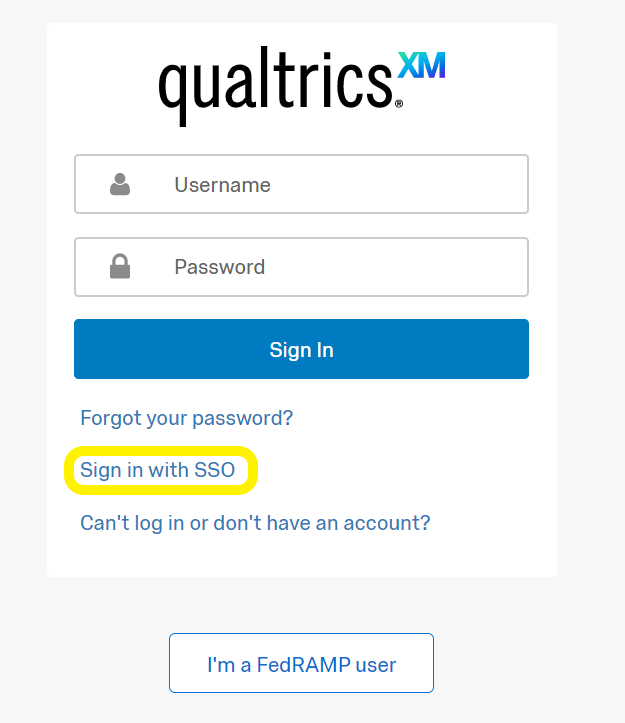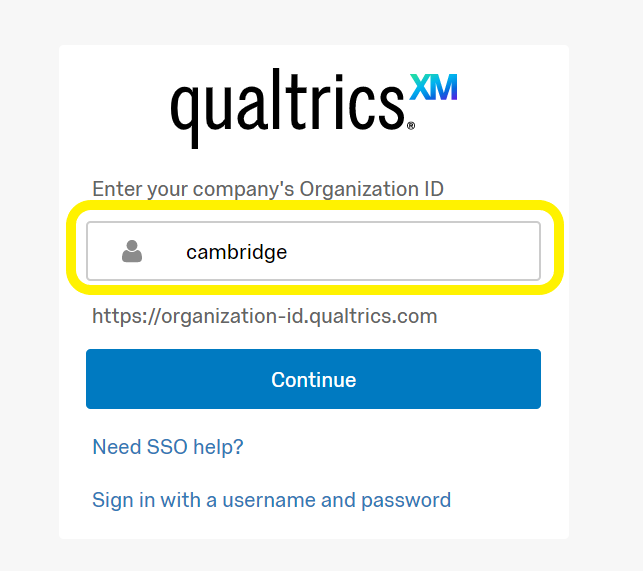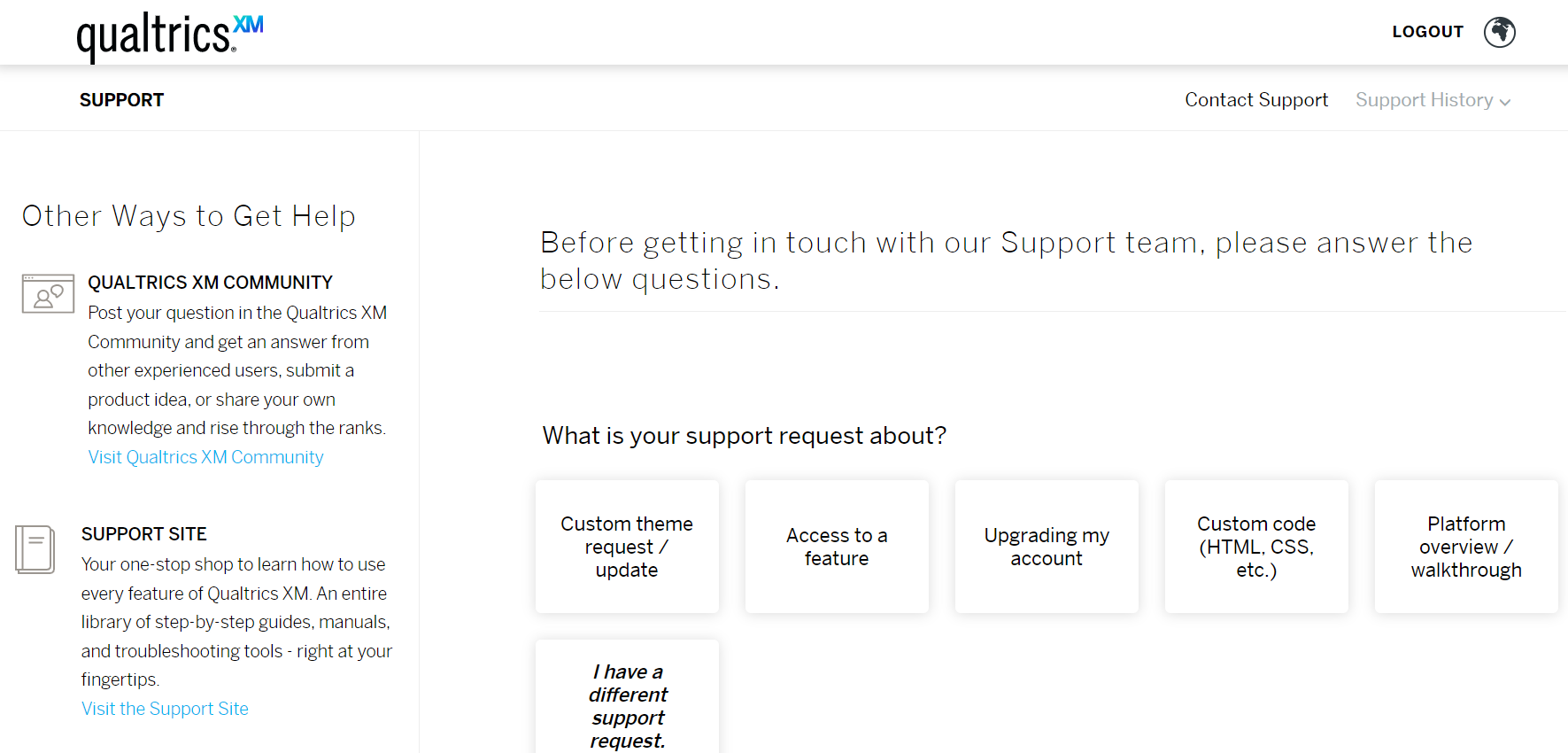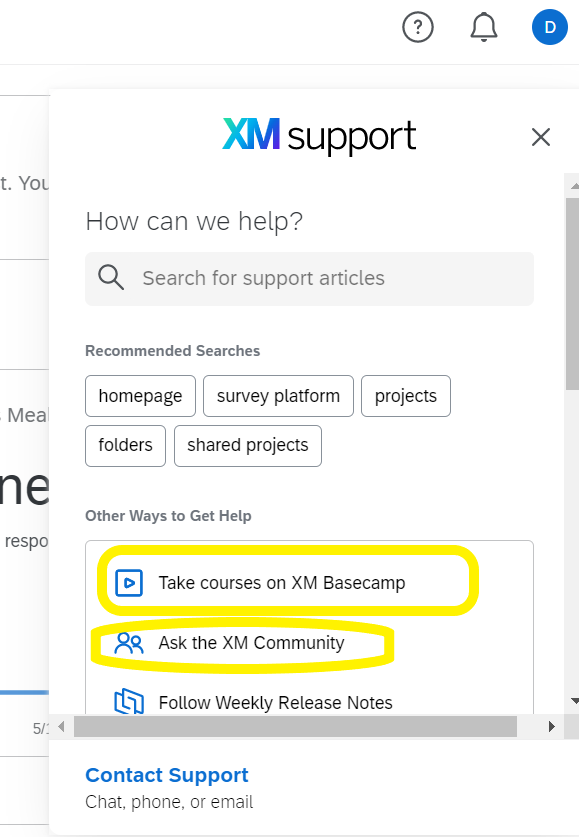Create and access your Qualtrics account
Create your Qualtrics account
1. Go to https://cambridge.eu.qualtrics.com
2. Enter your CRSid@cam.ac.uk email and your University account password (formerly Raven). If you need to, enter your second-factor authentication method.
Access your Qualtrics account
After your account is created, you can log in via the above link by entering your username and password.
If you can't log in, check you are going to https://cambridge.eu.qualtrics.com.
To log out, select your profile button, found in the top right hand corner of the screen:
From the dropdown, select 'Logout':
Close the web browser session to complete the process.
Rename your account
If you want to rename your account, complete a Qualtrics support request form.
Set up the Qualtrics Offline Survey app
- Follow steps 1 and 2 in Getting Started with the Offline Survey App.
- In step 3, ‘Entering Your Qualtrics Credentials’, select 'Sign in with SSO' (ignore the instructions for a standard login).
- Choose 'Cambridge' as the organisation ID.
- You will arrive at a Cambridge sign-in. Enter your University account username (CRSid@cam.ac.uk) and password. You should now be able to access your surveys offline, and complete responses which can be uploaded later.
Request access to a group
Several collaboration groups are available in the University's Qualtrics tenancy. To request access to a select group, complete a Qualtrics support request form with the:
- Name of group
- Reason for access
Alternatively, if you would like to request a new group be created, please tell us:
- Name of group
- Reason for requesting
- Group members (full names and CRSids)
Transfer surveys
Transfer surveys within the University
Please request a survey transfer by completing a Qualtrics support request form with the:
- Name of survey
- Survey ID (unless the request is for all surveys on the account to be transferred). The survey ID is the SV number in the URL (for example, in the screenshot below, the survey ID is SV_a960LkS5TXxZx1Y)
- CRSid and name of who the survey should be transferred to.
We can only transfer surveys that are within the University's Qualtrics tenancy.
Transfer accounts and surveys outside the University
Surveys within the Cambridge tenancy can be transferred to a Qualtrics account outside the University (including free Qualtrics accounts).
You must have:
- ownership of the survey on your UoC account. Surveys shared with you aren’t transferrable.
- authorisation from your line manager and possibly HR depending on content.
- an active account in another tenancy (inclusive of a Qualtrics free generic account). Surveys can only be transferred to oneself and not another user.
Once all requisites are met, please raise a transfer request to Qualtrics XM Support. Transfers can take up to 6–8 weeks to complete.
Temporarily transfer surveys
You may need access to an unshared survey, owned by a colleague who is away from the office on long-term leave or has left their role.
Complete a Qualtrics support request form, requesting for the survey to be shared or transferred to yourself or a colleague. You will need written authorisation from the original owner’s line manager or supervisor before you make the request.
Security and privacy
Protect surveys with University account authentication
Individual surveys cannot be protected with University account authentication. However, survey owners can host their surveys behind a University authentication-protected website.
To do this:
- Open the survey in Qualtrics.
- Go to 'Survey options' in the left control panel.
- Select 'Security' and go to 'Add a referral website URL.'
- Toggle to 'On’ and then enter the University authentication-protected URL in 'Website URL'.
GPDR and security
Data created and stored in the University tenancy is stored at Qualtrics XM EU Data Centre and is encrypted using the industry-standard AES-256 cypher.
Find out more:
- GDPR compliance in Qualtrics XM
- Qualtrics and GDPR compliance: support
- Qualtrics security statement
- Qualtrics privacy statement (the University is migrating to the EU Data Silo option described at the end of the privacy statement).
Keep your account when you leave the University
Access to a University Qualitrics account is closed for most people when they leave the University.
Alumni students can request for their account to be transferred to their @cantab.ac.uk account to retain access. Before leaving the University, please contact Qualtrics XM support to request your account to be transferred. All surveys, templates and data on your old @cam.ac.uk account will be transferred.
Get help
In the first instance, please complete a Qualtrics support request form .
If we are unable to help, we will request you raise a support query with Qualtrics XM Support directly by:
1. Select the question mark symbol (top right of screen):
2. Select 'Contact Support' link from the new pop up:
3. Select 'Sign in with SSO'
4. Enter 'cambridge' in the 'Organization ID' field:
The Qaultrics XM support webpage should now be presented and you are able to raise support call:
XM Basecamp and XM Community
You can learn more about using Qualtrics by asking the XM Community forum or undertaking courses available from the XM Basecamp. Some free webinars are included in the University's Qualtrics tenancy, but you will need to pay for premium courses.
To access these resources, select the question mark symbol (top right of screen) and choose either 'Take courses on XM Basecamp' or 'Ask the XM Community'.
The first time you select 'Ask the XM Community' you will need to provide further information and agree to the terms of service.