What is OneDrive?
Microsoft OneDrive is a cloud-based storage service that enables you to store, share and sync your files that are personal to you, and to collaborate with others.
Files stored in OneDrive can be managed via a web browser or dedicated app, you can also sync local folders from your device to the cloud storage. OneDrive is best suited for sharing with small groups of people, if you wish to share with a wider audience then a SharePoint site might be more appropriate.
What OneDrive gives you
OneDrive is best suited for working documents that are personal to you. If you want to share documents with your team or a wider group, you should use a SharePoint site. This means that other people can access them if you’re away or once you have left the University.
- 1TB storage space for staff and students (100GB for visitors and guests)*
- Large file uploads up to 100GB supported
- Integration with Office365 apps and Microsoft Teams
- Files on Demand reduces local storage space use
- Last 90 days document recovery. You can find these in your "Recycle bin"
*The storage limits are governed by the license on your account (100GB for A1, 1TB for A3 and A5). We are not able to reallocate storage space between users in the tenant so it is not possible to purchase additional OneDrive storage.
What you can store on OneDrive
OneDrive is suitable for high impact data (level 2).
OneDrive is not suitable for:
- health data where individual patients are named or can be identified
- data that is subject to a specific contractual agreement that specifies a particular storage method (that is not OneDrive)
- data that is subject to a specific contractual agreement that prohibits storage in a public cloud service
Find out about University data classifications
OneDrive is for one not for many
OneDrive is file storage for individuals. When you leave the University your OneDrive is deleted. If you need to store data you want to share with people or that's important to your institution, you should store the data in a SharePoint site or a Team.
How OneDrive compares with other storage services
You can find out more about how OneDrive compares with other storage services we offer including SharePoint, Google Drive and Dropbox.
Find out more about other file storage services
How to access OneDrive
- Log in via a web browser using your University account (formerly called Raven). Go to microsoft365.com and select the App Launcher (the 9 dots in the top left-hand menu). Select the OneDrive icon
- Available as an app for mobile iOS and android devices - (Google Play Store or Apple App Store )
- Desktop version included in the Microsoft365 Apps suite for those with an A3 license (PC/Mac). Once you have installed and signed into the desktop app you will be able to see your OneDrive folders in File Explorer.
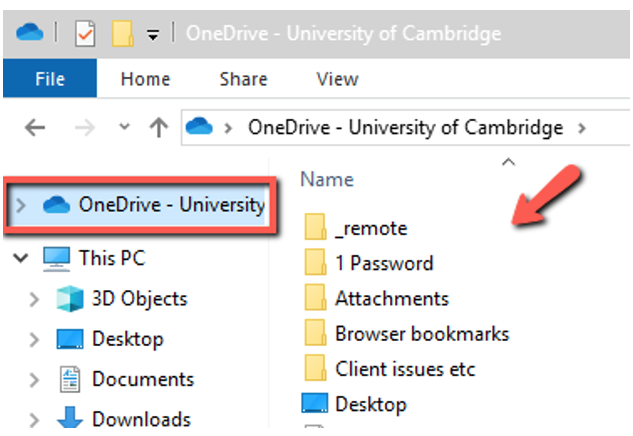
- For Linux there are no official Microsoft OneDrive clients and UIS are unable to provide support or assistance for third-party clients. Linux users can access OneDrive via a web browser.
Get help using OneDrive
- How to share links to documents in Office 365, SharePoint and OneDrive
- Manage your files in OneDrive
- Save storage space with Files on Demand
- Restore deleted files or folders in OneDrive (these are retained for 90 days)
- OneDrive restrictions and limitations
- Fix OneDrive sync problems
