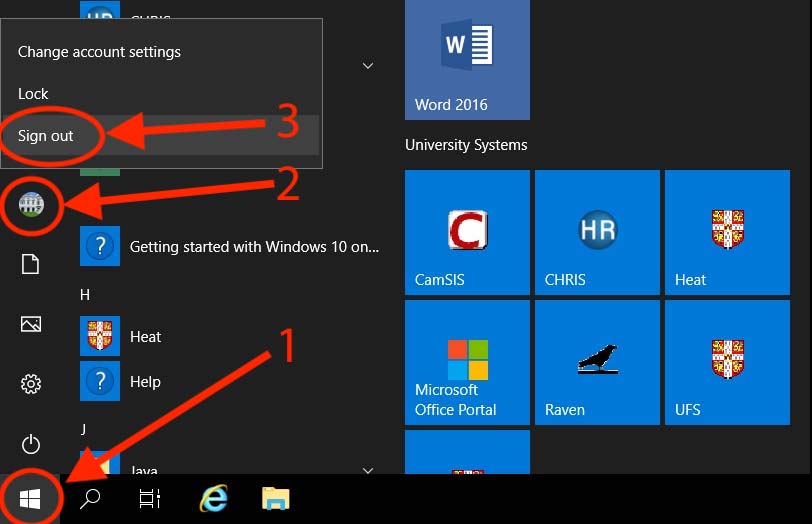You can connect to the University network from home or other locations to access files and use common applications, such as Excel, PowerPoint and Word. You can also access University systems like CamSIS, CHRIS and CUFS.
These instructions are for connecting using the Firefox browser on a Windows PC.
Before you start
You need to connect to a University VPN, such as the ACN VPN, before using remote access if you are working away from the University. If you are connected to a University network or using a wireless service (eduroam), then the VPN is not needed.
Connect to Remote access
1. Visit the University's remote access website: https://acnremoteaccess.admin.cam.ac.uk
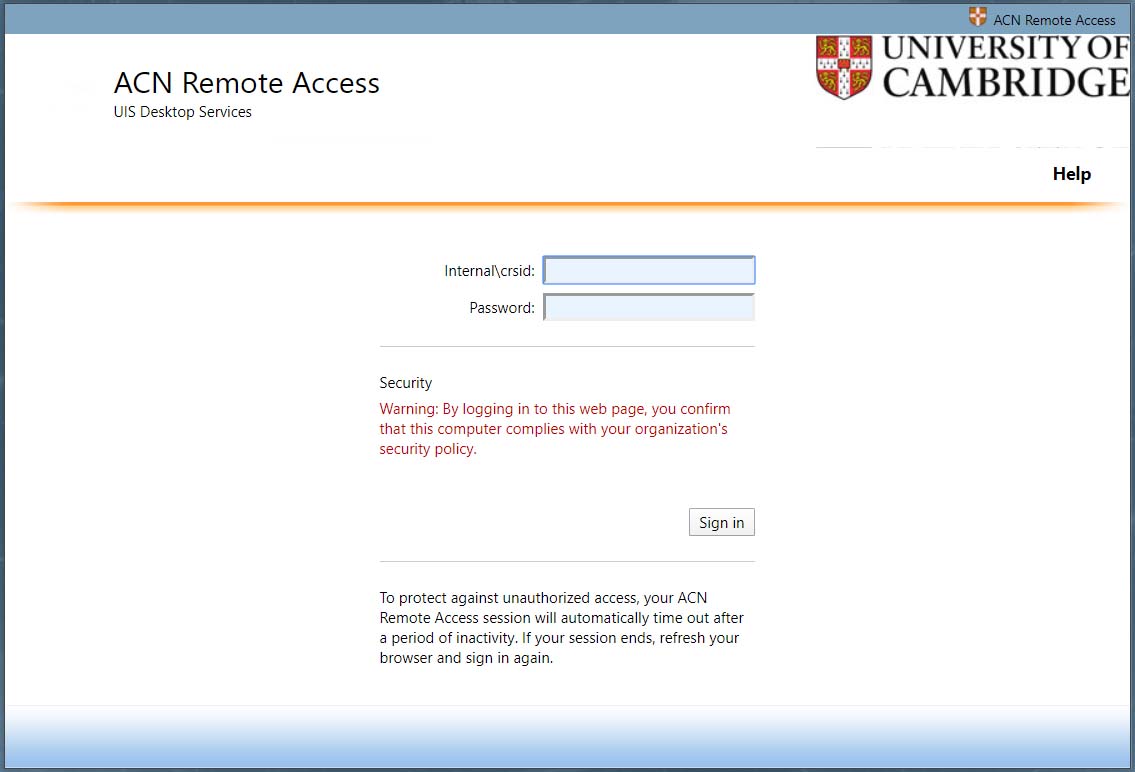
2. Type internal\ followed by your CRSid in the first box, for example, internal\abc12. Enter the password you use to access your work desktop into the 'Password' box. Then select 'Sign in'.
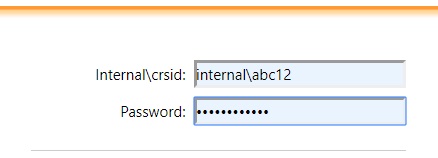
3. Once you're logged in, click the 'ACN remote access' icon.
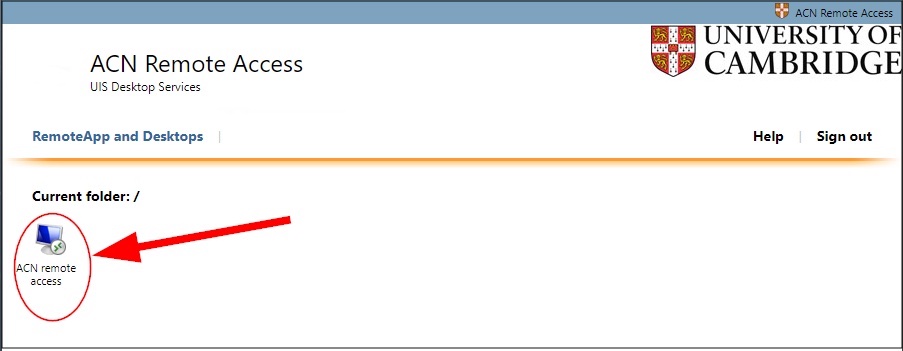
4. Your browser will start the process of downloading a remote desktop protocol (.rdp) file. Make sure 'Save File' is selected under 'What should Firefox do with this file?', then select 'OK'.
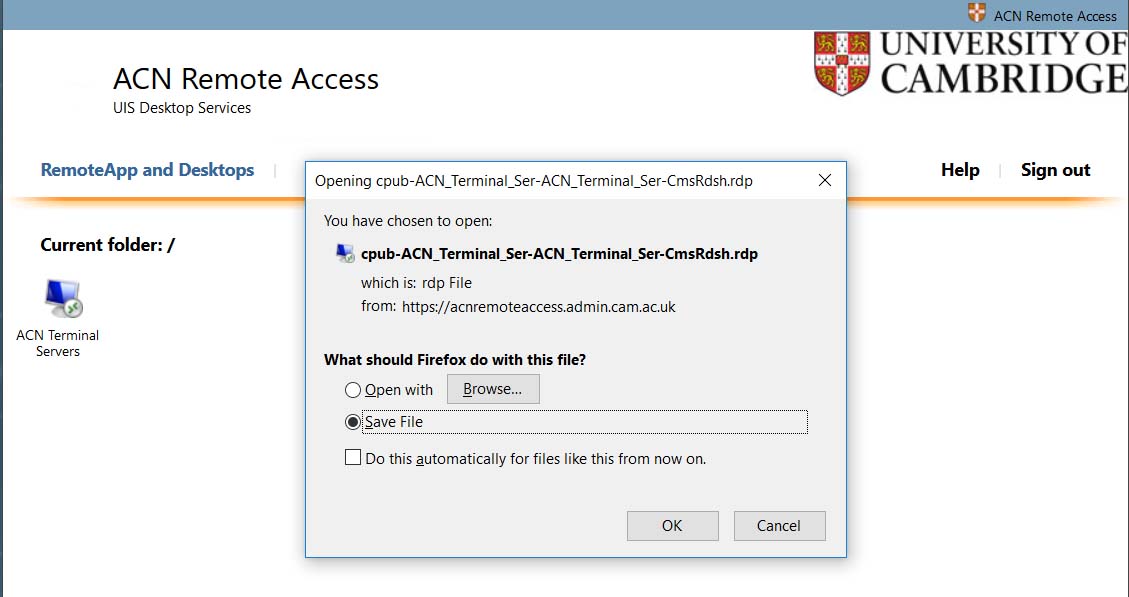
5. The file will appear in your browser downloads at the top right of the window. Click the file to open it.
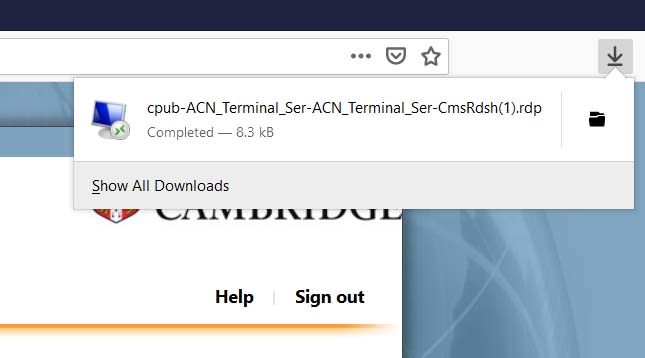
6. A 'Remote Desktop Connection' window will appear. Select 'Connect'.
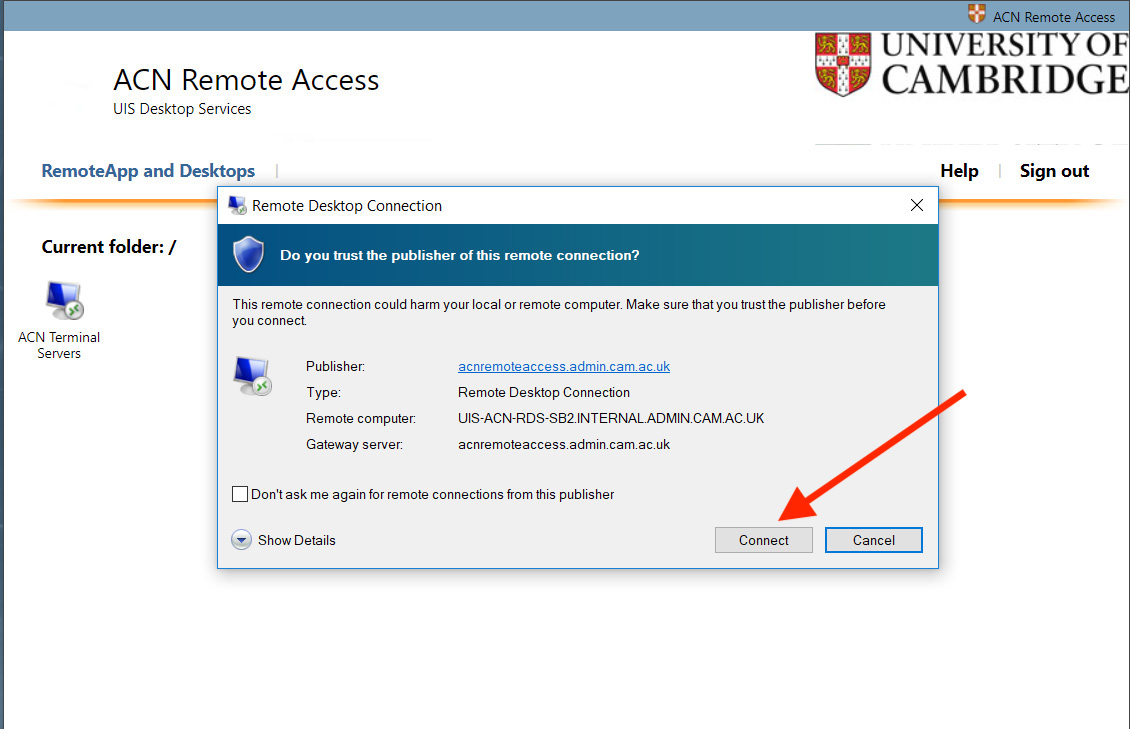
7. You may be asked to 'Enter your credentials'. Type internal\ followed by your CRSid in the 'Username' box. For example, internal\abc12. Then enter the password you use to access your work desktop into the 'Password' box. Then select 'OK'.
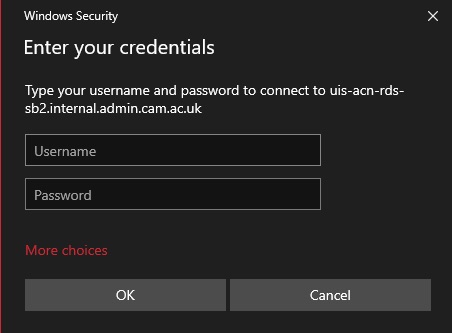
8. Wait for a moment for the connection to be made.
9. Your remote desktop will appear in a new browser window. You can launch Microsoft Office applications and connect to University systems such as CamSIS and CHRIS via the Windows button in the bottom left corner, as normal. You can minimise the window using the buttons in the remote connection bar at the top of the window.
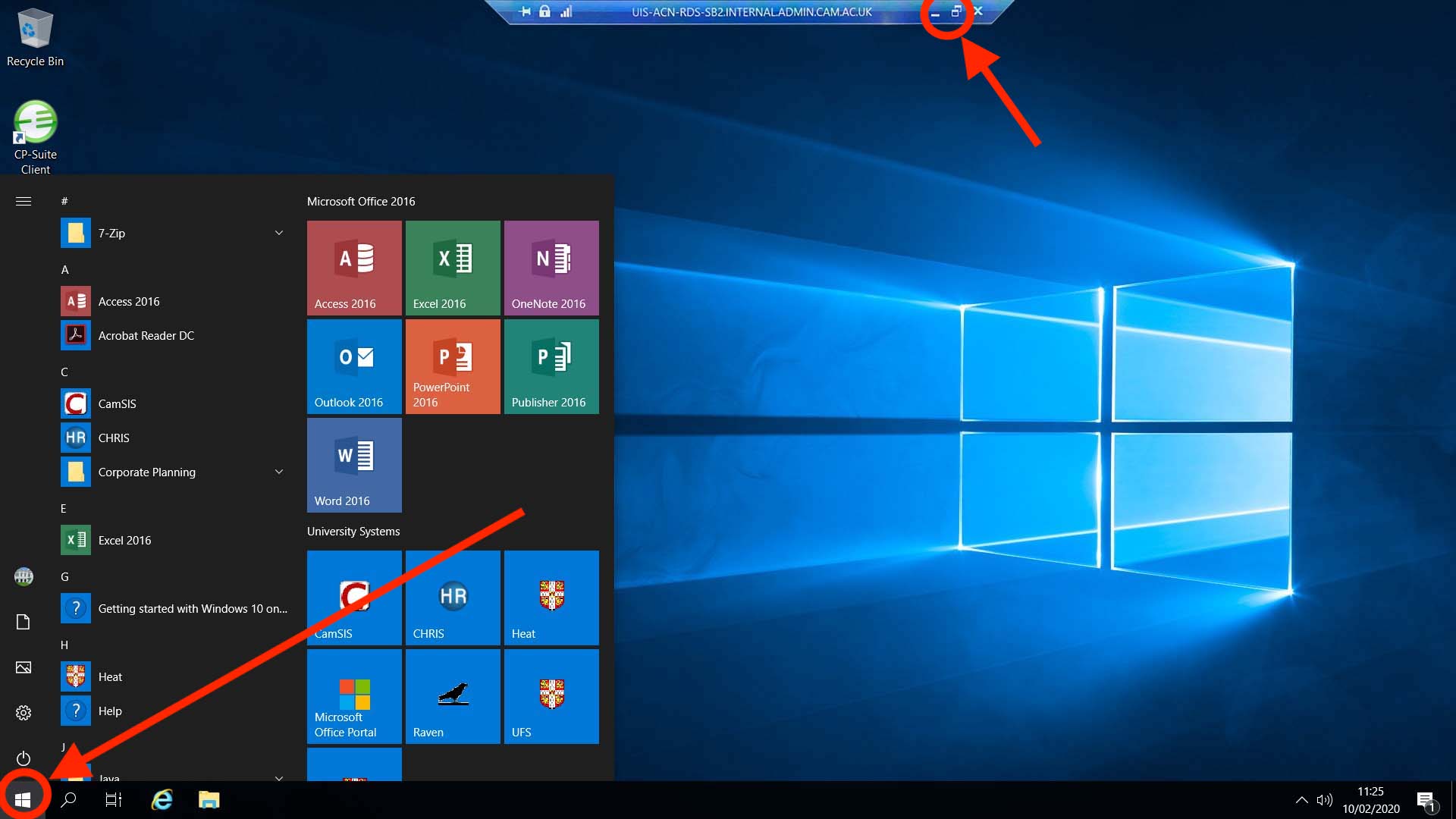
10. When you want to close the connection, click on the Windows button, your profile icon and select 'Sign out' from the pop-up menu.