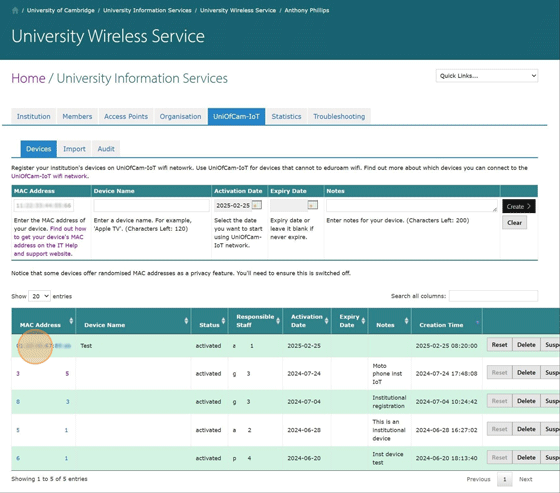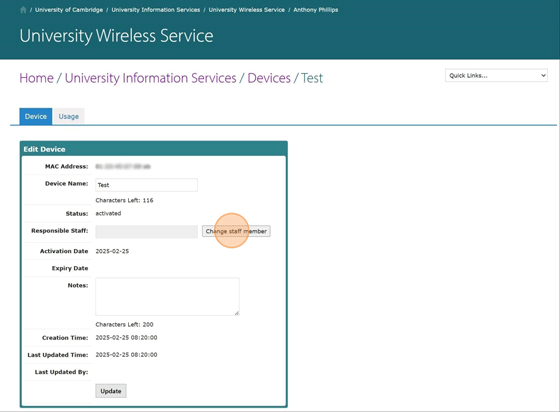Who is this page for
The information is intended for IT staff working in Colleges, departments and institutions at the University.
It explains how to manage institutionally-owned devices on the UniOfCam-IoT wifi network. These are devices owned by the institution, and not an individual, that are unable to connect to eduroam using eduroam Institutional Tokens. At this time, the devices can connect to the internet but cannot talk to one another on the local network. A typical usage scenario could be cloud-managed devices such as building sensors.
How to manage institutional devices
This page covers
- resetting wireless device configuration
- changing who is responsible for a device
- viewing the audit trail
Resetting wireless device configuration
1. Go to https://www.wireless.cam.ac.uk/person/self. Select the link for your local admin site under the Common Tasks heading. You will need to have institutional administrator permissions.
2. Select the 'UniOfCam-IoT' tab.

3. You can see a table with all your configured devices at the bottom of the page.
Find the device you want to reset. Select 'Reset'.

4. Select 'Yes'

5. You'll see the new wifi password for your device on the next screen.
Your device should find the 'UniOfCam-IoT' network automatically. You can connect and enter the password when prompted. If the network does not appear automatically, go to the wireless network settings on your device. You should be able to find it and connect here.
Note that this password will only work for this device. If your device asks for it, make sure you select WPA2-PSK with AES encryption (WPA or TKIP will not work).
Once you have successfully connected, select 'Done'.

Changing who is responsible for a device
1. Go to https://www.wireless.cam.ac.uk/person/self. Select the link for your local admin site under the Common Tasks heading. You will need to have institutional administrator permissions.
2. Select the 'UniOfCam-IoT' tab.

3. You can see a table with all your configured devices at the bottom of the page.
4. Find the device you want to become responsible for and click on the MAC address.
5. Click 'Change staff member' and then 'Update'.
Viewing the audit trail
2. Select the 'UniOfCam-IoT' tab.

3. Select the 'Audit' tab. You can see an audit trail of all activity.

Related links
Setting up institutional devices to use UniOfCam-IoT