The University-wide Address Book in Exchange Online (sometimes referred to as the Global Address List, or ‘GAL’ for short) includes additional personal contact information taken from Lookup, the University’s people directory. You can control what information is displayed, and set the Display Name that other users will see for you in the Address Book.
About the Exchange Online Address Book
If you use the Outlook desktop application, when you type a name into the To field of a message, it will first search your personal auto-complete list (the list of contacts you have emailed before that Outlook remembers for you) and suggest contacts it finds there.
If it does not find any contacts, it will then search in the University-wide Address Book that is built in to Exchange Online (this is called the "Global Address List" or "GAL" for short). It is synced with Lookup and contains all members of the University.
What information is included in the Exchange Online Address Book?
As well as your name and email address, the following contact information is included, where this information exists in your Lookup Profile and is not set to private visibility:
- Display name
- Job title
- Department
- Landline telephone
- Mobile telephone
How to edit your Lookup Profile to control what gets displayed in the Exchange Online Address Book
If you specify a Display Name in your Lookup entry, your forename will be taken from that and your registered surname will be appended to it. If you want to control how your first name is displayed in Exchange Online's address book, edit this:
- Go to your listing in Lookup: https://www.lookup.cam.ac.uk/self
- Click the Edit button:
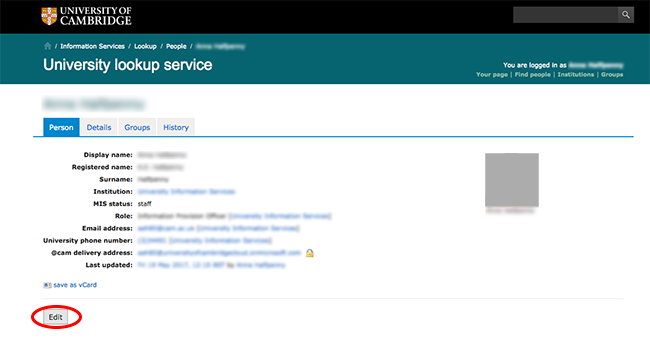
- Enter your chosen name in the 'Display Name: Value' text box:
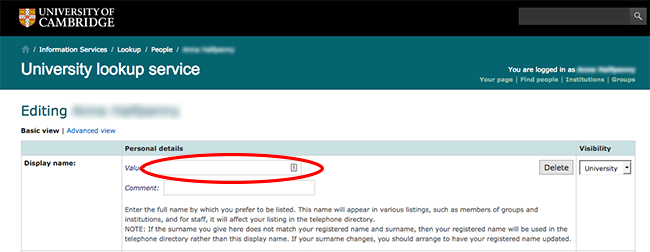
- IMPORTANT: If you want this Display Name to be used in the Exchange Online address book, the Visibility setting in the drop-down menu in the right-hand column must be set to University or World:
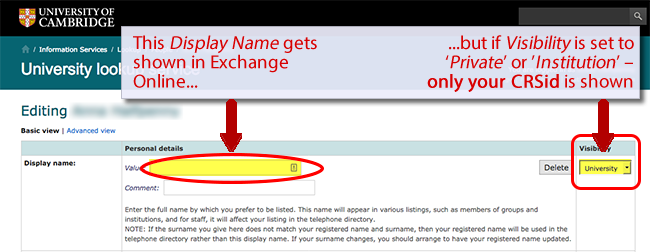
- Edit any other fields you want to (e.g. job title, department, telephone numbers).
- Click the Save button at the bottom of the page.
Your changes will appear in Exchange Online at the next sync, which happens three times a day.
Frequently Asked Questions:
Why is the Exchange Online Address Book only showing my CRSid instead of my full name?
On 21 January 2019 we introduced a change to respect the privacy settings you choose in Lookup. If you had previously set the 'Visibility' for your Display Name in Lookup to 'Private’ or 'Institution' the Exchange Online Address Book now respects this choice and defaults to displaying only your CRSid (see image in Step 4 above). Follow the instructions above if you want to replace your CRSid with your full Display Name.
Why isn’t all my contact information showing in the Exchange Online address book?
If you have never filled in your Lookup profile, there will be no additional information to display. We encourage you to fill in your Lookup Profile now so that your contact information will appear in Exchange Online the next time we sync the Lookup data. See instructions above.
Alternative method for staff to control your Display Name in the Exchange Online Address Book: update your 'Preferred Name' in your HR record
NOTE: This method will only work if you have never amended your Display Name in Lookup as that takes precedence.
If you are a member of staff and don't want to edit your Lookup profile, you can update your Preferred Name in your HR record using the Employee Self Service (ESS) portal:
- Go to the ESS portal: https://chris.cam.ac.uk/hr_live_ess/
- Log in with your CRSid and UIS Password:
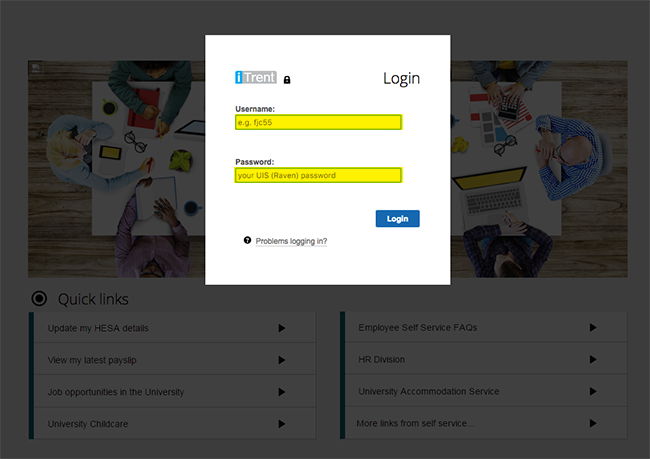
- Click on the Personal tab at the top of the page:
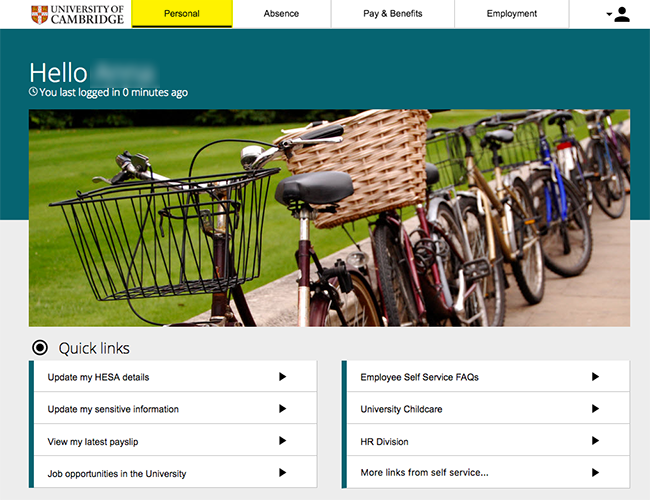
- Click on the Personal details section:
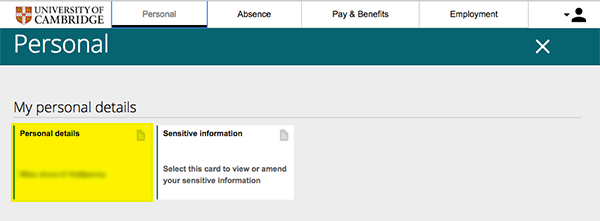
- Enter your Preferred name and click Save:
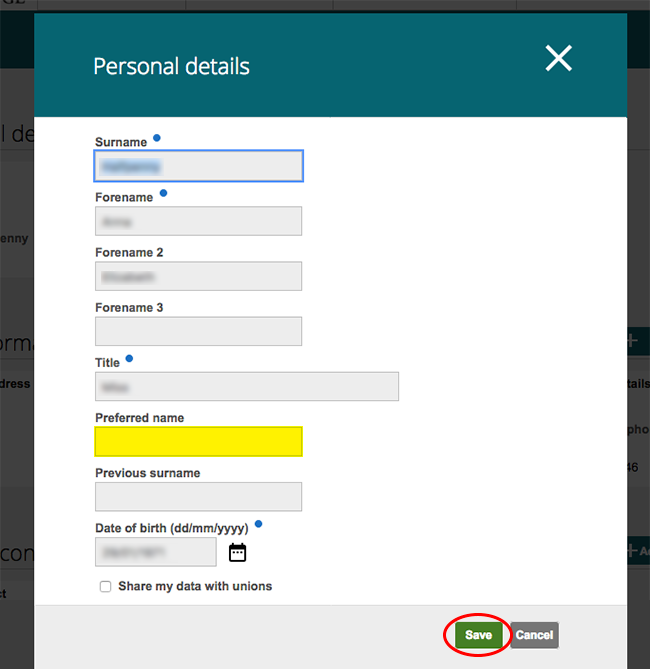
Your forename will be taken from this Preferred Name field and will appear in Exchange Online at the next sync, which happens three times a day.
Troubleshooting
If you have any problems or queries, please contact the UIS Service Desk.
