When you arrive at Cambridge, you need to collect your University IT account (formerly called Raven). This allows you to access your @cam email, Microsoft 365 apps and other University systems.
When to collect your University account if you're a new student
You will receive an email from the Student Registry inviting you to complete student registration. We will send the registration email to the address you provided when you applied. After registering, you will get a link to collect your University IT account.
Collecting your account
Step 1: Get your University IT account sign in details
Go to the Get your University IT account website: https://myaccount.apps.cam.ac.uk/get-your-account/. If you're a student, you will be directed to this page at the end of the student registration process.
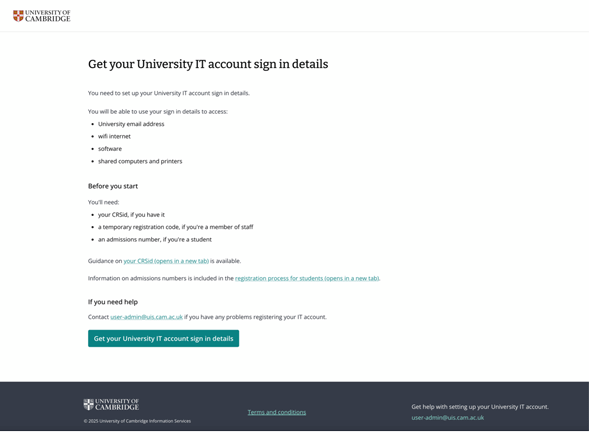
You'll be asked if you know your CRSid. This is an ID reference that is unique to you.
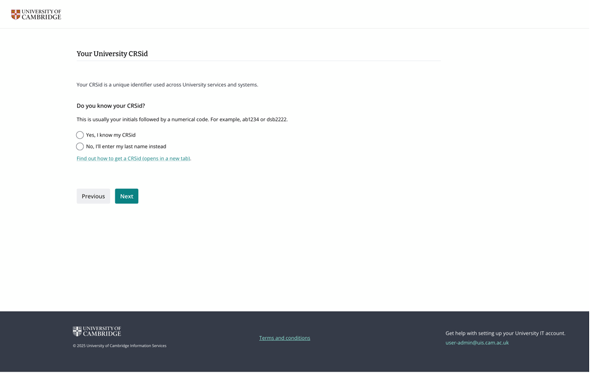
Enter the following:
- your CRSid or your last name, depending on what you selected in the previous question
- your date of birth
- your registration code (if you’re a member of staff) or your admissions number (if you’re a student). The Registration process for students has more information about what admission number to use
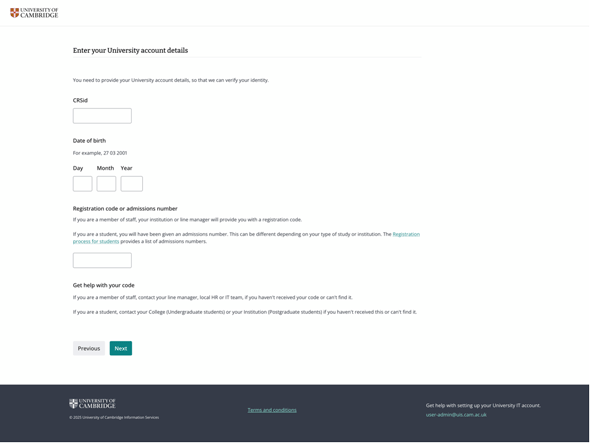
Select "Next".
You will see your account profile if all the details match.
If the information looks correct, select "Yes, these details are correct”.
If the details don’t match, select “No, something is wrong." You’ll be advised what to do next on the following screen. Contact user-admin@uis.cam.ac.uk if you still need help.
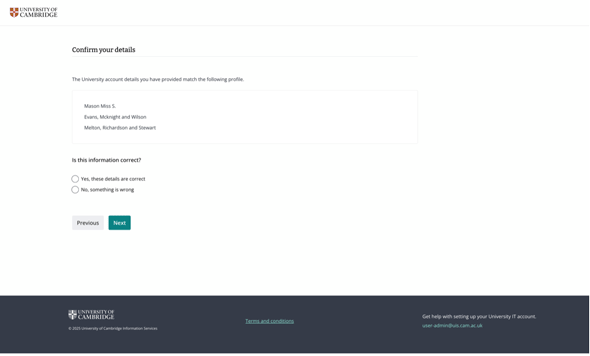
Review and agree to the Acceptable Use Policy.
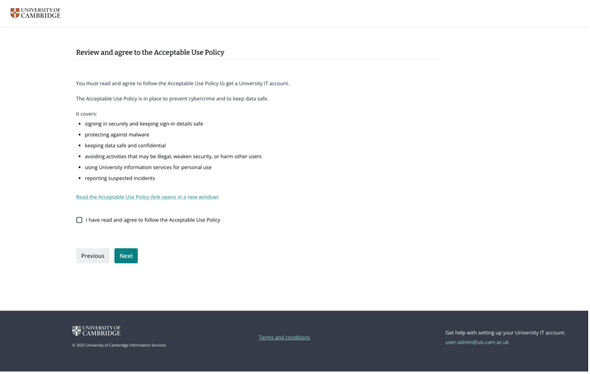
You will see a message saying your account is verified.
You now need to:
- go to the account password website and create a new password
- set up password recovery, in case you lose or forget your password
Select “Create a new password”.
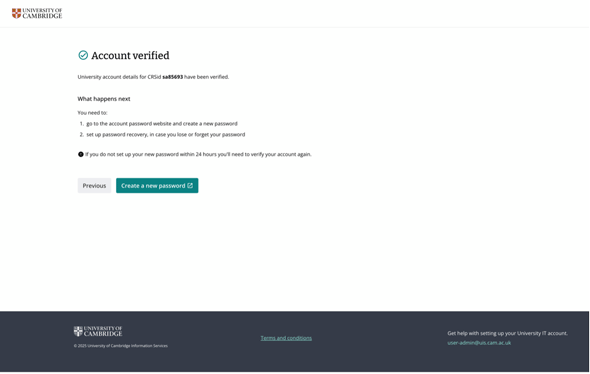
You’ll be taken to the password management website to create a new password.
Please ensure your password follows our password security guidance. Alternatively, you can click on the “Generate a random password” link.
It can take up to 30 minutes for your password to update when you first change it.
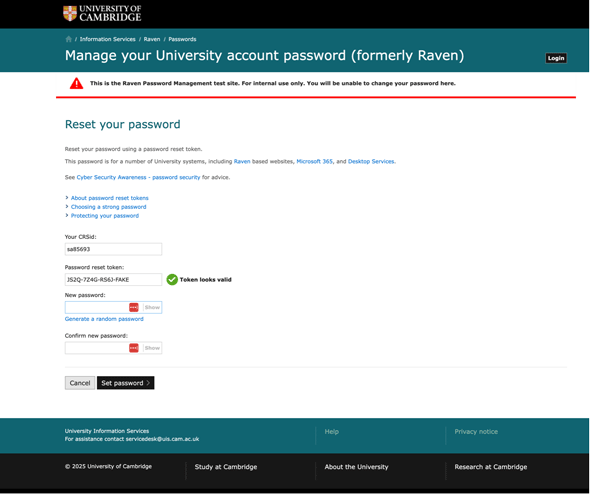
Step 2: Set up password recovery in case you forget your password
You should set up self-service password recovery and department or college resetting. This allows you to easily reset your password in case you lose or forget it.
Add a recovery email address and mobile phone number.
You also need to set up two security questions. The answers should be information only you know. It should not be easy to find online.

Step 3: Set up multi-factor authentication (MFA)
Multi-factor authentication (MFA) adds an extra layer of security to your University accounts.
You'll need to set up your second factors for authentication when you first sign into your account. After that, you'll need to use one of these factors occasionally to confirm your identity when accessing your account.
After you've done this, you can access your @cam email address and Microsoft account.
