When you leave the University you can set up an auto-reply in Lookup that gives a contact email address. Anyone who emails your @cam address from outside the University, using a non-@cam.ac.uk will receive this auto-reply.
Anyone emailing you internally using a @cam.ac.uk email address will also receive this auto-reply after 30 days (they will receive an auto-reply from Outlook for the first 30 days if you've set one up).
Setting up your auto-reply in Lookup
To set this up:
-
Go to your Lookup profile and select 'Edit'.
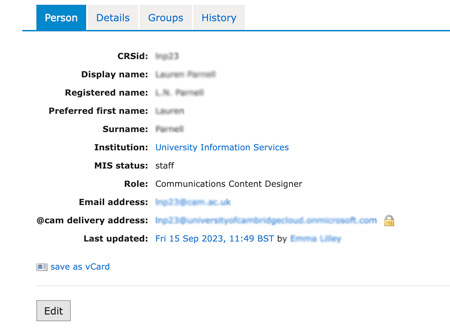
-
Find the 'Leaving email address' field near the bottom of the page then select ‘Add’.

-
Enter your future contact email address in the 'Value' field. Remember to select 'Save' at the bottom of the page once you've added the email address.

Please note that the ability to set up auto-replies and email forwarding is subject to further changes as a new University email address allocation and retention policy is being piloted.
