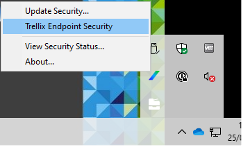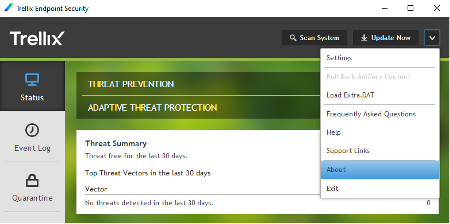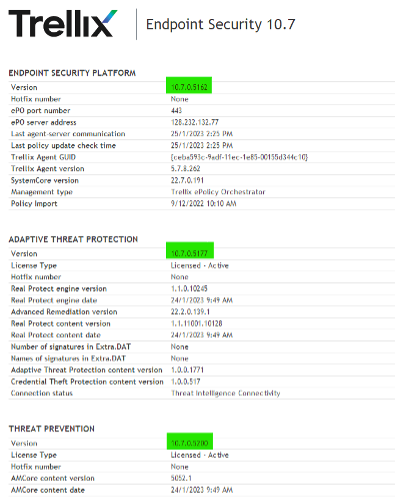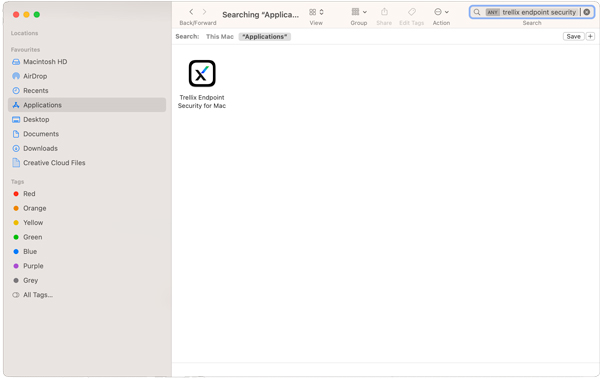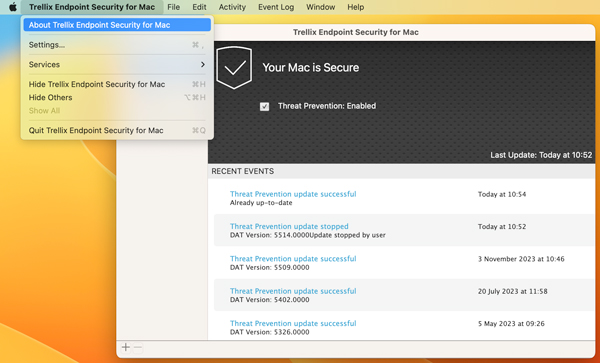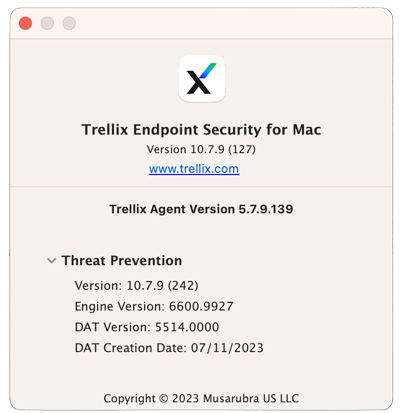Antivirus software protects your devices from malware and spyware. Without it, your devices are vulnerable to viruses and attacks from cyber criminals. Viruses and malware change every day so it is essential to make sure that you have the latest antivirus software on your device. We provide free antivirus products for students and staff.
Follow the relevant instructions below to ensure you have the latest software versions installed on your device. Keeping your devices up to date with antivirus software is a requirement for use of the University's data network,
If you have any queries, contact the Service Desk.
If you are using a university-managed device and don't have the latest version of the antivirus software, please contact one of your local college or departmental IT staff members.
Windows
The University supplies the antivirus application Trellix Endpoint Security which you can download for Windows.
This version is compatible with Windows 11, Windows 10 (except 1511 and 1507 versions), Windows 8.1 update 1 and Windows 7 SP1. If you are using another version of Windows then we recommend that you upgrade to a supported version.
Check your software version
-
Select the blue and green Trellix icon which looks like a forward slash in the system tray menu in the bottom right-hand corner of the screen. You might need to select the arrow button to expand the options to find this icon. Select ‘Trellix Endpoint Security’ from the menu that appears.
-
Select the dropdown arrow in the top right-hand of the Trellix Endpoint Security window. Select ‘About’ from this menu.
-
This screen lists the installed versions you are running. Make a note of these or take a screenshot by pressing the Windows key and the Print Screen key at the same time.
-
Compare the version your machine is running with the latest version listed on the download page.
-
If there is a more recent version of the software available please download this and install it on your machine. This will overwrite previous versions.
MacOS
You can download Trelllix Endpoint Security for Macs for free.
We recommend that you use the macOS Ventura, previous operating systems are no longer receiving security updates. Please consider upgrading to the latest supported version.
Check your software version
-
Open Finder and search for ‘Trellix Endpoint Security for Mac’ in the list of your Applications. Open this application.
-
In the top menu bar select text in the top left-hand corner ‘Trellix Endpoint Security for Mac’. On the expanded menu select ‘About Trellix Endpoint Security for Mac’.
-
This window lists the installed versions you are running. Make a note of these or take a screenshot by pressing and holding these three keys together: Shift, Command and 3.
-
Compare the version your machine is running with the latest version listed on the download page.
-
If there is a more recent version of the software available, please download this and install it on your machine. This will overwrite previous versions.