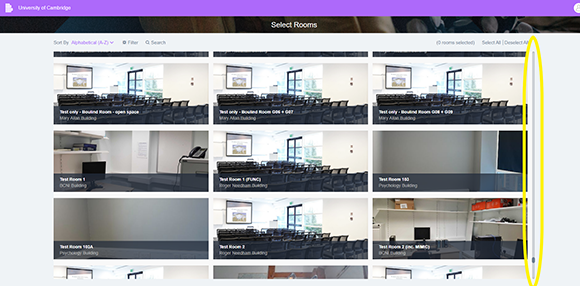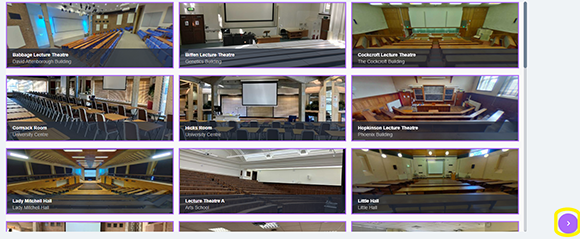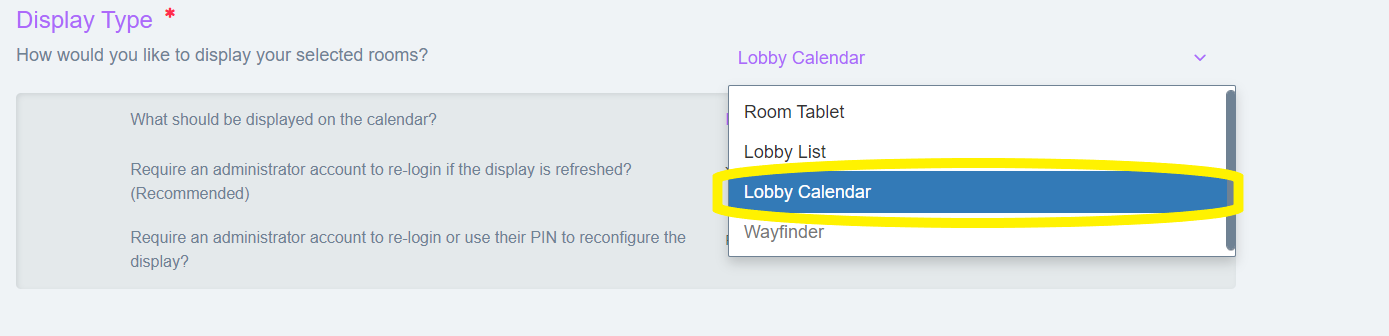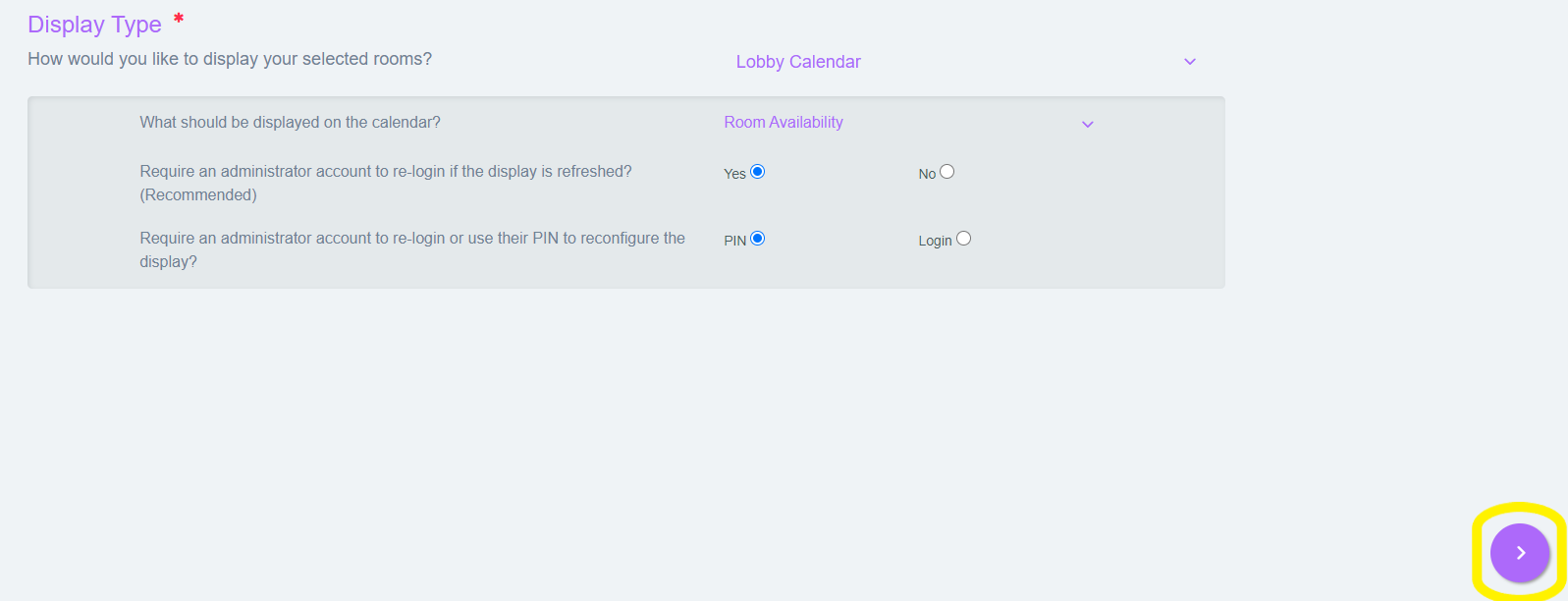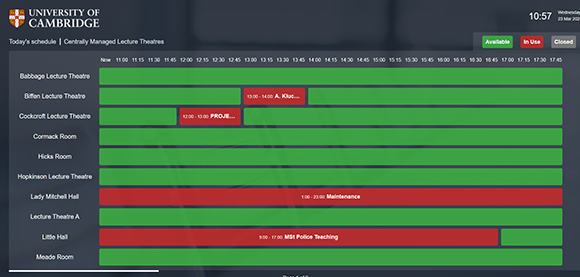- Once logged into the display admin portal, locate the rooms required by either scrolling down the list of available rooms (image 1, directly below) or by selecting the Search icon and entering room name (image 2).
- Select each room to be displayed* (a purple box highlights each chosen room)
*There is no predefined limit to the number of room calendars that can be displayed. But please note that the screen only shows a limited amount of room availability at any one time (determined by display), it therefore rotates to show a page of room calendars at a time.
-
Select the right arrow in the purple circle
-
Under Display Type select Lobby Calendar
-
A list of administration options will be displayed, these can be changed but the team recommend leaving as default. Select the right arrow in the purple circle to continue
The display panel will now be set up. Allowing users to view room schedules for all of the preselected rooms