Microsoft Stream (on SharePoint) is a video management service that allows you to upload, edit and share video files that are stored in SharePoint, Teams, and OneDrive
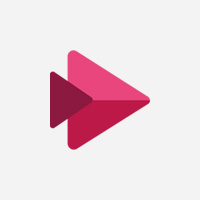 What is Microsoft Stream (on SharePoint)?
What is Microsoft Stream (on SharePoint)?
Microsoft Stream (on SharePoint) is a secure video management and sharing service. It is part of the M365 for Education (EES) agreement that University has with Microsoft. It replaces Stream (Classic) which hosted video files in a separate portal.
What are the benefits?
- You can view and share your video recordings and videos that have been shared with you in one place. The Stream (on SharePoint) homepage shows files that have been uploaded to SharePoint, Teams, or OneDrive
- You can choose who is able to see the video content and how widely you wish to share it.
- You can generate transcripts and add chapters to video files.
- You can view your video content across multiple devices.
How do I access it?
You can access Microsoft Stream via the following mechanisms
- Log in via a web browser using your University School or Work Account (Raven) - Stream (on SharePoint)
- Available as an app for mobile iOS and android devices - (Google Play Store or Apple App Store )
How do I get help?
Microsoft support pages:
- Overview of changes from Stream (Classic) to Stream (on SharePoint)
- Share a video from Stream (on SharePoint)
- Create a playlist of videos
- View, edit, and manage video transcriptions and captions
- Add chapters to a video
- Supported file types in Stream (on SharePoint)
- Embedding videos on third-party sites
