Microsoft's Exchange Online, which includes email, calendar, contacts and tasks, is available to all students and eligible staff in the University.
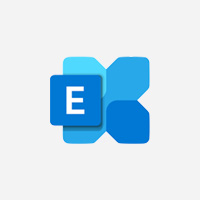 What is Exchange Online?
What is Exchange Online?
Microsoft Exchange Online is a cloud-based messaging solution that supports email, calendar, contacts and tasks. You can access it from the Outlook app on supported devices and the Outlook Web App via a web browser.
Exchange Online is available as part of the University's Microsoft 365 for Education EES Agreement for all students and eligible staff members of participating Colleges and institutions.
What are the benefits?
- 100GB quotas per mailbox (or 50GB if you have an A1 Office365 license)
- all mailboxes hosted in microsoft data centres and can be accessed from anywhere
- send emails up to 150MB each
- supports email, calendars, contacts and tasks
- provides a modern, responsive web interface
- can be customised with filtering options
How do I get it?
Students
If you're a new student, you'll get a Microsoft Exchange Online account once you've completed your student registration, collected your username (CRSid) and set up your Raven password.
Staff
Speak to your local IT support staff about how to get your @cam email account. Some institutions are participating in the University's Microsoft 365 for Education agreement, such as the Unified Administrative Service (UAS), but others have their own agreements with Microsoft.
How do I get help?
- Microsoft Outlook help and learning site
- Get help with Outlook on the web
- LinkedIn Learning Email Essentials and Tips course
- LinkedIn Leaning Email Essentials and Tips course (for Mac)
Microsoft Support articles:
- Add a calendar in the Outlook Web App
- Import or subscribe to a calendar in the Outlook Web App
- View your Google Calendar in Outlook
- Import a Google Calendar to Outlook
- Dictate your emails in Outlook
- Screen reader support for Outlook
- Keyboard shortcuts for Outlook
- Allow someone else to manage your email and calendar
- Grant someone access to specific folders of your mailbox
- Access another person's mailbox
- Spam and junk mail filtering in webmail
- Microsoft Exchange Online limits
