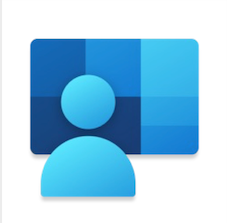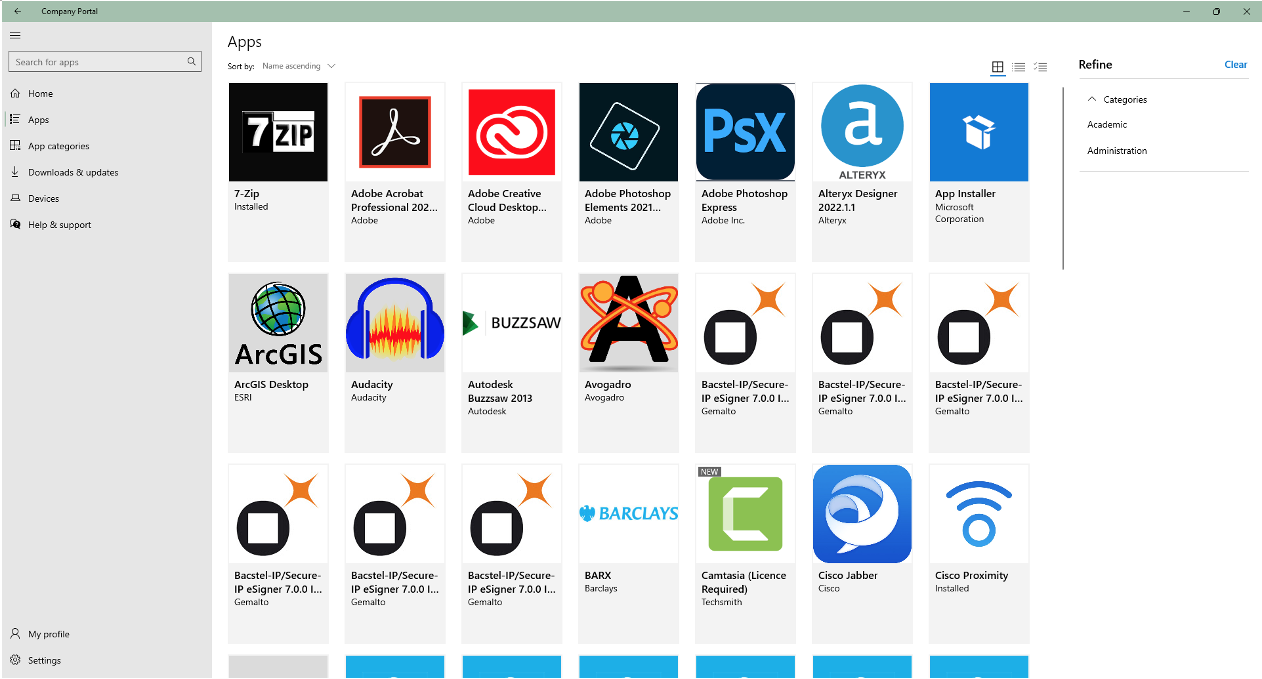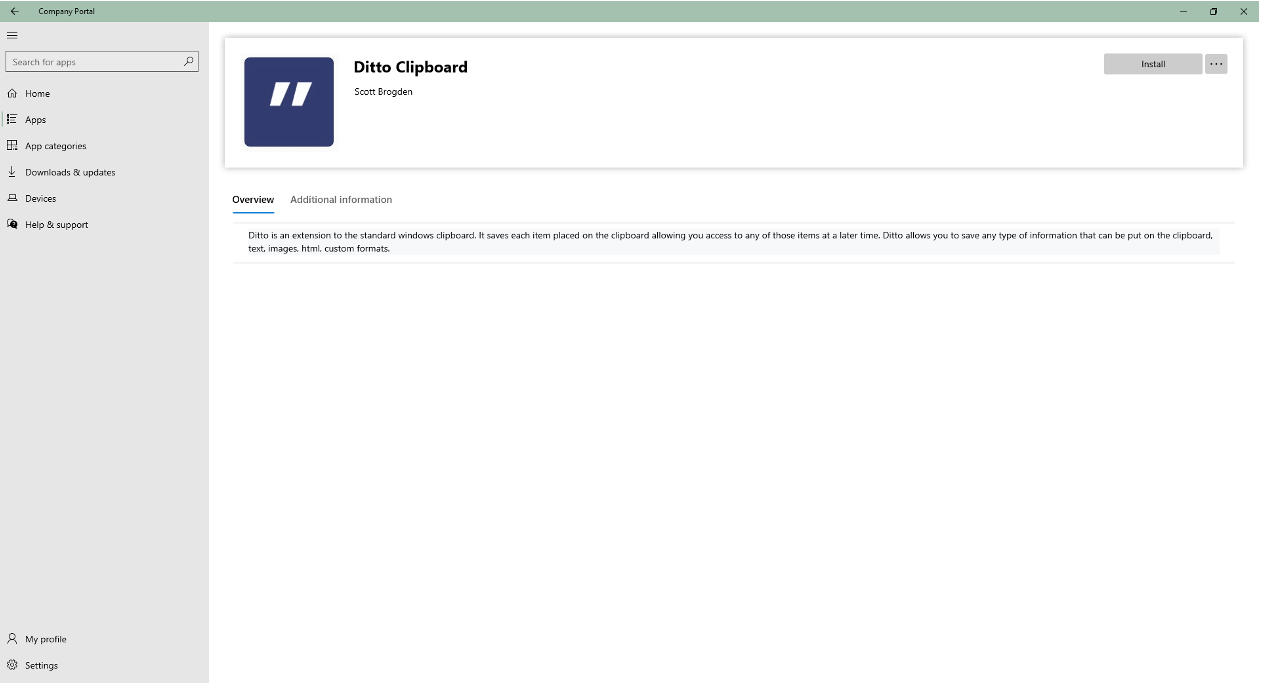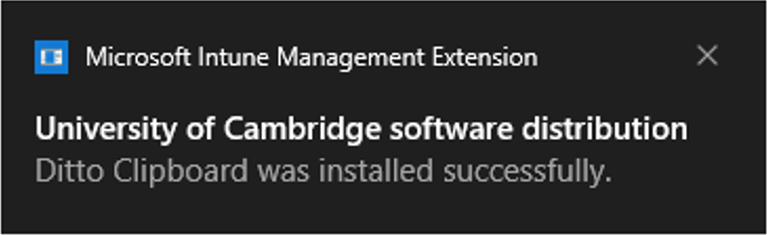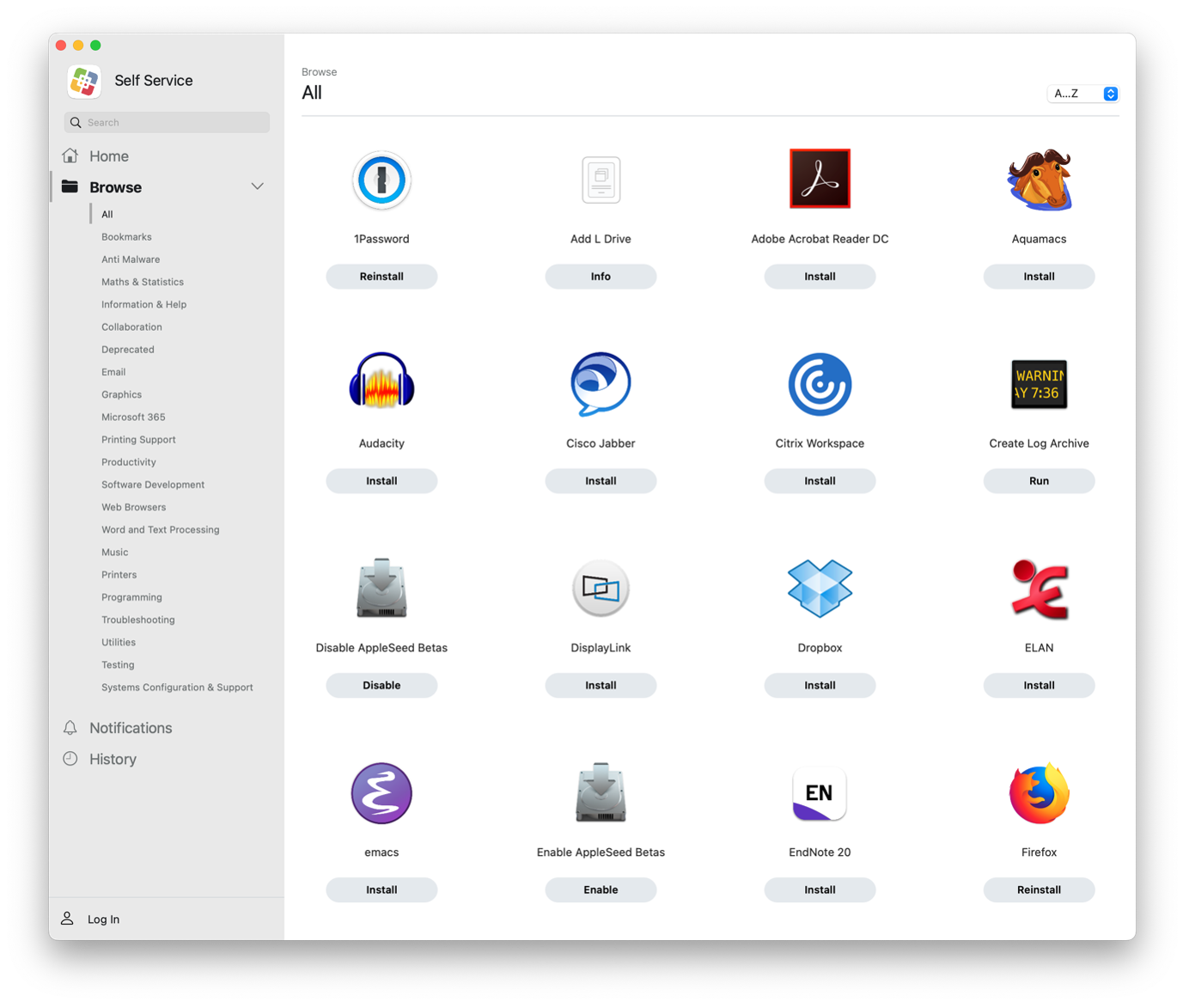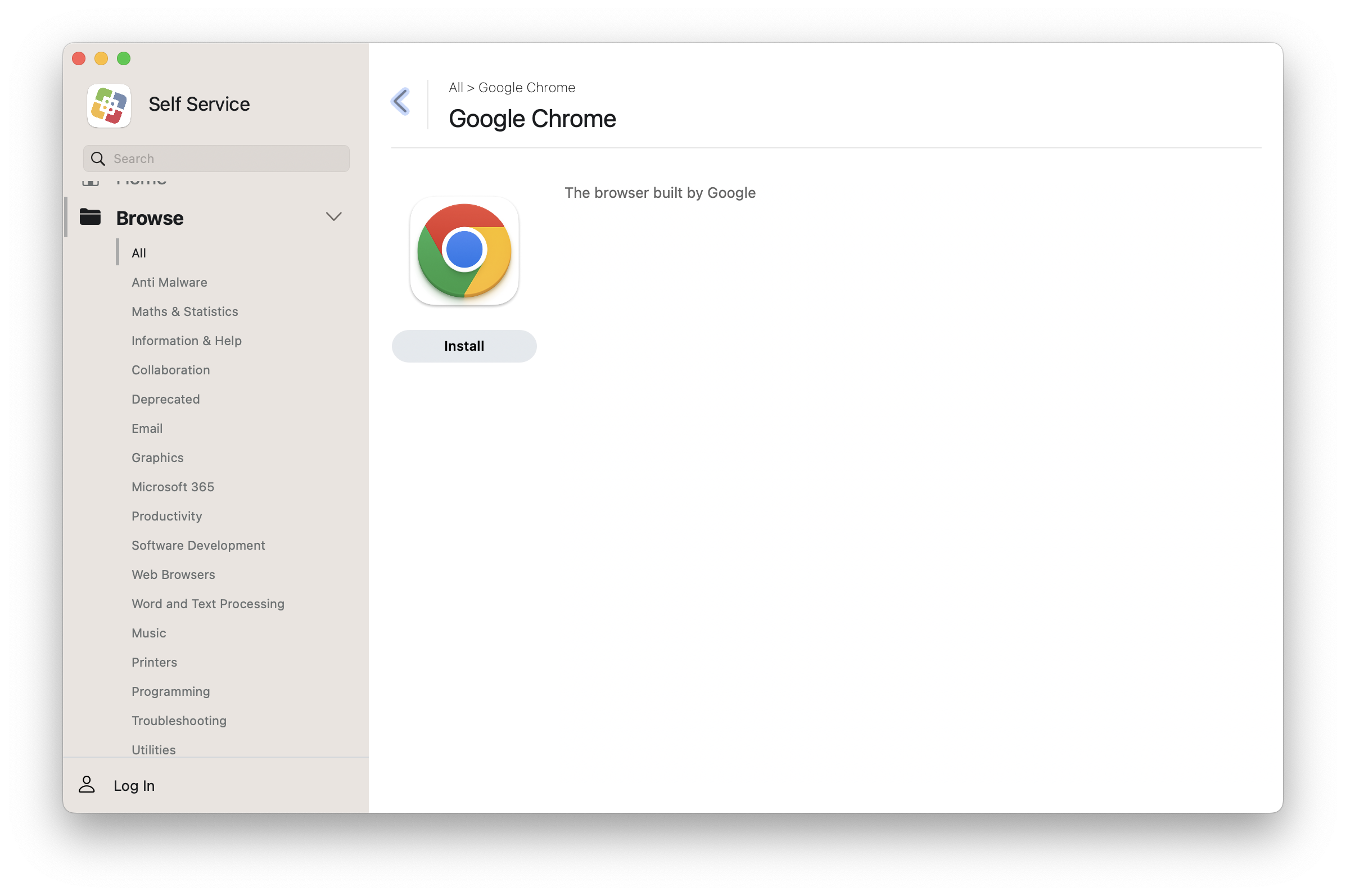Standard Office 365 software is pre-installed on both single-user and shared-use University Managed Desktop (UMD) devices.
You can install additional software on single-user devices through either the Company Portal app in Windows, or the Self Service app in macOS.
Installing software on Windows
Search for ‘Company Portal’ in the Start Menu.
When you open Company Portal for the first time you will be prompted to select your institution. This lets us know what settings to apply to your UMD device.
To find the software you want to install either use the search box or filter on category. If you cannot find the software you need, you can request using the software request form.
Choose the app you want to install.
Select 'Install' to start the installation. You may see 'Reinstall' instead if the software has already been installed previously.
You will receive a notification when the application is installed. After installation you will be able to see the application in your Start Menu.
Installing software on Macs
To install additional software, open the Self Service app in the Applications folder
You can find the software you want to install by either using the search box or by filtering on category. If you cannot find the software you need, you can request using the software request form.
Click 'Install' to start the installation. You may see 'Reinstall' instead if the software has already been installed on your Mac before.
To see further details about the install, click the software's icon.
Get help
If you have any queries please contact the Service Desk.