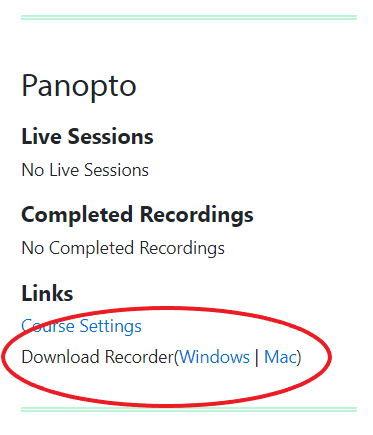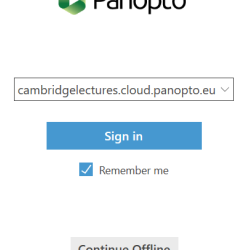All academic staff (lecturers) and academic support staff (AV support staff / teaching office / library)
You can use the Panopto desktop recorder to create an educational video (such as a recording of a lecture or presentation) and then upload the video to Panopto to share it with students via Moodle. You can use your computer's built-in mic and webcam (if you want to record yourself) or connect a mic, camera or visualiser as needed.
Panopto desktop recorder is only available for desktops and laptops running Windows or Mac OS. To record on other devices use the Panopto Capture browser based recorder. (link required)
To download and install the Panopto recorder:
- Go to the Moodle course to which you want to upload your lecture or presentation.
- Find the Panopto block on the right-hand side of the course page. If the block is not visible, ask your Moodle Coordinator to enable Panopto for your course.
- Select Windows or Mac to download the relevant desktop recorder for your computer.
- Follow the remaining steps from the Panopto Support Guide. The Panopto Web Server address is populated automatically and should not be changed.
Note: the web server should be pre-populated with the correct address
If you're installing the Panopto Recorder on a managed desktop or laptop, you may encounter an error indicating that administrator credentials are required to install third-party software. If this is the case, please contact your department's Computer Officer for advice.
- When you open the desktop software you should be automatically logged in and connected to your Moodle/Panopto folders. If you are prompted with a Panopto sign-in page, select Sign in and follow the steps as prompted.
If you ever need to log back into the desktop recorder, use your Raven/Moodle credentials.
More information on using the desktop recorder.
Know how to update your Panopto software
To update your Panopto recorder software to the latest version, please follow the link below: