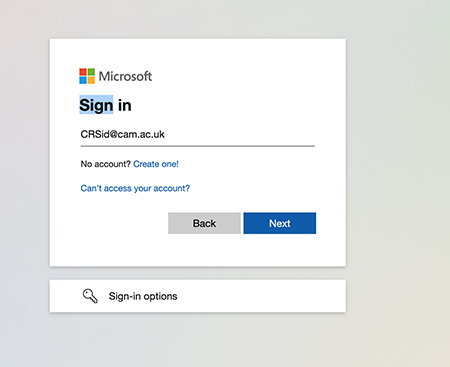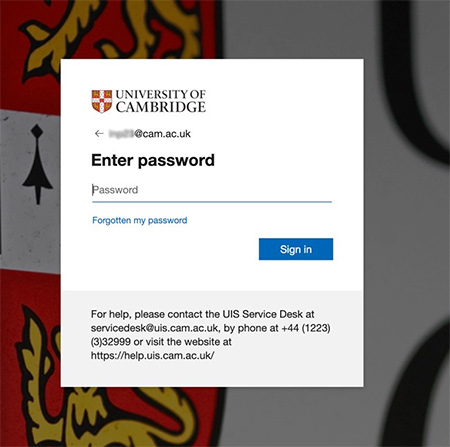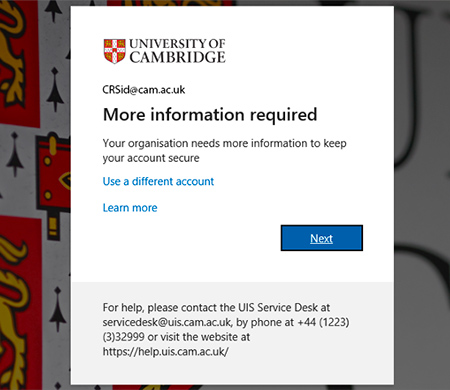You can access all of Microsoft's cloud-based services using the Microsoft Portal.
This includes:
- Microsoft Office 365 web apps
- Exchange Online email
- your OneDrive filestore
You can find out more about the different types of Microsoft licence at the University.
You'll need to allow up to 30 minutes after creating your University account before you can log in to your University of Cambridge Microsoft account. Your accounts need this time to sync.
How to login to your Microsoft account
-
Go to microsoft365.com.
-
Enter your CRSid@cam.ac.uk email address.
-
You will be redirected to the University of Cambridge login screen. Enter your University account password (formerly called Raven) and select ‘Sign in’.
-
If it’s the first time you’ve logged in, you’ll be asked to set up multi-factor authentication. Select 'Next' in the 'More information required' screen.
-
You’ll then need to follow the instructions to set up your second factors for authentication. Once you've done this you'll be able to access Microsoft web apps.
Get help
Check that you’re eligible for a University Microsoft account if you’re having problems logging in. You can also contact the Service Desk.