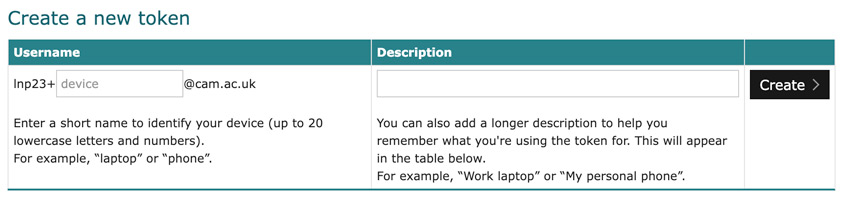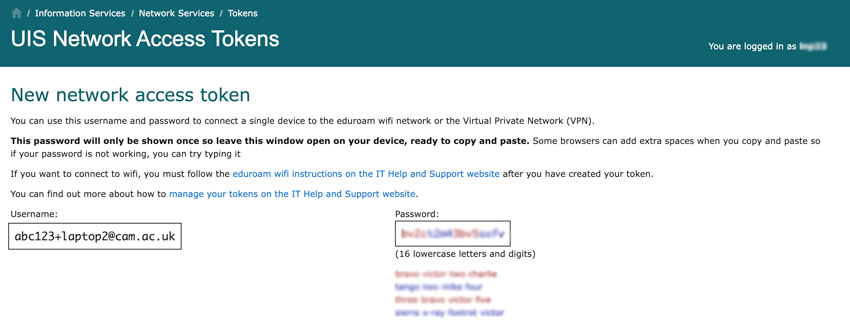What is a network access token?
A network access token is a combination of username and password that you can use to connect to the eduroam wifi network or the UIS Virtual Private Network (VPN).
University staff and students can create new tokens and manage their existing tokens via the UIS Network Access Tokens website.
Create separate tokens for each device and service
You need to create a separate token for each of your devices and for each service. For example, if you want to connect to eduroam and the VPN from both your laptop and phone, you need to create 4 tokens. In the past, if you lost one device with a token installed on it, like your phone or laptop, you'd have to cancel the old token, get a new one and then update all of your devices to use the new token. Now you can generate a token for each device and manage them on the Network Access Tokens website.
Create a new token
Each token has a unique username, made up of your CRSid and a short name chosen by you. The short name can be up to 20 lowercase letters and number, for example, "laptop2" or "iphone".
-
Go to the Network Access Tokens website.
-
Enter your choice of short name in the ‘Username’ box. This must only use lowercase letters. You can also add a longer description to help you remember what you’re using the token for. For example, “Work laptop” or “My personal iphone”. Select ‘Create’.
-
Your new token’s username and a randomly generated password will be displayed. Use these to set up your device or VPN connection. For security purposes, the password will only be displayed once so leave this window open on your device, ready to copy and paste it. Some browsers can add extra spaces when you copy and paste so if your password isn't working, try typing it instead.
-
Once you have used it, select 'Done' to be returned to the token management page.
-
You will then need to follow the connect to eduroam instructions or the VPN connection instructions.
Manage your tokens
A list of your tokens is displayed in a table below the 'Create a new token' section. It shows the username, description and status of each token.
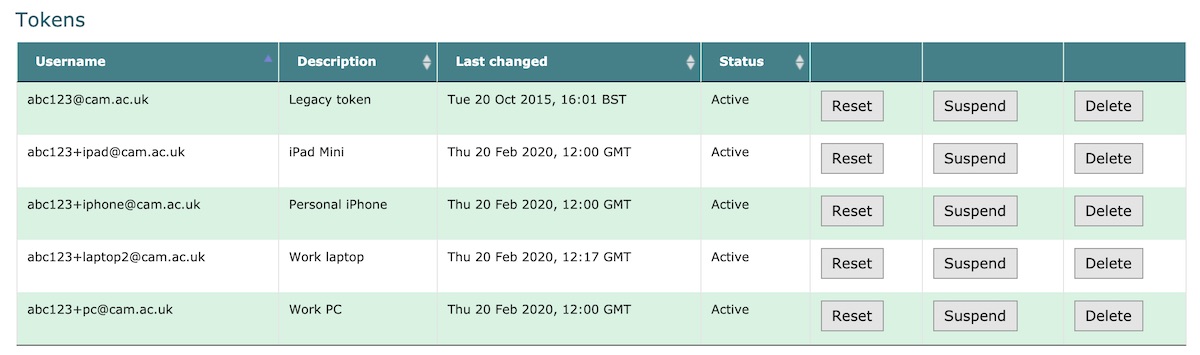
You can reset, temporarily suspend or permanently delete your tokens by clicking the buttons in this table.
Reset a token
'Reset' creates a new randomly generated password for a token. You might use this when you think someone else may have obtained your password or when you've reset a device and need to enter a username and password again.
Suspend a token
'Suspend' temporarily disables a token. This will prevent anyone from using it to log in, but it won't log out someone who is logged in already.
Delete a token
'Delete' permanently deletes a token. Any device that was using this token won't be able to connect until you create a new token for it. Don't worry – you'll be asked if you're sure before the token is deleted.
Get help
If you have any queries, please contact the UIS Service Desk.