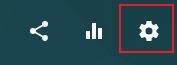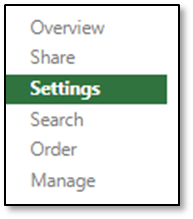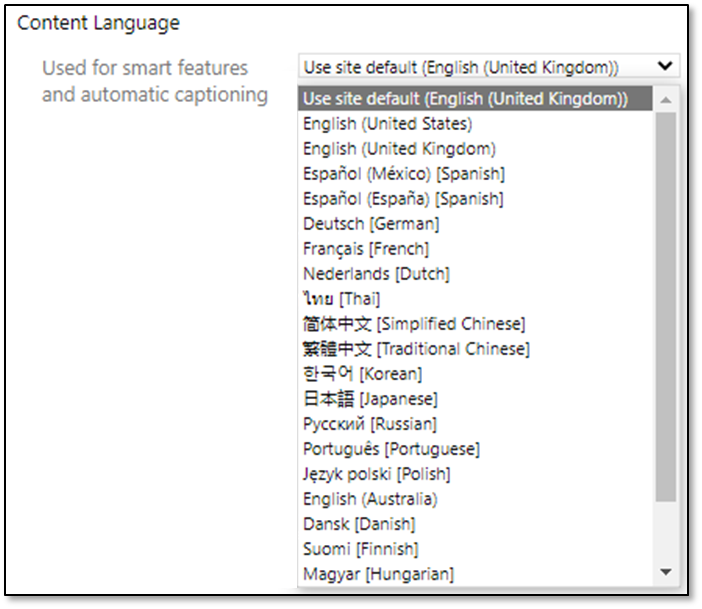If you are a Panopto user with the ‘Creator' role or higher, you can change the default captioning language at the folder level from UK English to the language spoken in the videos.
Only one captioning language can be applied per folder, but individual videos within the folder can be set to use any of the available languages.
Panopto is able to process automatic captioning in the following languages:
|
Chinese (Simplified or Traditional |
Danish |
Dutch |
English (United States, United Kingdom, or Australia) | Finnish |
|
French |
German |
Hungarian |
Italian |
Japanese |
|
Korean |
Norwegian |
Polish |
Portuguese |
Russian |
|
Spanish (Mexico or Spain) |
Swedish |
Thai |
|
|
Once changed, Panopto will automatically generate video captions along with smart searches and chapters in the chosen language for all new videos created or uploaded to the folder.
Changing the default captioning language for a folder will not;
- automatically change the captioning language for videos already in the folder. You will need to reprocess each video individually. (Please see the 'Change the captioning language for existing videos' section below).
- automatically change the captioning language for videos within sub-folders.
- automatically change the captioning language for a video that is moved or copied to the folder.
Change the captioning language for a parent folder
1. Navigate to the course folder you wish to change the captioning.
2. Select the grey cogwheel from the top right-hand corner of the screen for the Folder Settings.
3. Select the ‘Settings’ tab from the top left-hand corner of the window.
4. Scroll to the Content Language section > Used for smart features and automatic captioning.
- Select the arrow pointing down on the right-hand side of the words ‘Use site default (English (United Kingdom))’.
- From the dropdown list select the new captioning language.
- Close the window and the new language will be saved.
Change the captioning language for a sub-folder
You will need to change the captioning language for each sub-folder you add to a parent folder because it does not inherit the language from the parent folder.
To do this, navigate to the sub-folder and follow steps 2, 3, and 4 as outlined above for the parent folder.
Links to videos stored in a sub-folder will not appear automatically in the Panopto block of the associated Moodle course.
For further details please see the Panopto support guide on How to Use Multiple Language ASR Captioning.
Change the captioning language for existing videos
-
Navigate to the video you would like to change the captioning language for
-
Hover over the video and select the ‘Settings’ option
-
Select the ‘Captions’ tab from the top left-hand side of the window
-
Under ‘Available Captions’ select ‘English (United Kingdom)’
-
Then select the grey ‘Change language’ button, this will provide you with a list of languages currently available in Panopto
-
From the dropdown list select the new language for reprocessing - scroll down the list to find the language that you need
-
Select the grey ‘Save and reprocess’ button that appears on the right of the selected new language
-
Close the settings window
The reprocessing will only automatically caption the spoken language in the video that matches the captioning language selected for the folder.
For further information on reprocessing automatic captions please refer to the Panopto support guide How to Reprocess Automatic Captioning to a Different Language
Further information
If you require further assistance please contact the lecturecapturehelp@uis.cam.ac.uk