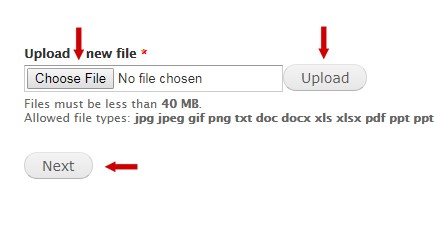When to upload files
We recommend that you avoid PDFs where possible as there are a number of usability issues. It's also hard to track their use and to keep them up to date. It's better to create HTML web pages instead of linking to PDFs.
Sometimes PDFs may be the best choice. This might be the case if you have governance, legal or regulatory documents. Presenting complex tables is not easy to do in Drupal.
You may want to include a downloadable version of any raw data that you're presenting visually. For example, using a .csv file. This gives users an accessible alternative to the visualisations.
When to avoid uploading files
- Avoid using PDFs unless they contain legal or regulatory information that you cannot easily present on a web page.
- Do not use a PDF if it is not accessible. Accessible PDFs meet technical standards that mean users with disabilities can read them. These techniques make the PDF work with assistive technology like screen-reading software.
Content standards for files
- Use axesCheck PDF Accessibility Checker to check if your PDFs are accessible. This is a free, in-browser tool.
- Follow guidance from accessible-pdf.info about making accessible PDFs. It includes software-specific details for Microsoft Word, Adobe InDesign and Adobe Acrobat. They also have tutorials and a glossary to explain the technical details.
- Keep file sizes as small as possible. Try not to exceed 1MB. You can use Adobe's free online compression tool for PDFs.
File naming standards
- Use a human-friendly file name up to 60 characters.
- Use lower case characters.
- Use underscores.
- Do not use spaces or hyphens. Drupal converts hyphens into underscores.
- Do not use short words like: for, in, or, but, and, a, the.
- If you must include an alphanumeric reference, put it at the end.
How to upload a file
Hover your cursor over 'Content' on the top menu and select 'Files'.
A new editing screen will open. Select '+ Add file'.
Select 'Choose File' and find the relevant file in your local folders.
Select 'Upload' and then 'Next'.
Make sure that the destination is 'Public local files served by the webserver'. Select 'Next'.
All the files you upload are stored at: /files/
Once the document is uploaded, you can create a link pointing to it.
If you would like to create a file that is restricted to users with a University account (formerly Raven), please see the instructions on the cam-only documents webpage.
Watch the video - Uploading files
Get help
If you need help with your Drupal website, contact the Drupal team via webmaster@admin.cam.ac.uk.
Content editors around the University can get guidance and advice from the Content Community.