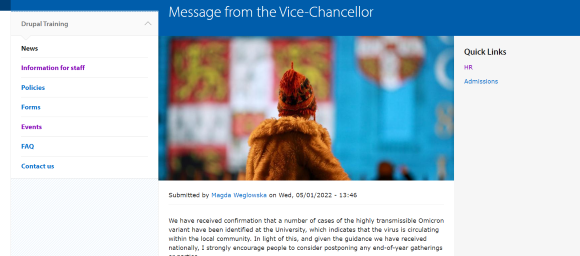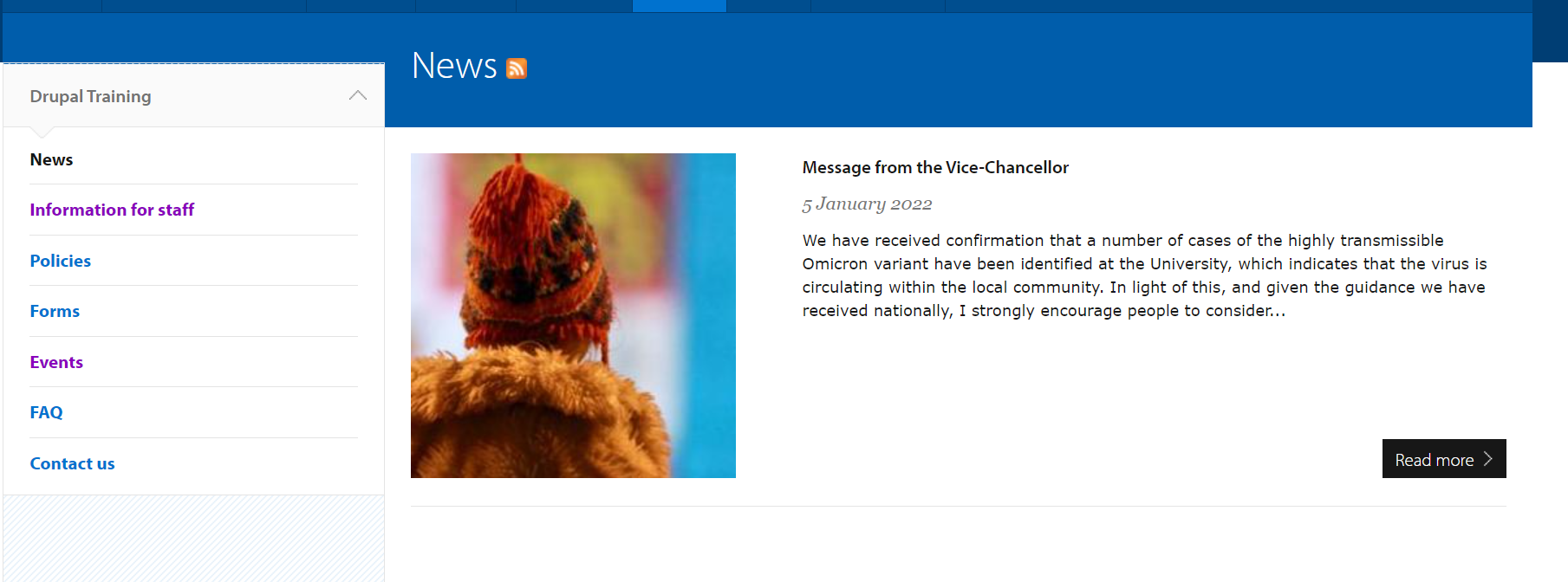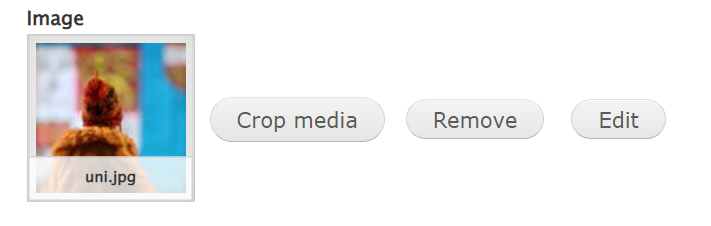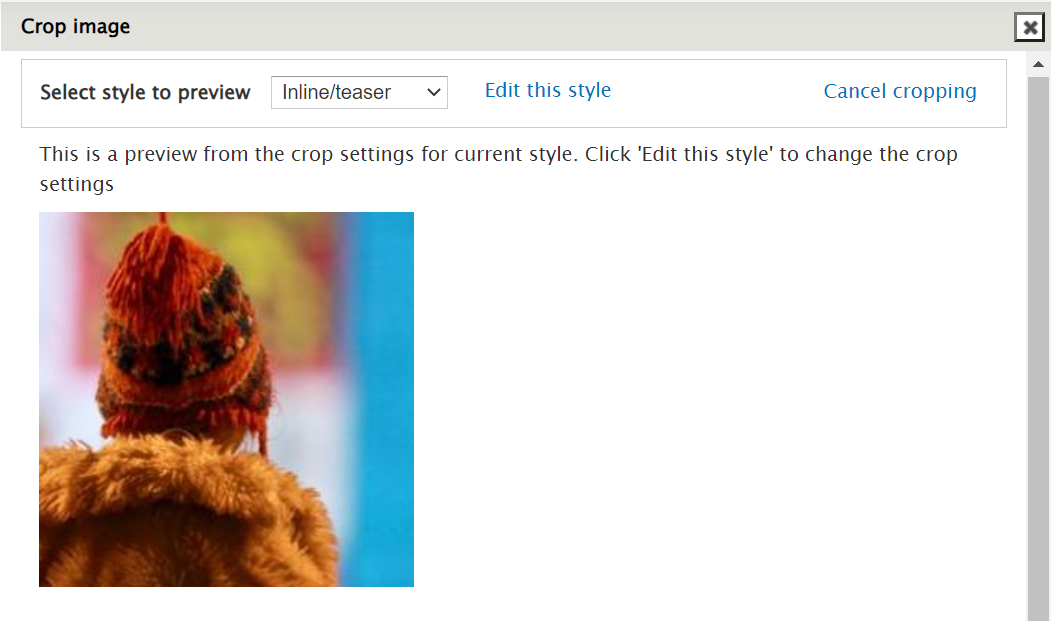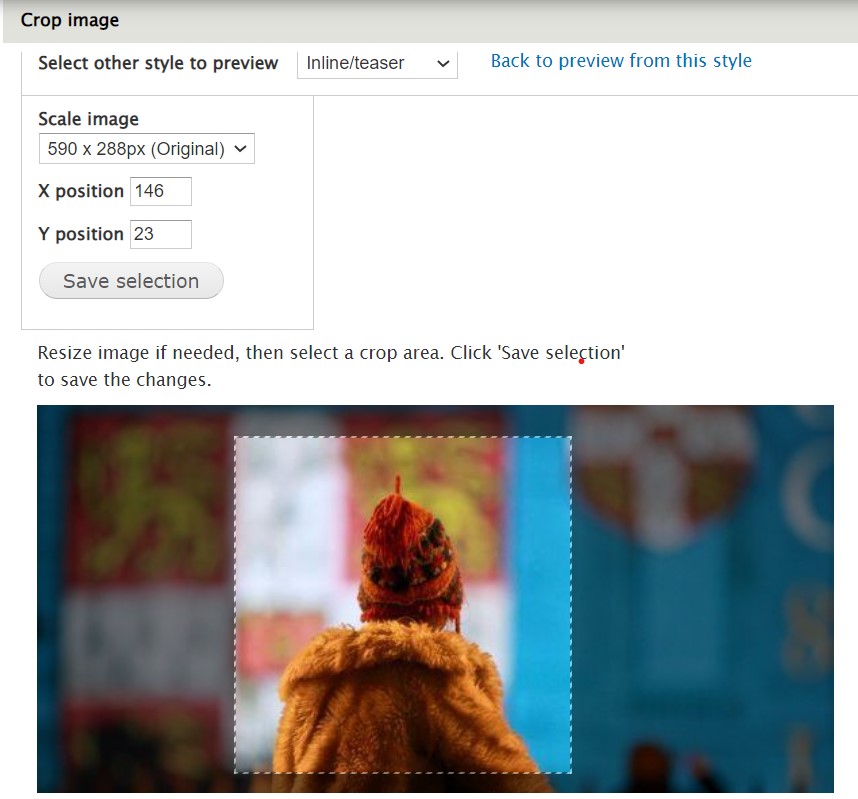What does a news article look like?
You can add a leading image to a news article. It will display between the main title and the content.
A cropped version of this image that is 250px x 250px will display on the main News overview page.
Before you add a news article image
The dimensions of the leading image are 590px by 288px. Please resize and crop your image before you upload it to Drupal. You can use a free tool, for example: imageresizer.com.
Make sure your image file size is below 50GB. You can use a file compressor such as squoosh.app.
Read our content standards for images
How to crop your news article image
You can set which part of the original image will be displayed on the News overview page.
Go to the news article and select 'Edit'. Find the image section underneath the body text. Choose 'Crop media'.
Make sure that the selected style is 'Inline/teaser'. Select 'Edit this style'.
You can now scale the image. Drag the square that appears around your image to the position you'd like to crop. Once you are satisfied with the result, select 'Save selection.'
Confirm by selecting 'Done cropping' and then save the page.
You might not see the results immediately on the News overview page. In this case, please flush all caches and force reload the main News page.
Get help
If you need help with your Drupal website, contact the Drupal team via webmaster@admin.cam.ac.uk.
Content editors around the University can get guidance and advice from the Content Community.