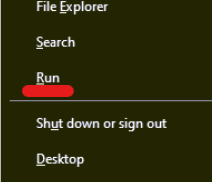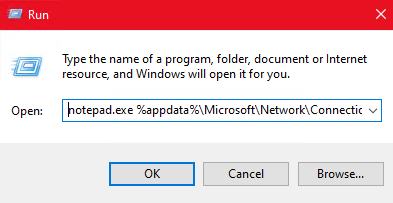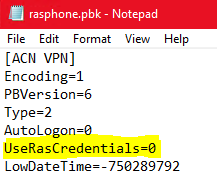The following instructions will enable you access network drives on your computer when it's not connected to the wired network in your University office – for example, when you're working remotely. If you've already mapped your network drives and find that you have to reconnect to them with your ACN VPN credentials every time you restart your computer, then the following steps will also resolve this issue.
First, follow our ACP VPN setup instructions to ensure that your remote access is set up correctly.
Next, you will need to edit a file called 'rasphone.pbk':
- Right-click the Windows Start icon and select 'Run'.
- Copy and paste the following text into the box next to 'Open:' and select 'OK':
notepad.exe %appdata%\Microsoft\Network\Connections\Pbk\rasphone.pbk
- The rasphone.pbk file will open in your Notepad app. A few lines down, you will find an entry for 'UseRasCredentials'. Please change the value for 'UseRasCredentials' to zero, as shown in the image below. Save the change by selected 'File' and 'Save' in Notepad's menu.
- Restart your computer, sign in with internal\CRSid as the username, connect to the internet and connect to the ACN VPN again. In a few moments, your network drives will appear and previously mapped drives will be able to connect.
-
When connecting to the Z Drive from home, if a pop-up asks for your VPN token username and password, don't enter your token details. Instead, select "More choices" and enter your University IT account details (formerly Raven): your @cam.ac.uk email address and University password. Then, tick the "remember my credentials" box. This way, you won't need to enter these details every time you connect to the Z Drive.
The 'M' drive won't appear because it's been replaced with OneDrive. Find out how to migrate your files from the M drive to OneDrive.