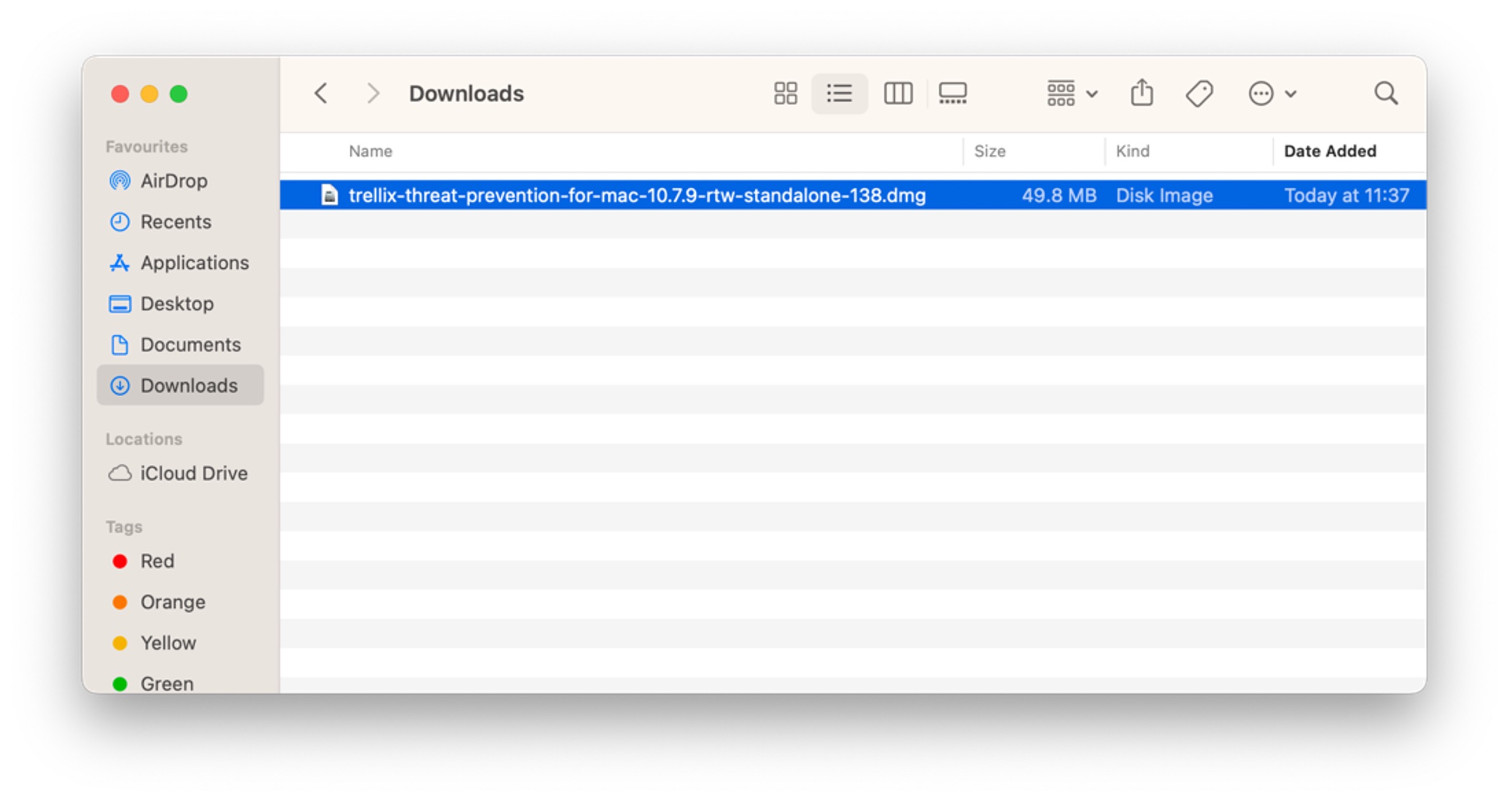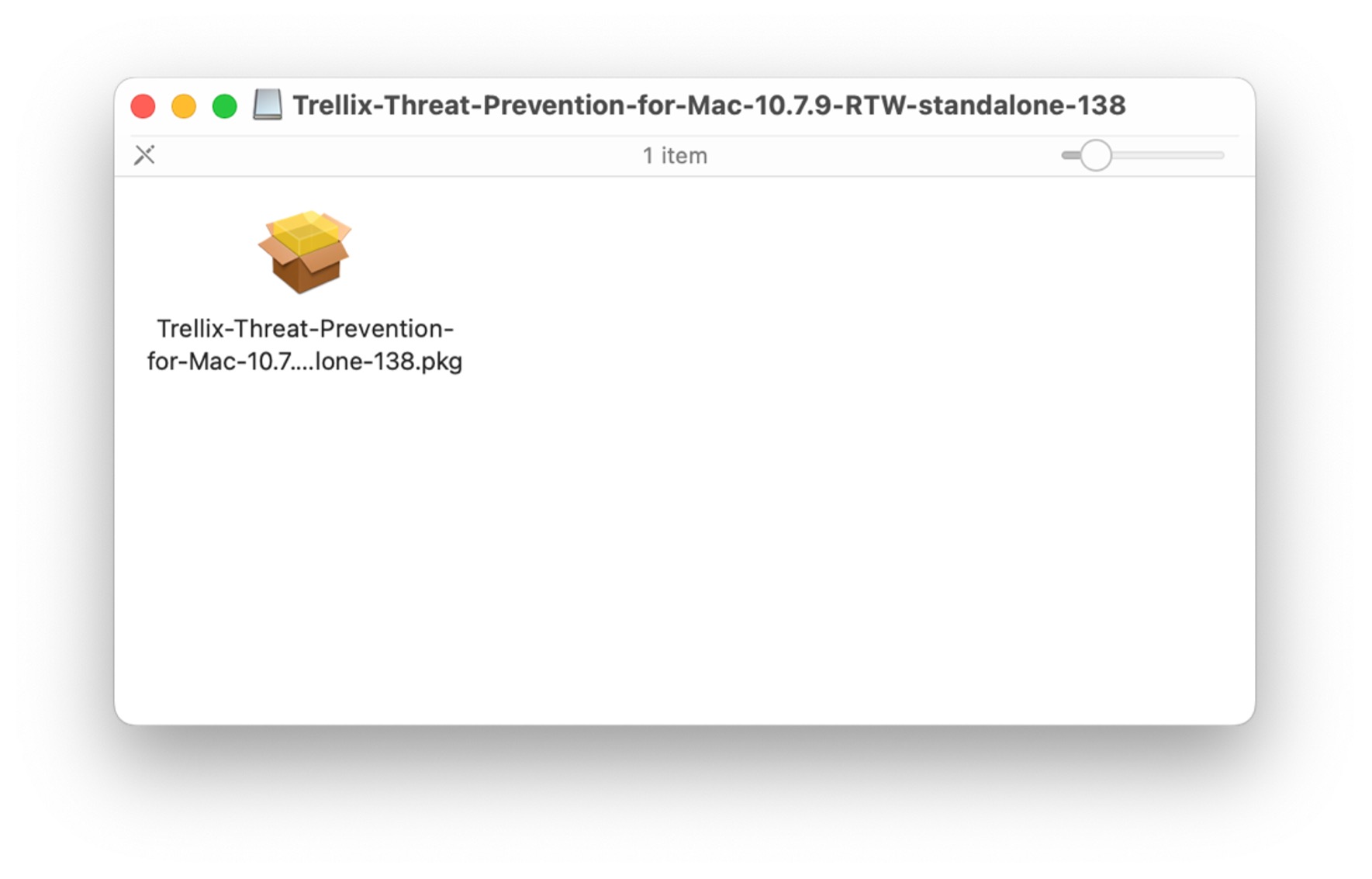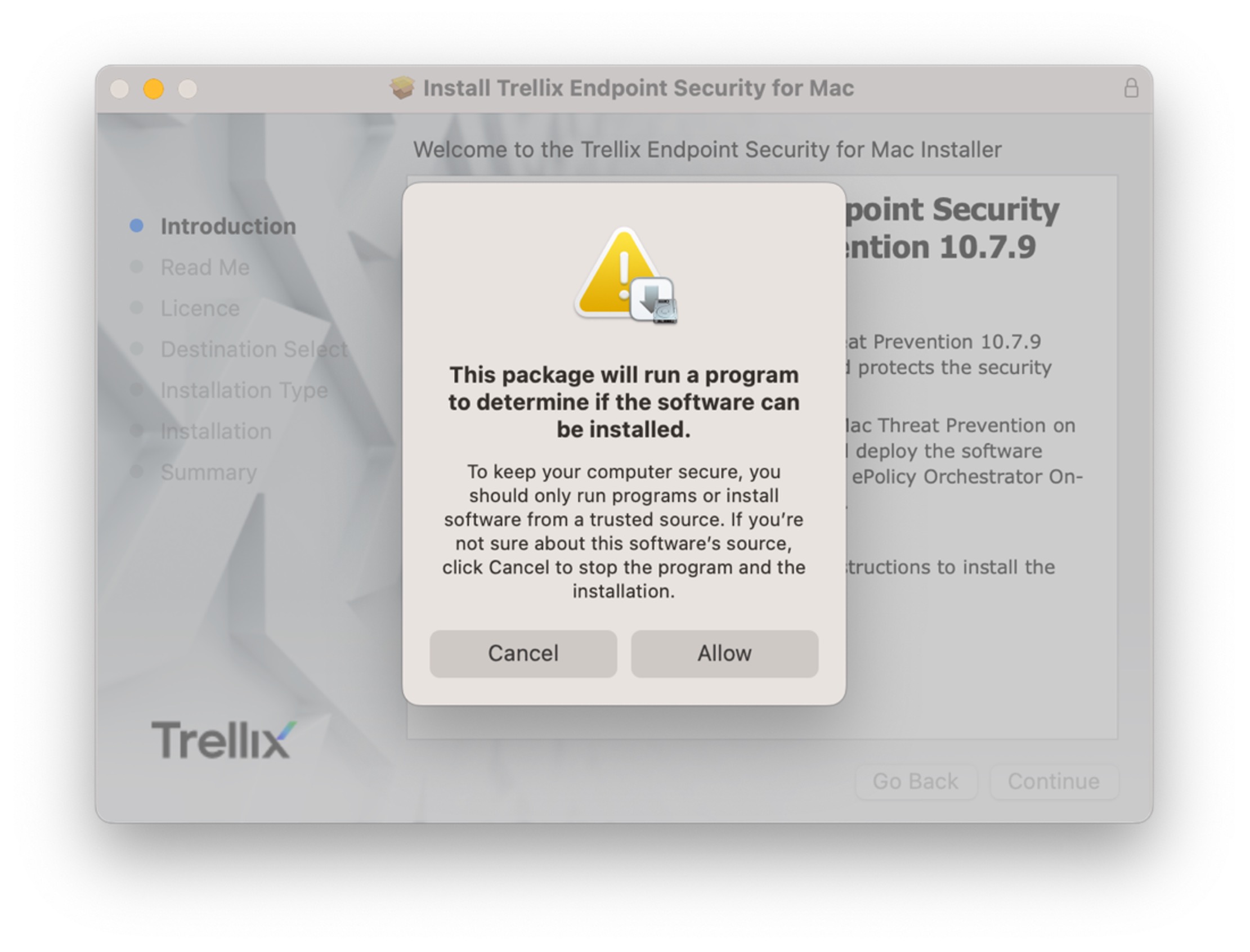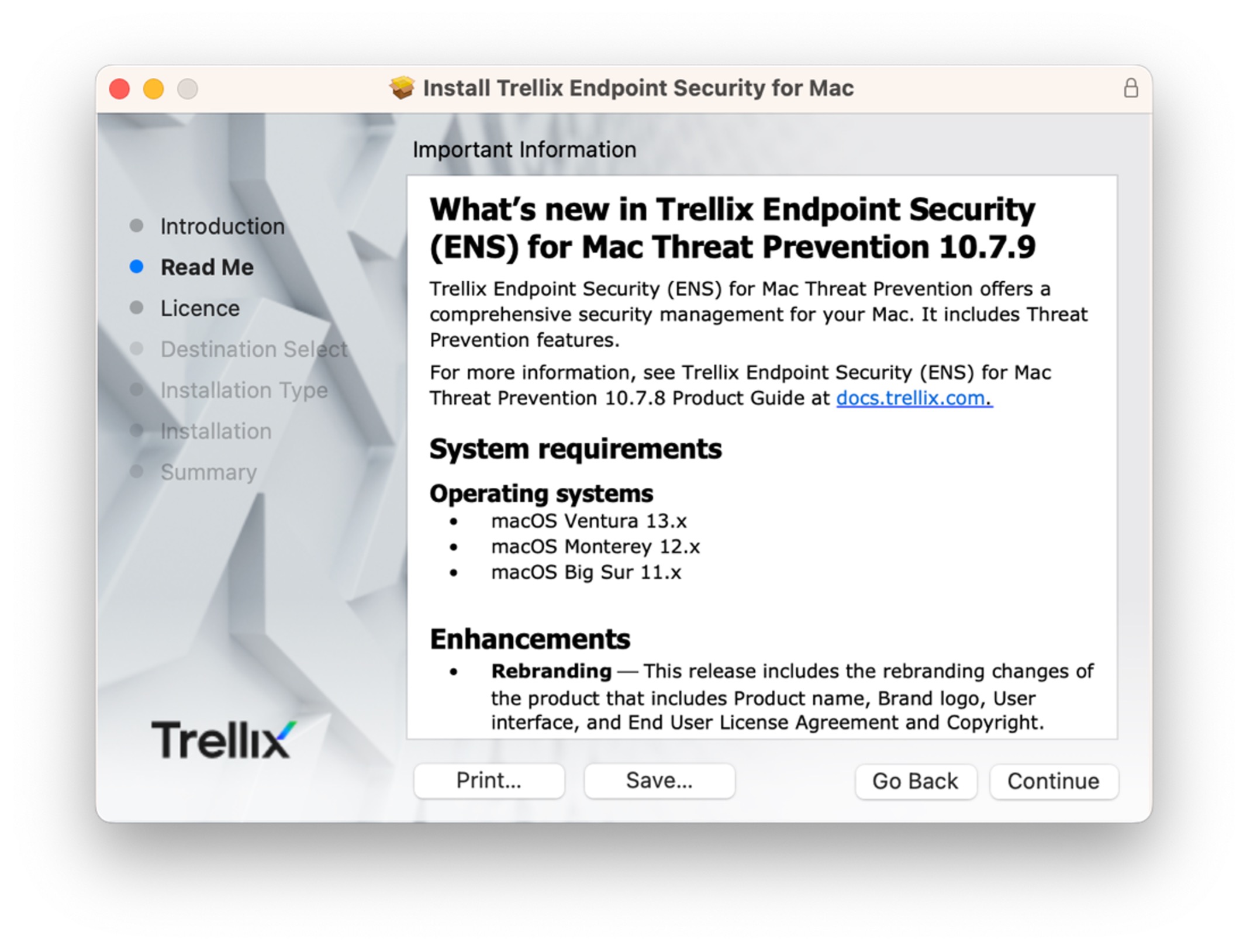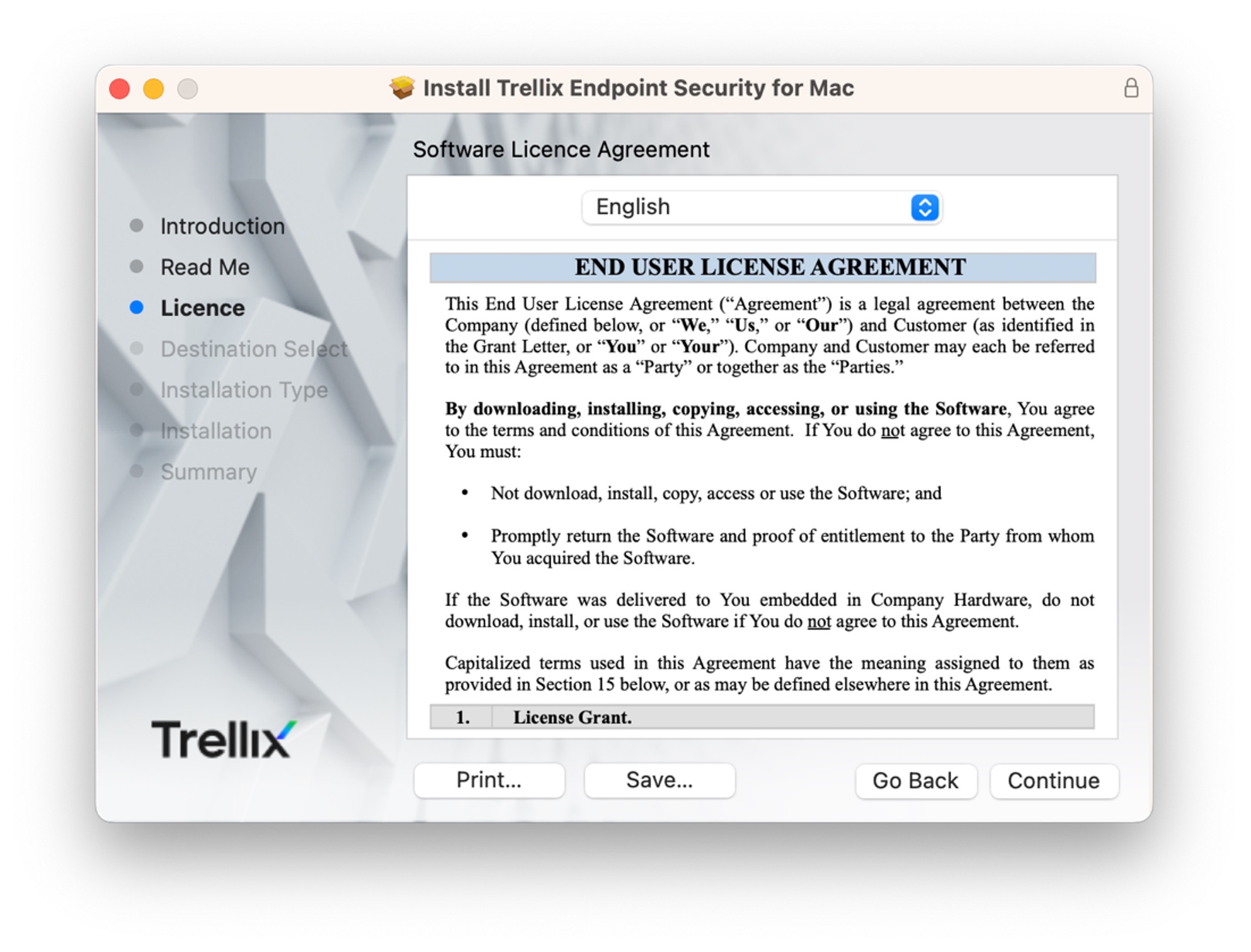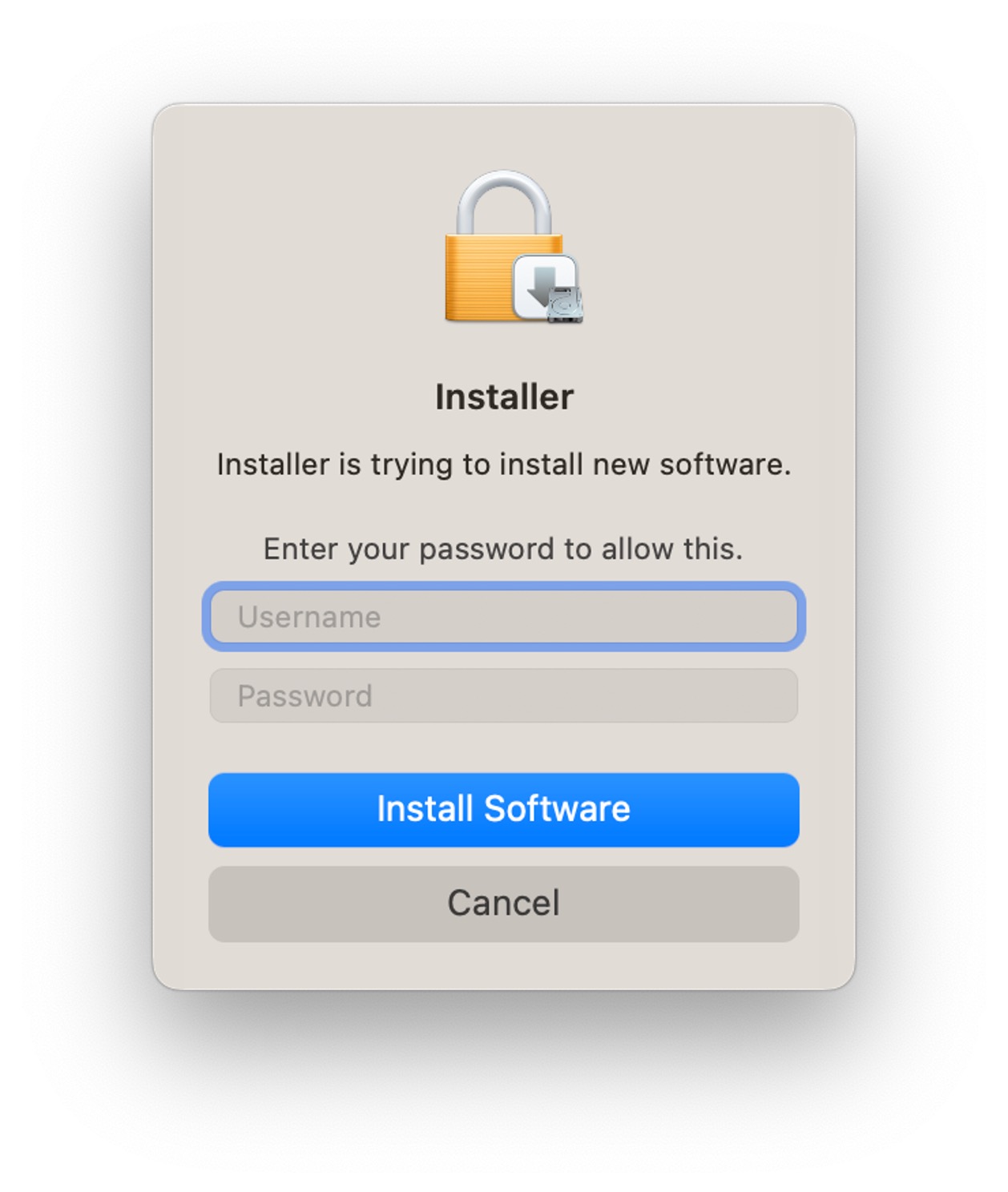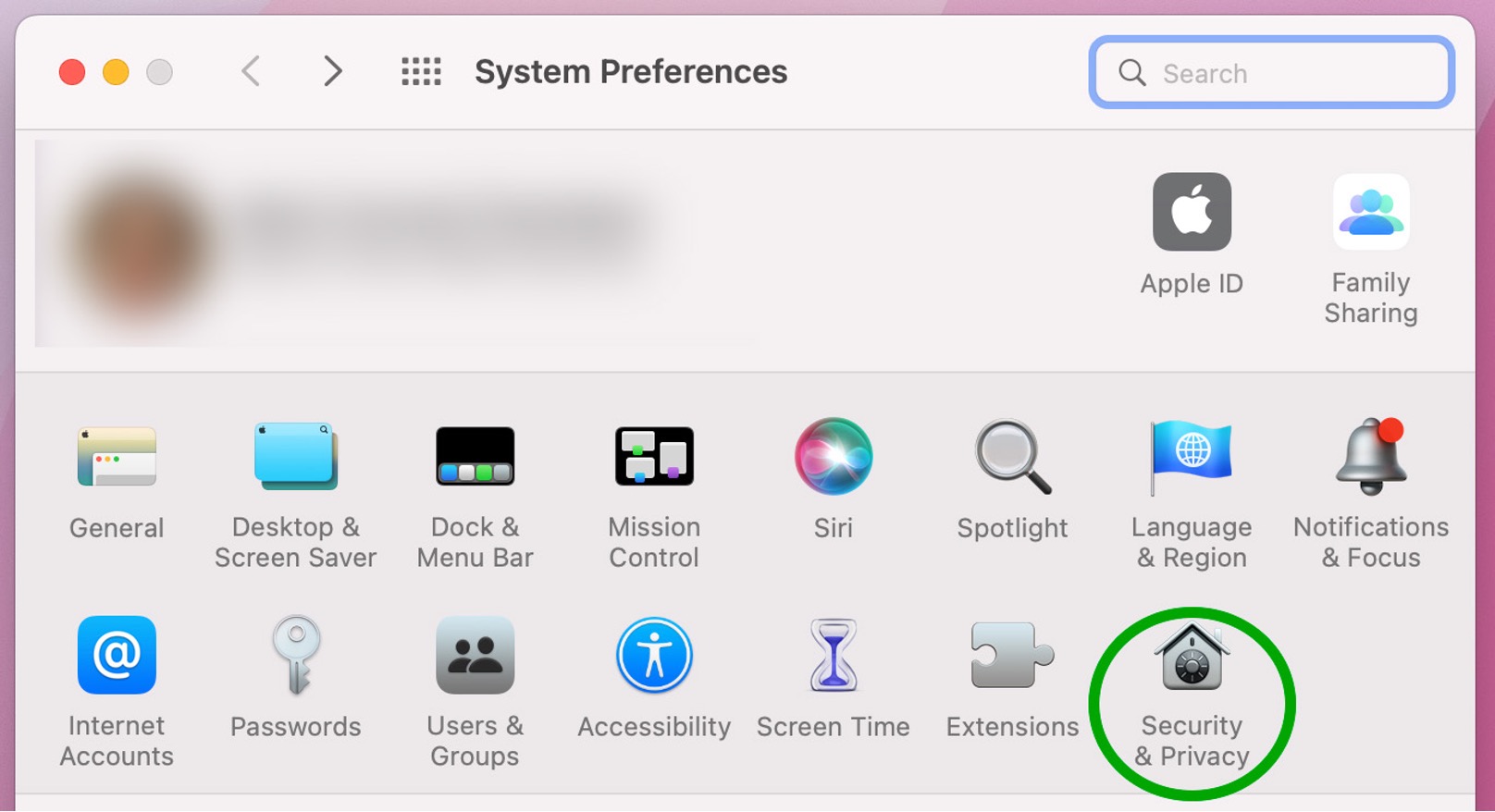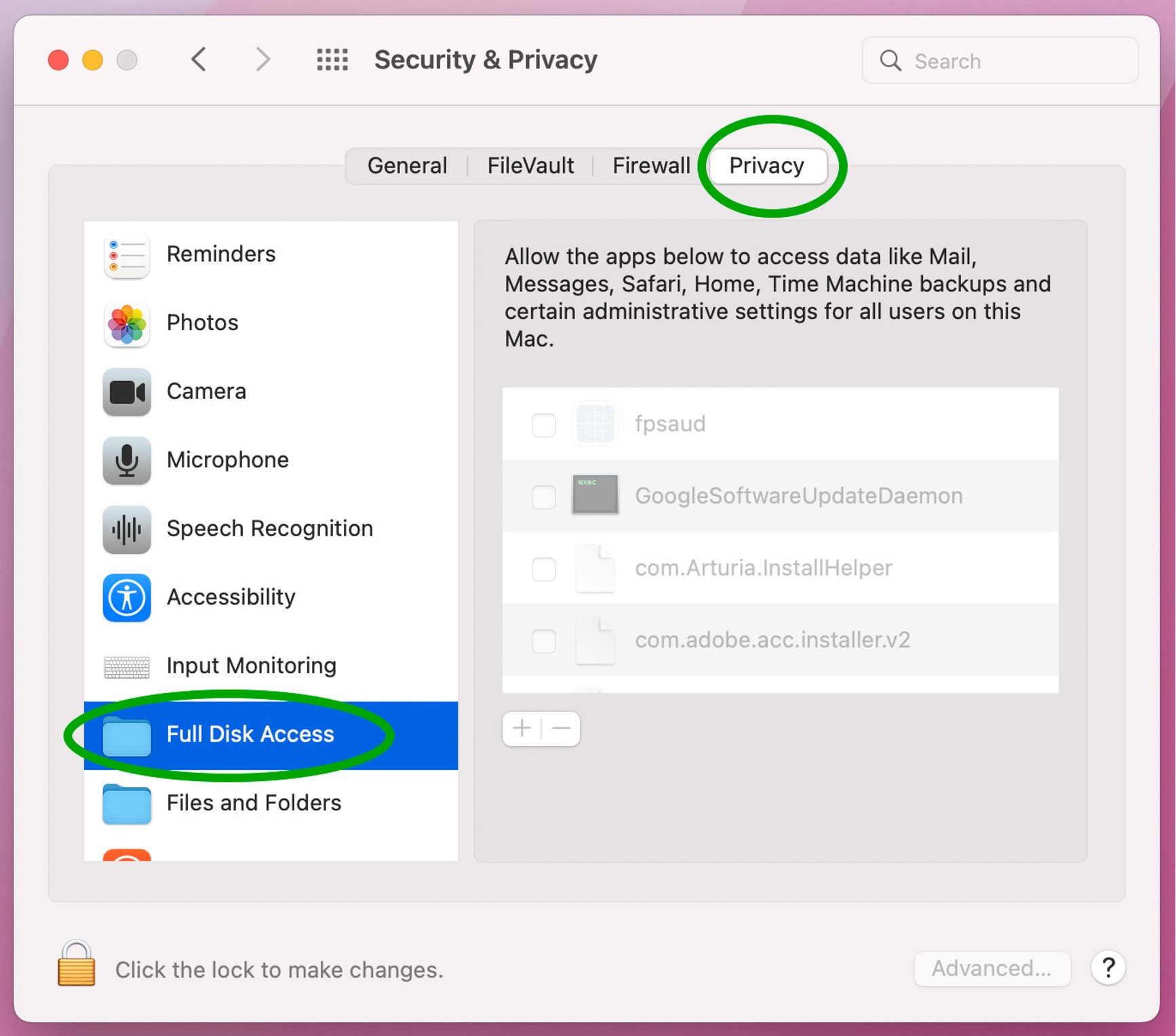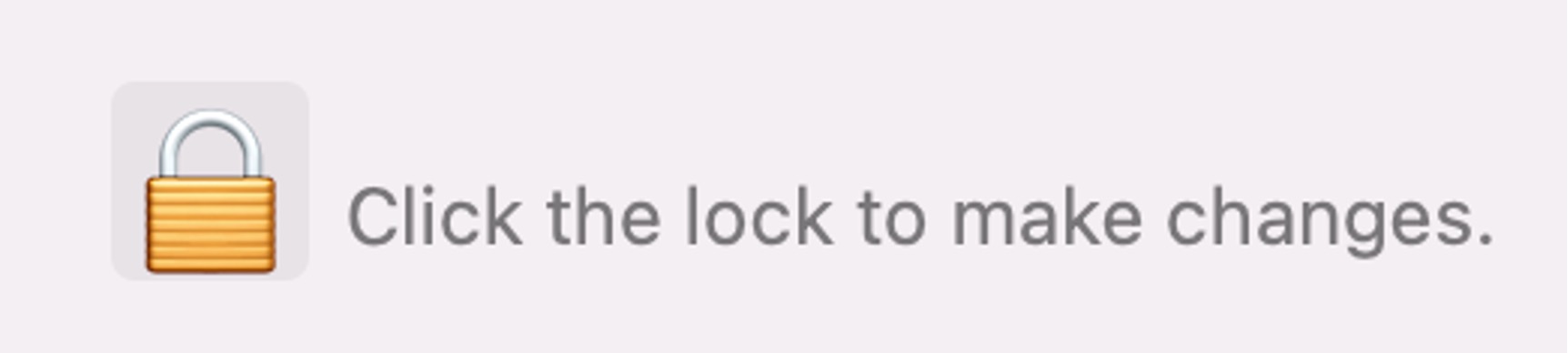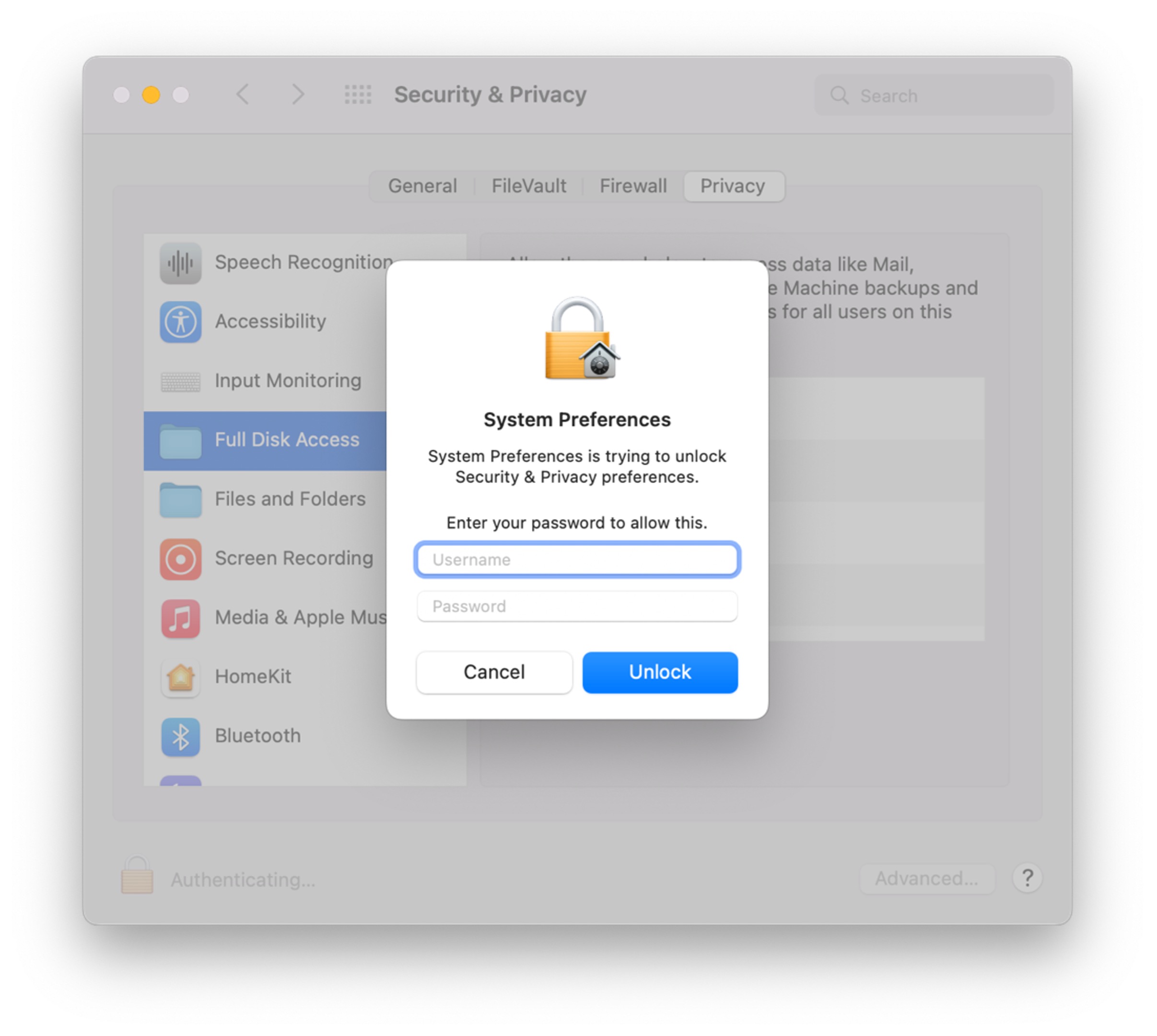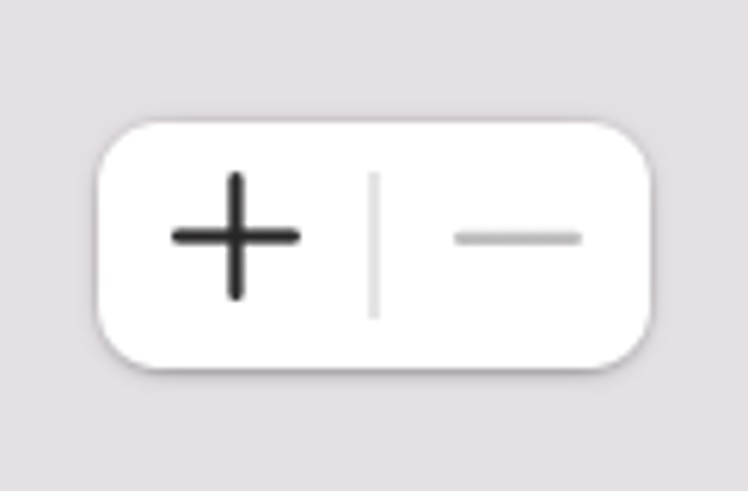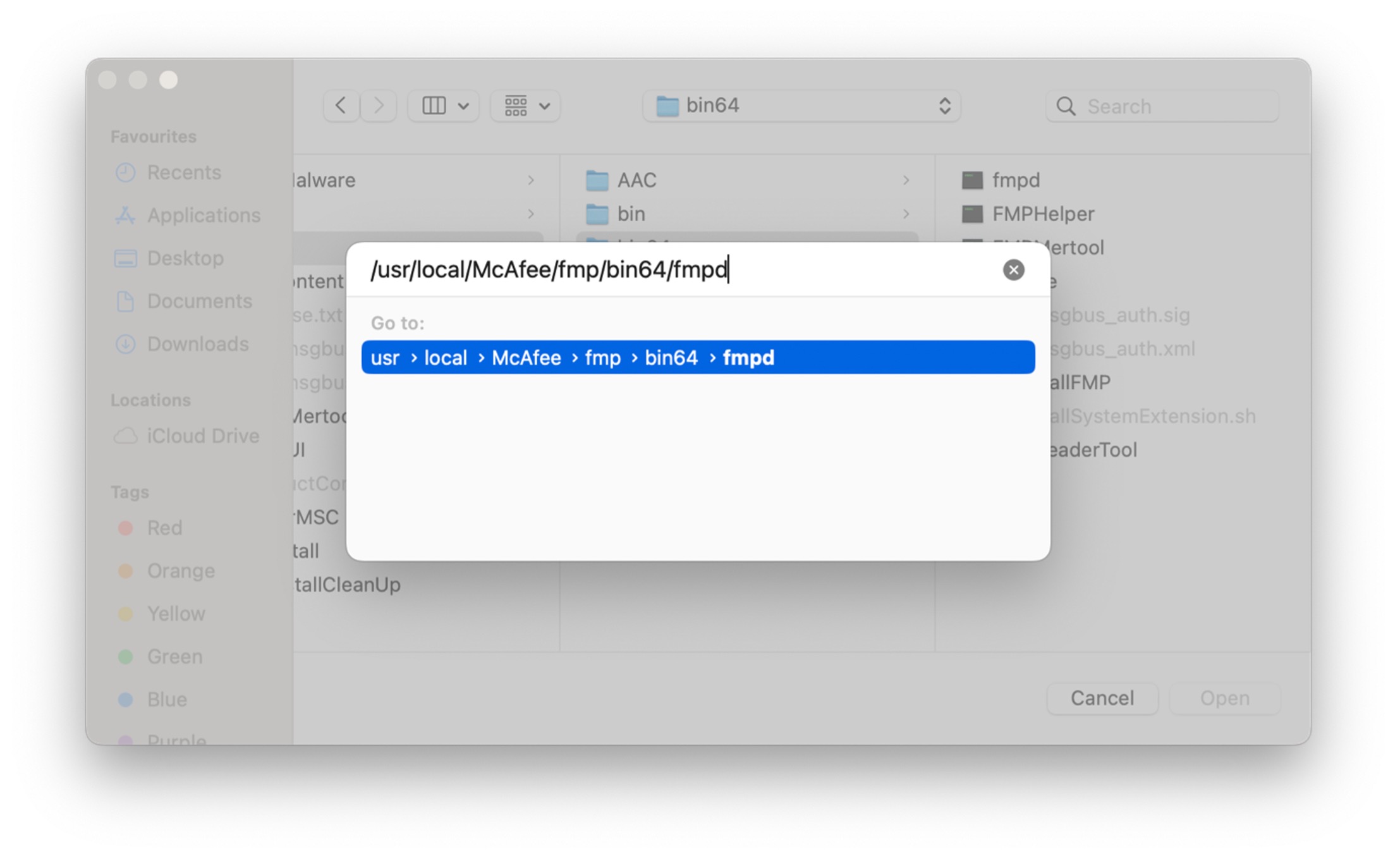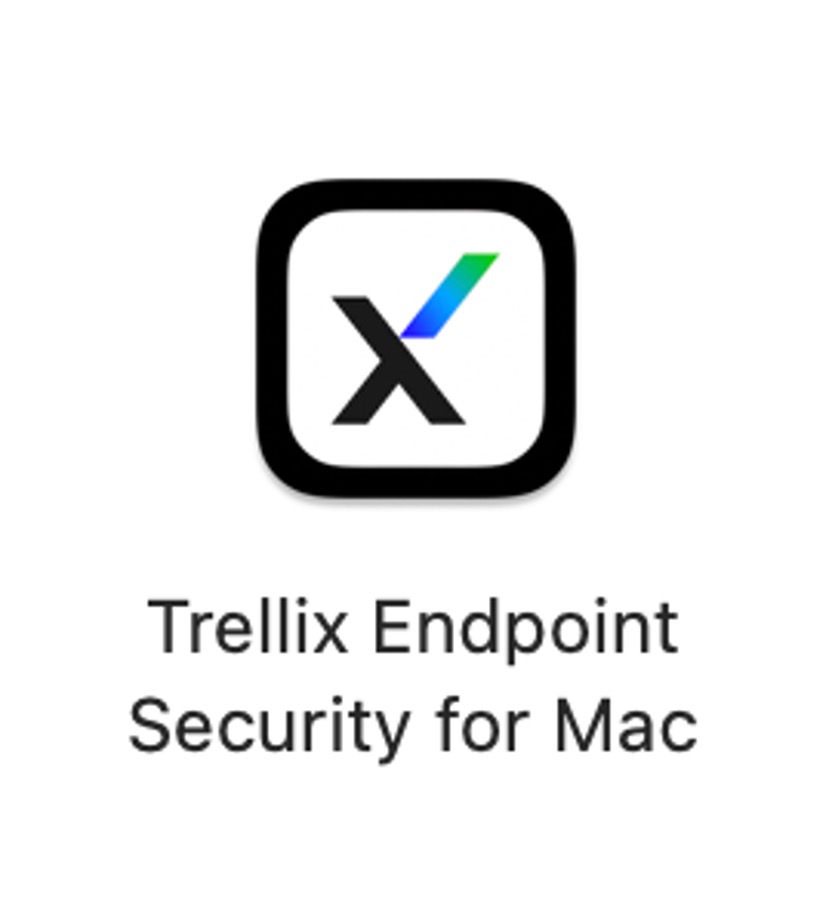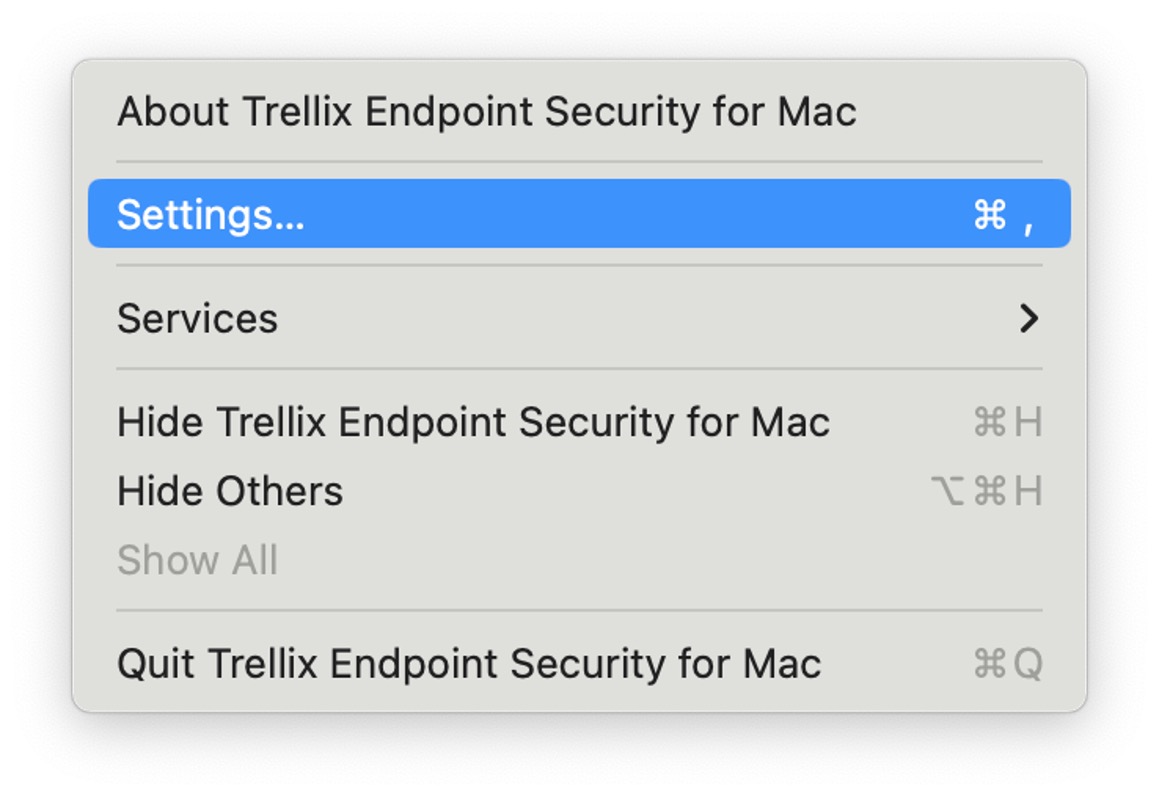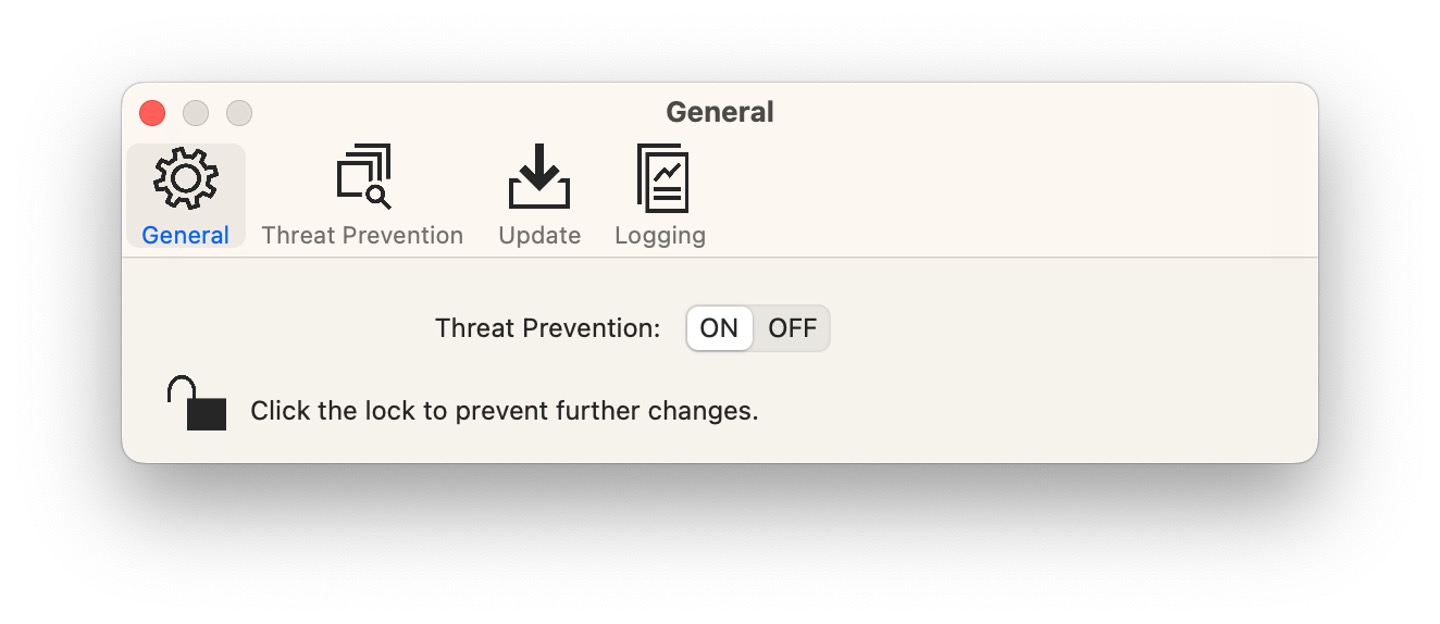The following instructions are for macOS Monterey. Please refer to our separate instructions if your Mac is running Ventura or Sonoma. Apple no longer provides security updates for older versions of macOS, such as Catalina and Mojave, so we recommend that you do not use them.
Set up Trellix antivirus software on a device running macOS Monterey
-
Download the Trellix installation software. (ENSM 10.7.9 updated September 2023)
- Open your ‘Downloads’ folder and double click the downloaded file to open it.
- Open the software installer package inside the downloaded file.
- When prompted to run a program to determine if the software can be installed, select ‘Allow’.
-
Select ‘Continue’ when you see the installer’s ‘Welcome’ screen.
- Select ‘Continue’ on the ‘What’s new’ screen.
- Select ‘Continue’ then ‘Agree’ on the ‘Software Licence Agreement’ screen.
- Select ‘Install’ on the ‘Install’ screen. You’ll be asked to enter an administrator’s username and password or use Touch ID to allow this.
-
When installation is complete, you may be prompted to move the installer to the bin. Choose ‘Move to Bin’.
-
Open ‘System Preferences’ from the Apple menu.
- Choose ‘Security & Privacy’.
- Select the ‘Privacy’ tab at the top and then ‘Full Disk Access’ from the list at the left.
- Select the padlock at the bottom left to make changes. You’ll be asked to enter an administrator’s username and password to allow this.
- Choose the ‘+’ icon.
-
Press ‘Command’ and ‘Shift’ and ‘G’ at the same time.
- In the window that appears, type the following path and then press ‘OK’: /usr/local/McAfee/fmp/bin64/fmpd
-
Repeat steps 14–16, but enter the path: /usr/local/McAfee/AntiMalware/VShieldScanner
-
Repeat steps 14–16, but enter the path: /usr/local/McAfee/AntiMalware/VShieldScanManager.app
-
Close ‘System Preferences’.
- Open ‘Trellix Endpoint Security for Mac’ from the ‘Applications’ folder.
- Choose ‘Settings’ from the application menu.
-
Select the padlock to unlock the settings. You’ll be asked to enter an administrator’s password.
- Set ‘Threat Prevention’ to ‘On’.
-
Close ‘Settings’ and ‘Trellix Endpoint Security’.