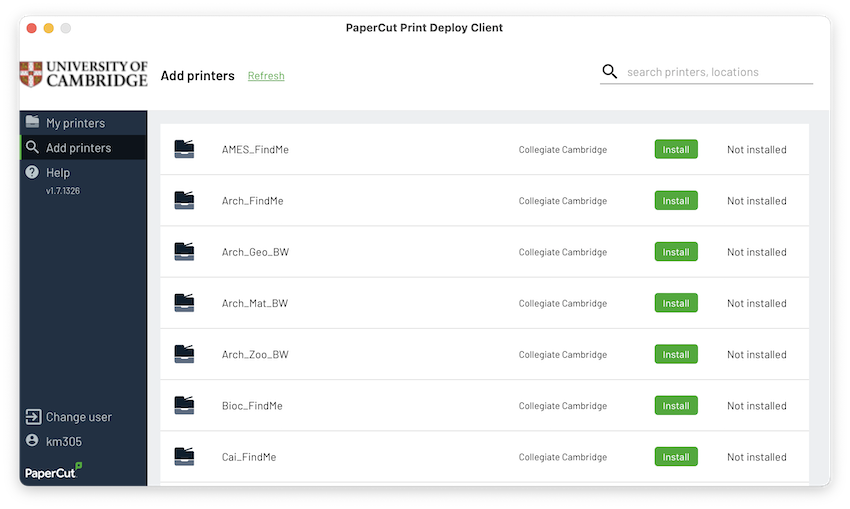Before you start
Make sure you are on a supported version of macOS. We support macOS 13 (Ventura), macOS 14 (Sonoma) and macOS 15 (Sequoia).
Install Print Deploy on unmanaged macOS devices
- Connect your computer to the University network via a wired connection or the VPN. You cannot download the installer unless you're on the University network.
- Download and install Print Deploy (37MB). Do not rename the downloaded file.
Install Print Deploy on University Managed Desktop (UMD) macOS devices
- Open "Self Service" from the "Applications" folder.
- Choose the "Printers" category.
- Select "Install" for the "Print Deploy" item.
Log in to Print Deploy
Sign in with your University IT account (formerly Raven) when prompted. If you are a University Library reader, sign in with your library account details. Use yourlibrarybarcode@reader.lib.cam.ac.uk followed by your password. You will also need to use multi-factor authentication for security.
If the authentication window doesn't appear, select the green Print Deploy icon in the top right menu bar. Then select "View my printers".
After signing in, some printers may install automatically. These are printers managed by your local institution.
The DS-Print_FindMe printer prints to Sharp and Konica printers by default. This is only in institutions that use the Common Balance credit scheme. Use these printers if you want to pay for your printing using the Common Balance.
Install an institutional printer from the list to pay with your Local Balance. Institutional printers will debit from the institutional Local Balance. If your Local Balance runs out, you will be debited on your Common Balance. This only applies if the institution also uses the Common Balance.
Install additional printers
To search for and install more printers, select the "Add printers" tab in the left menu.
Use the search box in the top right of the Print Deploy window to search for a printer. Printers are named InstitutionCode_Location. See Where you can print for a list of institutions using the Managed Print Service.
To add or remove printers select the green Print Deploy icon located in the top right menu bar. Then select “View my printers”.