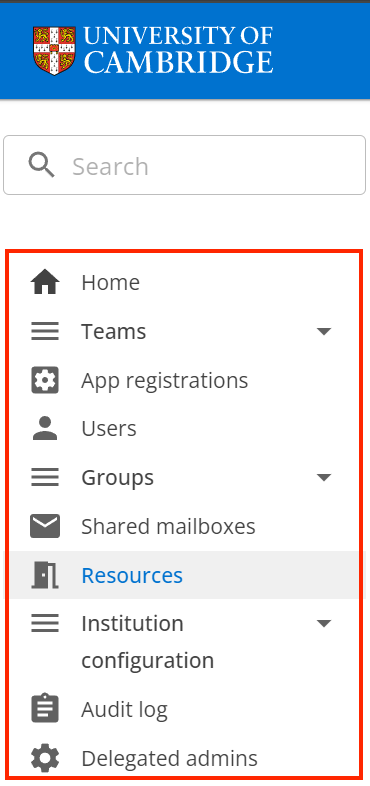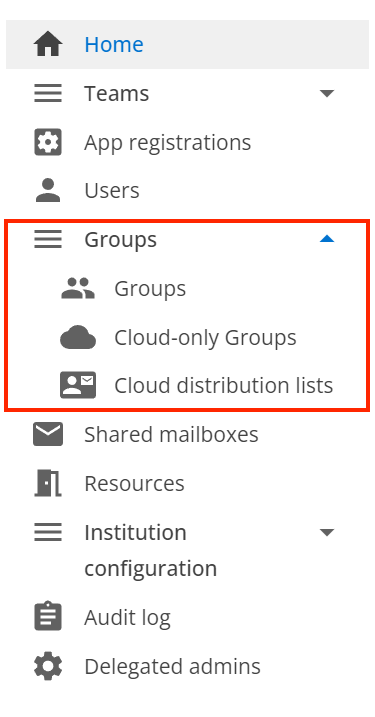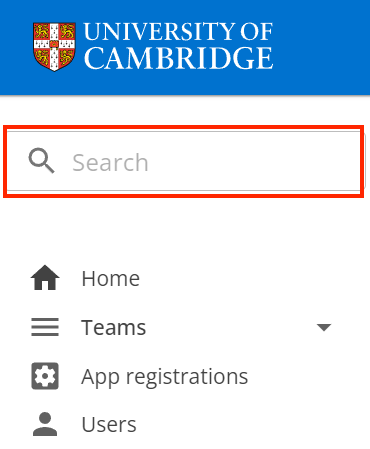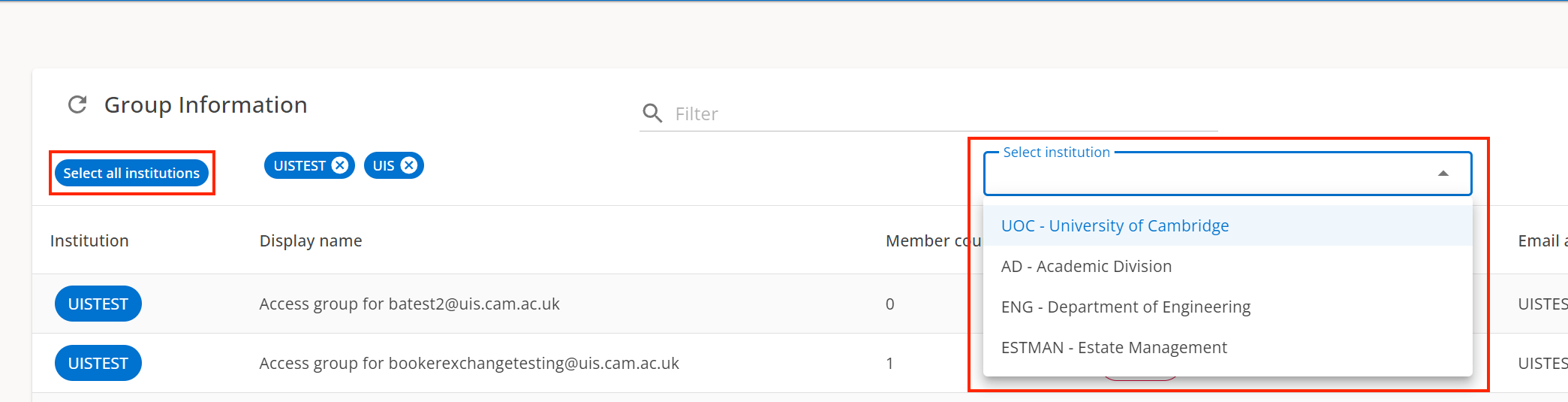Who can use Toolkit?
Each institution included in Blue AD has access to a Toolkit Management Group. This group usually contains an institution’s Computer Officers and administrators.
The Toolkit Management groups are self-managing. Institutions can:
- add/remove their own members via the Administration tab.
- add users via the Administration tab which will allow selective, delegated access.
How to access Toolkit
Log in to Toolkit via https://toolkit.uis.cam.ac.uk.
Toolkit is Microsoft Single Sign-On authenticated so you may be prompted for multi-factor authentication (MFA) when you log in.
Navigate between sections
The navigation bar on the left-hand side of the page lists the sections you have access to.
Some sections are grouped. Use the arrow button next to them to expand the menu view.
Use the search box at the top of the navigation bar to search for objects such as an account, mailbox or room:
- Type the object name into the search box and select enter to search. A new page will load with the results.
- Filter the results by their object type, for example a team or shared mailbox
Select an institution
When you navigate to a page that displays institutional data, the table header will automatically display the institutions you have access to.
1 to 5 institutions
If you have access to 5 or fewer institutions, a row of blue tiles will display in the header of the data table.
Choose a tile to select or deselect an institution. Selected institutions will have a tick next to them, those not selected will not.
If you viewed an institution on a previous page that you don't have access to on the current page, it will be displayed as grey text in a grey tile.
Select any tile to remove the institution from the current selection.
6+ institutions
If you have access to 6 or more institutions, a dropdown list with the institutions will be available to the right of the table header, with the current selection visible as tiles on the left.
There is an option to select or deselect all institutions from your available list.
Timeout messages
A timeout message, ‘Attempting to reconnect to the server: # of 8’, will display if your browser has been sitting with Toolkit open for some time.
Press F5 or the browser refresh button to reload the web page and clear the message.
Error messages
When using Toolkit, you may see one or more of the following messages:
- ‘This email address is not valid for your institution.’
Email addresses can only be applied if Toolkit believes they are associated with the selected institution. If you find you are unable to set an email address, please contact the Service Desk.
- ‘This email address is not in a valid format’ or ‘The primary email address is not in a valid format’.
The email address you entered is not in the form <localpart>@<domain>
- ‘This email address has recently been used. Please try again in 30 minutes.’
When an email address is removed or altered, the old value cannot be reused within 30 minutes due to synchronization delays between BlueAD and Entra ID.
- ‘This email address is already in use elsewhere’, ‘The primary email address is already in use elsewhere’ or ‘An additional email address is already in use elsewhere’
A different object in BlueAD already has this email address associated with it.
- ‘This display name is already in use elsewhere.’
Display names are visible in the Global Address List and therefore must be unique across all institutions.
Get help
If you need further support with Toolkit, raise a ticket in the IT self-service portal. Mark it for the attention of the collaboration tools team.