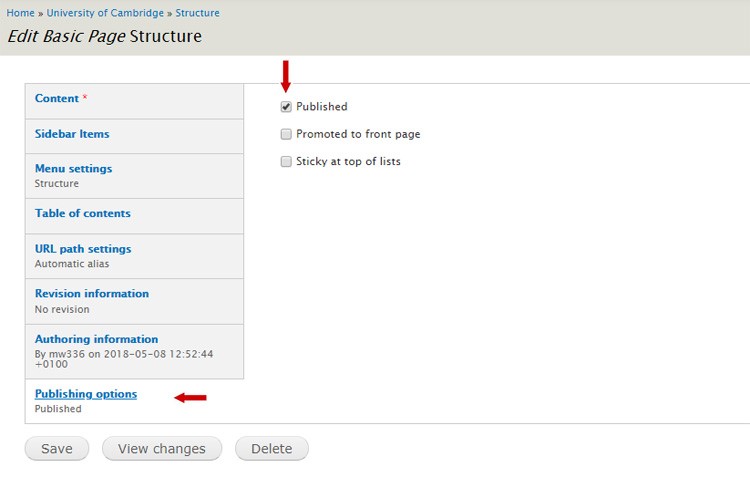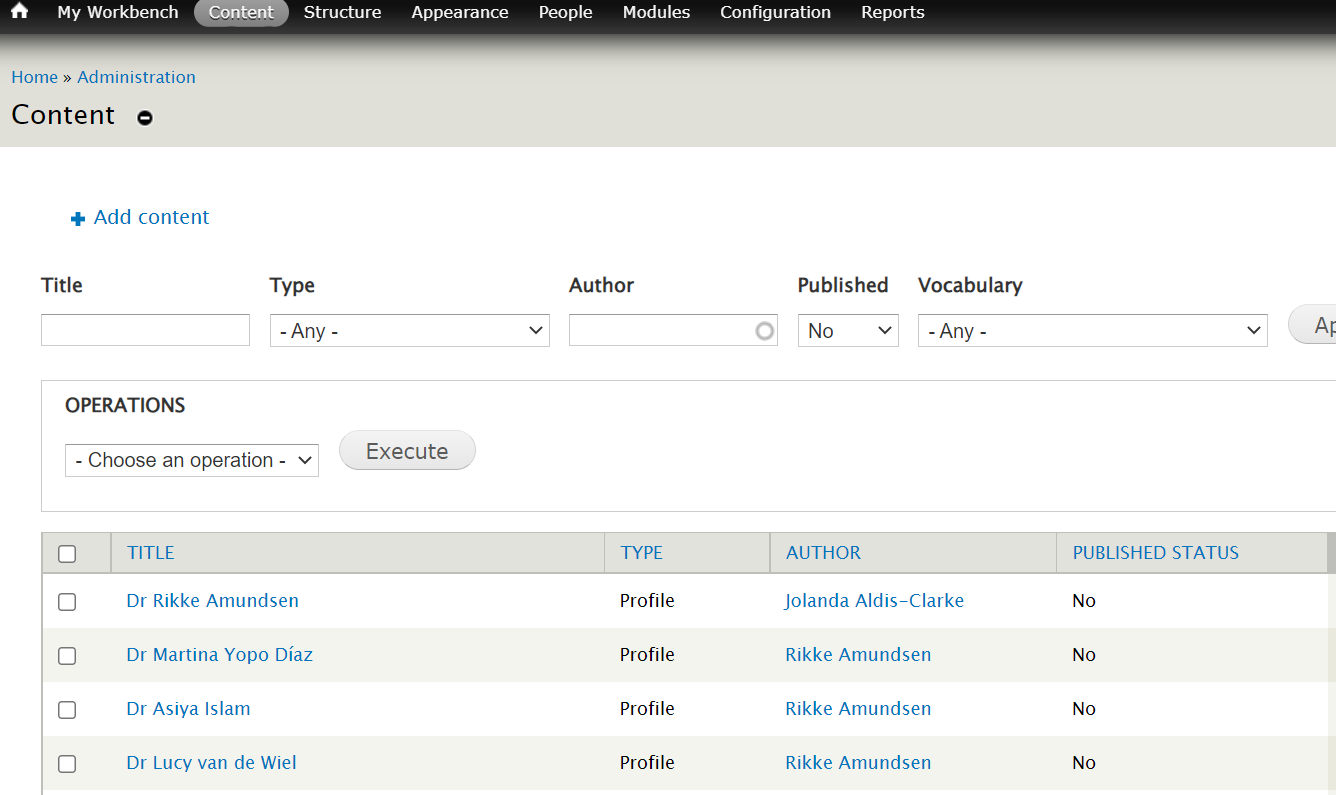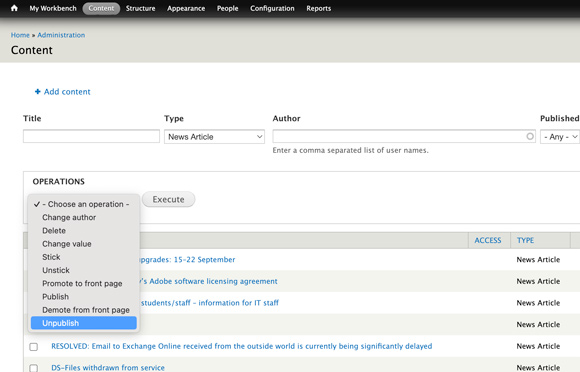There are 2 ways to unpublish web pages.
Using the edit screen to unpublish pages
Go to the web page and select the 'Edit' tab.
Select the 'Publishing options' tab in the left-hand side navigation.
Untick the checkbox 'Published'. Select 'save'.
To publish the page again, go to the 'Content' tab.
Search by title or filter the results to show only unpublished content.
Using the content tab to publish and unpublish pages
You can also publish and unpublish pages directly from the content tab.
Find the relevant page using the search fields. Select that page using the tickbox next to the page title.
Select the 'Operations' dropdown to expand the menu.
Select 'Unpublish' or 'Publish' then select 'Execute'.
Get help
If you need help with your Drupal website, contact the Drupal team via webmaster@admin.cam.ac.uk.
Content editors around the University can get guidance and advice from the Content Community.