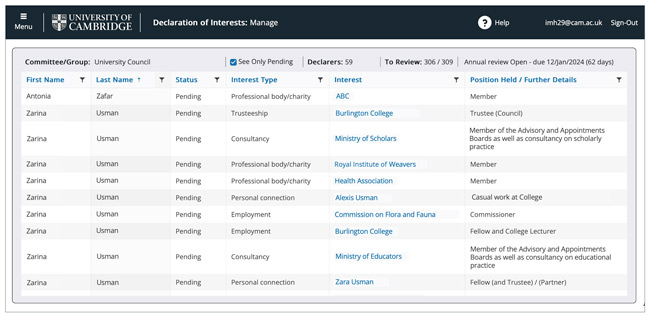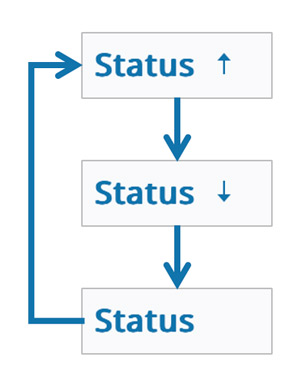This page explains:
Selecting a committee or group
-
You can view the list of committees or groups for which you have reviewer permissions at any point by selecting ‘Menu’.
-
If you have reviewer permissions for more than one committee or group you can select the relevant row in the table to select that committee or group. This will update the committee or group name in the box below and allow you to select the 'review’, ‘view register’ or ‘manage membership’ options for that committee or group.
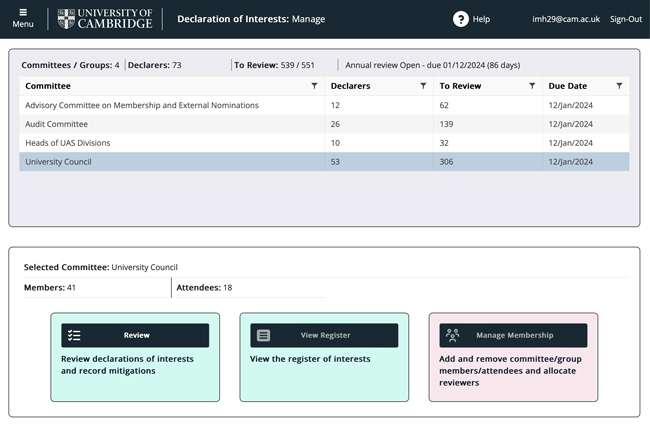
View and filter declarations
Select the ‘Review’ Button.
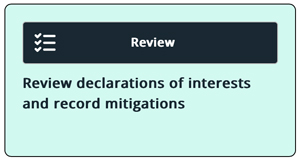
You will then see a list of declarations.
The list of declarations is ordered by the name of the declarer and then by status with the pending declarations first.
It is possible to filter the declarations and reorder them, for example only to show declarations from a particular person or of a particular type.
There is a checkbox in the table header that restricts the list to pending items (that need reviewing) only. Unchecking this will show all items, including those that have been reviewed.
Filter the list
-
Select the filter icon on the column you want to filter.
-
Type in or select a value for what you want to filter by.
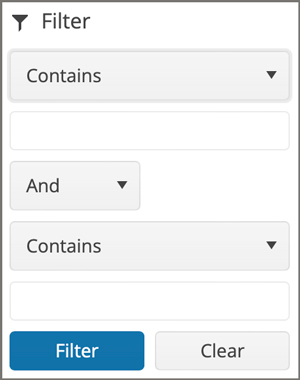
-
Select ‘Filter’.
-
You can reset the filter manually by selecting ‘Clear’ or automatically by returning to the committee and group list by selecting ‘Menu’ or ‘Return to list’ when in the review screen.
-
The filter will change the order in which the declarations are presented during the review process (see reviewing declarations).
Change the order the list
The default ordering is of the table is by 'Last name' from A to Z.
You can change this as follows:
-
Select the title of the column that you want to change the ordering of. This will cycle around the 3 options as follows:
- A-Z or low to high (up arrow)
- Z-A or high to low (down arrow)
- No ordering (no arrow)
-
You can sort any of the columns in this way.
-
You can reset the filtering and ordering automatically by returning to the committee list using the ‘Menu’ button or ‘Return to list’ when in the review screen.