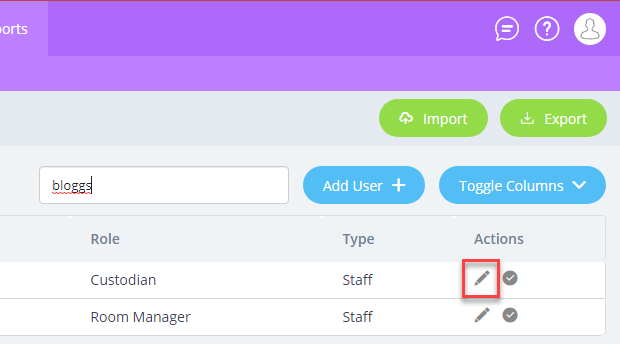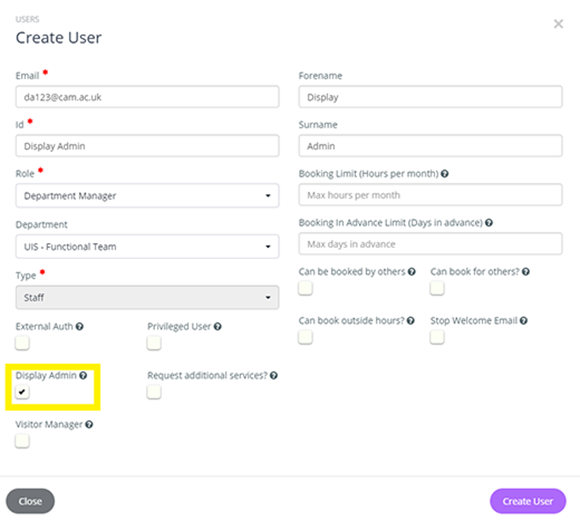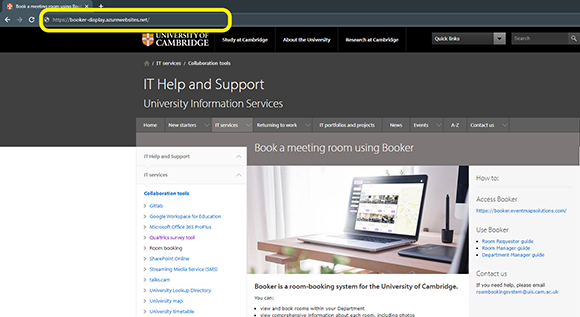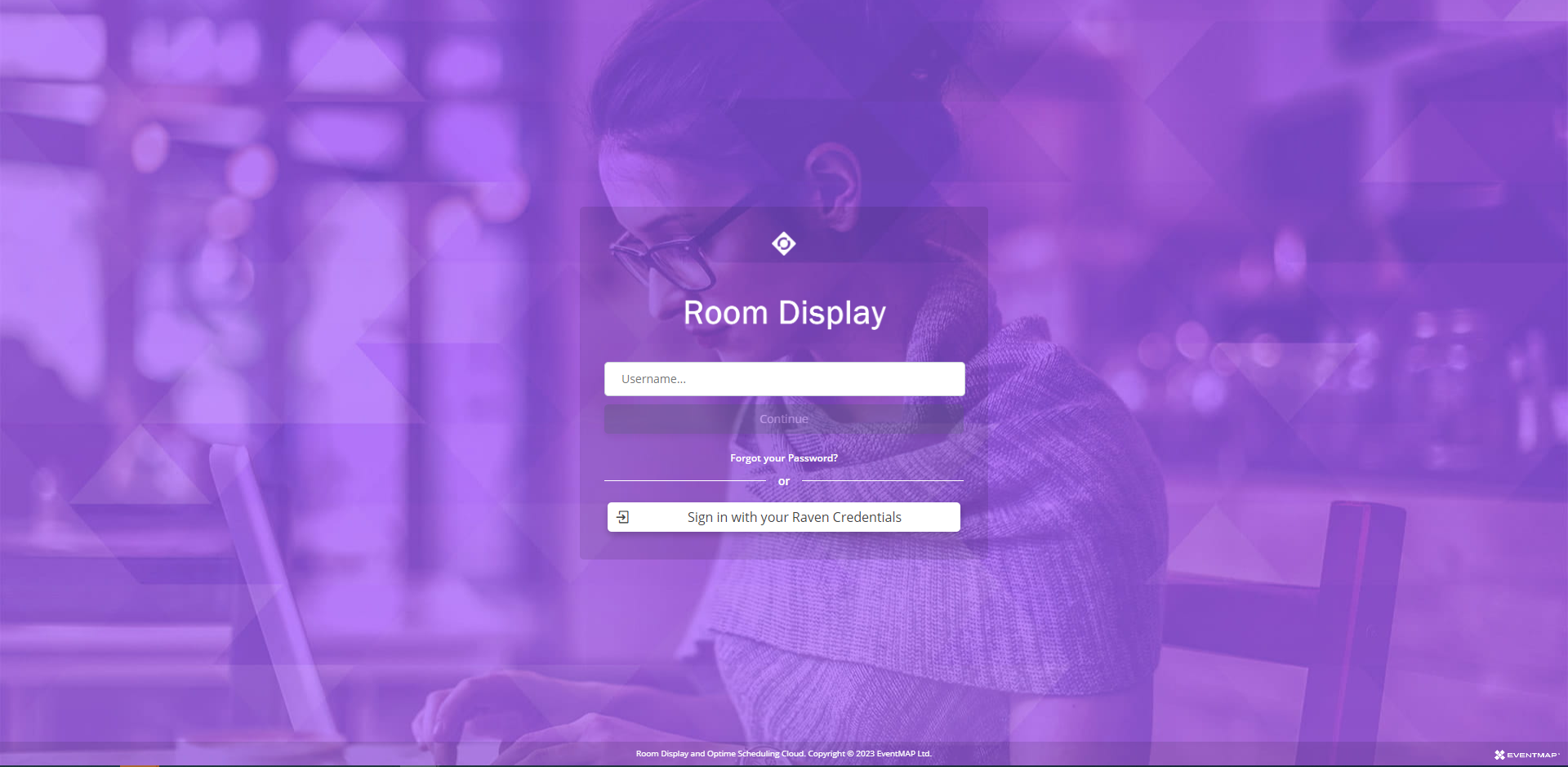How to enable a Display Admin (requires Department Manager authorisation)
- In the menu at the top, go to Data > Users.
- Enter the CRSid of the user account you want to be a display admin.
- Select the pencil icon under 'Actions' for the user.
- Under 'Create User' options, navigate to 'Display Admin'. Select the box below it so that it is ticked and enabled.
Accessing Display Admin
- On either the Display Panel or Touch Display panel open a web browser.
- Enter "https://booker-display.azurewebsites.net/" into the URL address bar, then select enter.
- Sign in to the assigned account using your University account (formerly called Raven).
You have now successfully logged in. Read the instructions on how to set up a display.