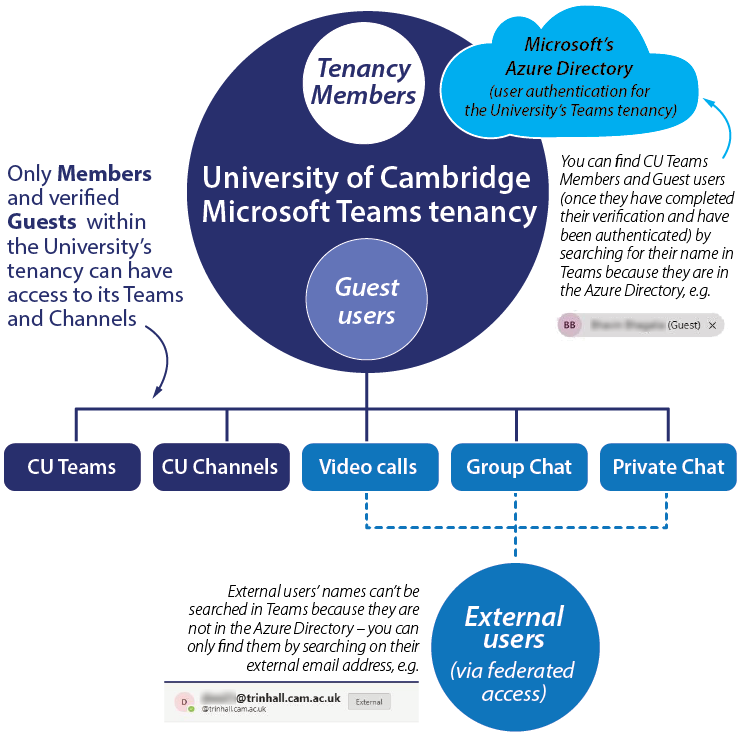Teams has 2 methods for collaborating with people outside your organisation. In the University’s case, ‘organisation’ means the @cam.ac.uk Teams tenancy managed by University Information Services (UIS) as part of the core University’s Microsoft EES Agreement.
The University tenancy does not include people from other University-held institutional or College tenancies that have been created under @cam sub-domains. For example botolphs.cam.ac.uk. These are treated as separate organisations.
-
External access (federated access)
UIS has enabled external access to the University tenancy. This lets University tenancy Members and external people find, call, chat, and set up meetings with each other by inviting them using their email address. You can only find external users in Teams by searching for their email address as their names do not appear in the Azure Directory. External users do not have access to our Teams, Channels or resources (such as documents). -
Guest access (individual access)
This method adds an individual user to a Team or Channel, where they can chat, call, meet and collaborate on organisation files (stored in SharePoint or OneDrive for Business), using Microsoft 365 Enterprise apps such as Word, Excel, or PowerPoint. You can search for guest users in Teams using their names as they have been added to the Azure Directory. A Guest user can be given nearly all the same Teams capabilities as an internal team member.
Guest access to the University's Teams tenancy
Inviting guests to join Teams
- You must be a team owner to add a guest to Teams.
- You can invite guests to join the University tenancy by using their external email address, for example CRSid@botolphs.cam.ac.uk or someone@email.com.
- Guests are authenticated against the Microsoft Azure Active Directory once they have been verified and authenticated. It can take up to 24 hours for a Guest account to become active once they have completed their verification process by following the instructions in the email invitation. Guests that are invited to Teams will go through a similar account set-up experience to when files are shared with Guests.
- Once someone has been added as a Guest in the University tenancy they are added to the Microsoft Azure Active Directory so other people can add them to more Teams and Channels simply by finding them via the Teams search, just as if they were a Member of the tenancy. They do not have to go through the verification process each time they get invited to join to another Team or Channel.
Collaborating with guests
- To collaborate with a guest, the guest has to be signed in to Teams using their Guest account (CRSid@botolphs.cam.ac.uk or someone@email.com).
- Guest users have access to more resources in Teams, such as files, Teams and Channels, than External (federated) users.
- The Team Owner can control everything that a guest can or cannot do within their Team site by overriding the default settings.