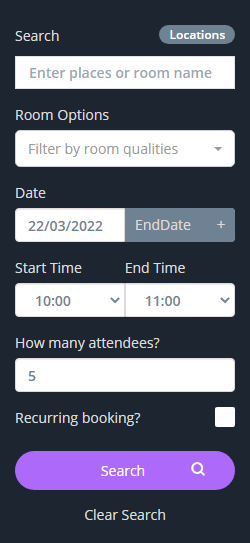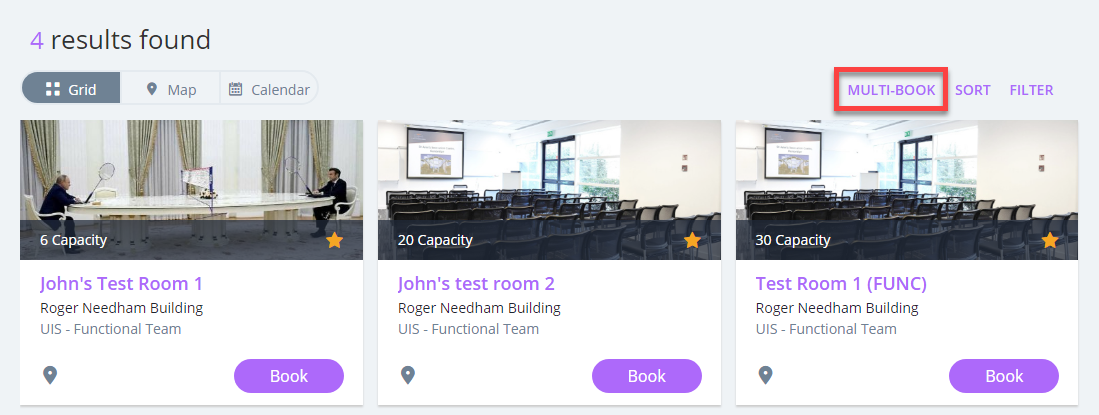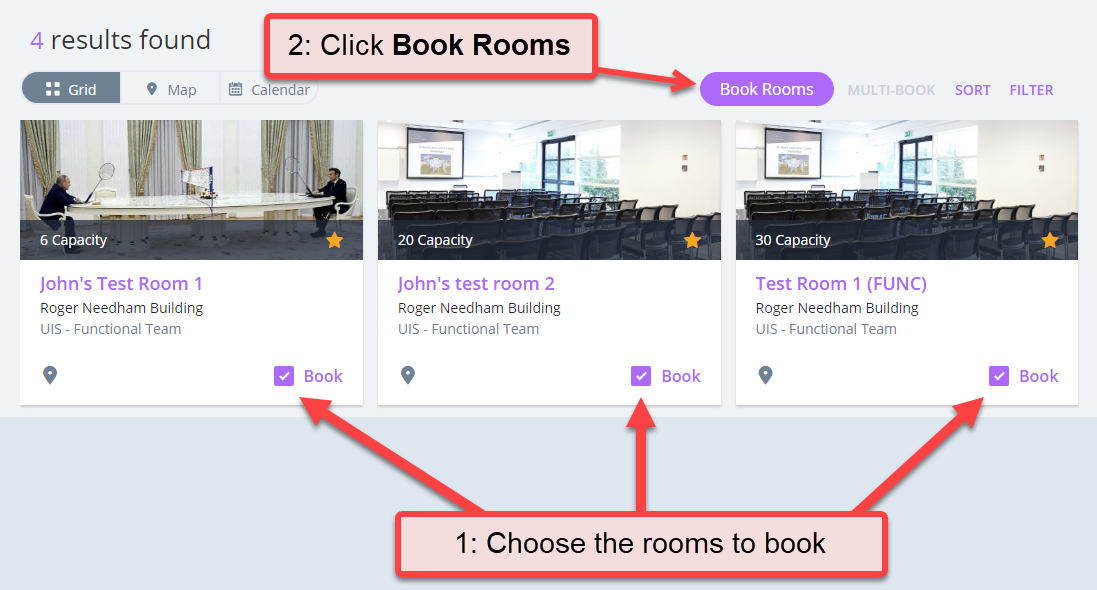- Use the Search panel on the left to find rooms which are available when you need them.
Select Search to see the results.
- Above the results on the right select MULTI-BOOK.
- Each room in the results below will now have a tick box for you to choose the rooms you want.
Once you’ve chosen the rooms, select Book Rooms.
- Complete the booking from and all the chosen rooms will be booked with those details.