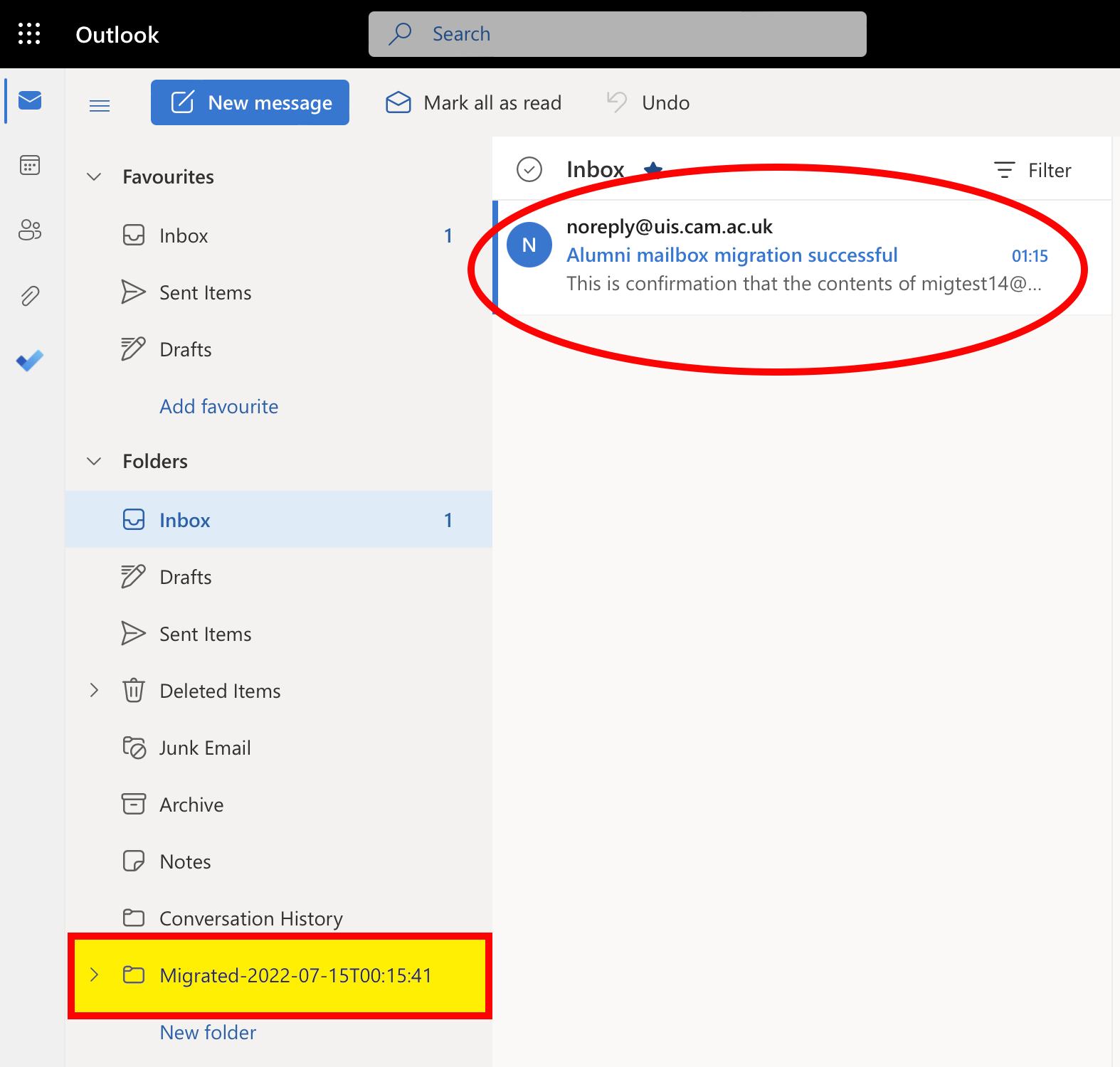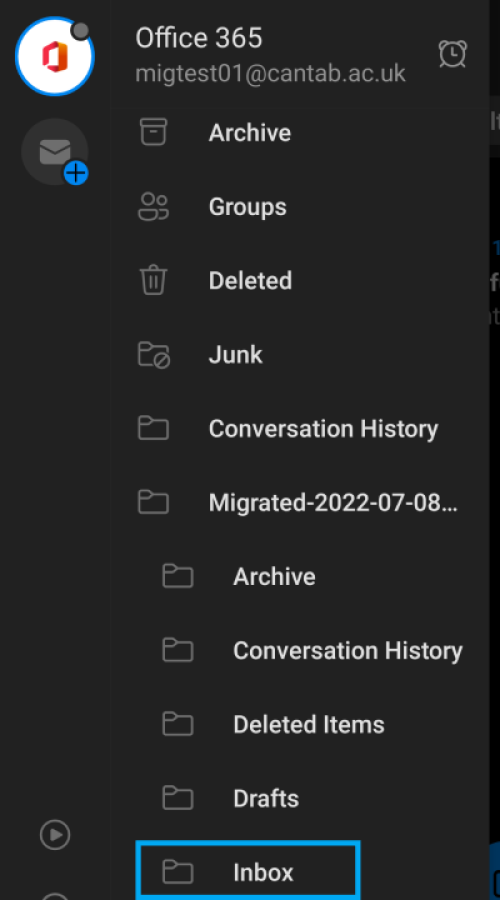After you graduate, you may wish to copy the contents of your @cam.ac.uk student mailbox to your @cantab.ac.uk alumni mailbox. You can use this easy online tool to do it for you.
Before you start
- You have 30 days to migrate your mailbox after leaving Cambridge
You can access your University Microsoft account, including your @cam mailbox, for 30 days after you leave the University. If you want to migrate your email to your alumni (@cantab.net) mailbox, you must do so within that time.
- We need to suspend your University Microsoft account during the migration.
This will take effect from midnight (British Summer Time) on the day you queue your mailbox for migration until your mailbox transfer is finished. This usually takes 2-3 hours. During this time, you can't log in to your University Microsoft account to access Microsoft 365 apps such as Office, Teams, SharePoint and OneDrive. Your University login (formerly called 'Raven') is not affected.
- The combined size of your student + alumni mailboxes must be less than 50GB.
50GB is the quota limit for your alumni mailbox. If you have more than 50GB data in total spread across both your mailboxes, the migration will fail.
How to use the alumni email migration wizard
- Go to https://alumnimigration.uis.cam.ac.uk
- Log in with your alumni [ID]@cantab.ac.uk credentials (not your student [CRSid]@cam.ac.uk login)
- Click Queue a migration:
- The State will first change to read 'Initializing', then to 'Queued', and the Message will read 'Waiting to process'
NOTE: While it is in this state (until midnight), you can decide to cancel the migration. See instructions below.
- Your mailbox contents will start to be copied at midnight (British Summer Time). Most mailboxes will be finished in 2-3 hours, but some may take longer.
IMPORTANT: At this point, you can't use your University Microsoft account (formerly called Raven) to access Microsoft 365 apps. You can still log in to services and resources protected by University accounts, though. - When your mailbox has finished copying, log in to your alumni mailbox via https://outlook.office.com/ with ID@cantab.ac.uk and your University account password.
You will find:
• an email in your Inbox folder called: 'Alumni mailbox migration successful'
• a new folder called 'Migrated-[date-time]' with the contents of your student mailbox – you may need to expand your Folders list to see it. To expand a folder click on the arrow to the left of the folder so that it points downwards.
We recommend checking your mailbox for the migrated folder via webmail but if you are using a mobile phone tap on the icon at the top-left of your screen, next to Inbox, to open your folder list:
You should then see the migrated folders below the Migrated-[date-time] folder (this folder itself will be empty), eg the Inbox:
How to cancel your mailbox migration (before midnight)
- Go to https://alumnimigration.uis.cam.ac.uk
- Log in with your alumni ID@cantab.ac.uk credentials.
- Click Cancel:
- You will see the State change to 'Cancelled'.
The 'Queue a migration' button appears again so you can return another day to schedule your migration: