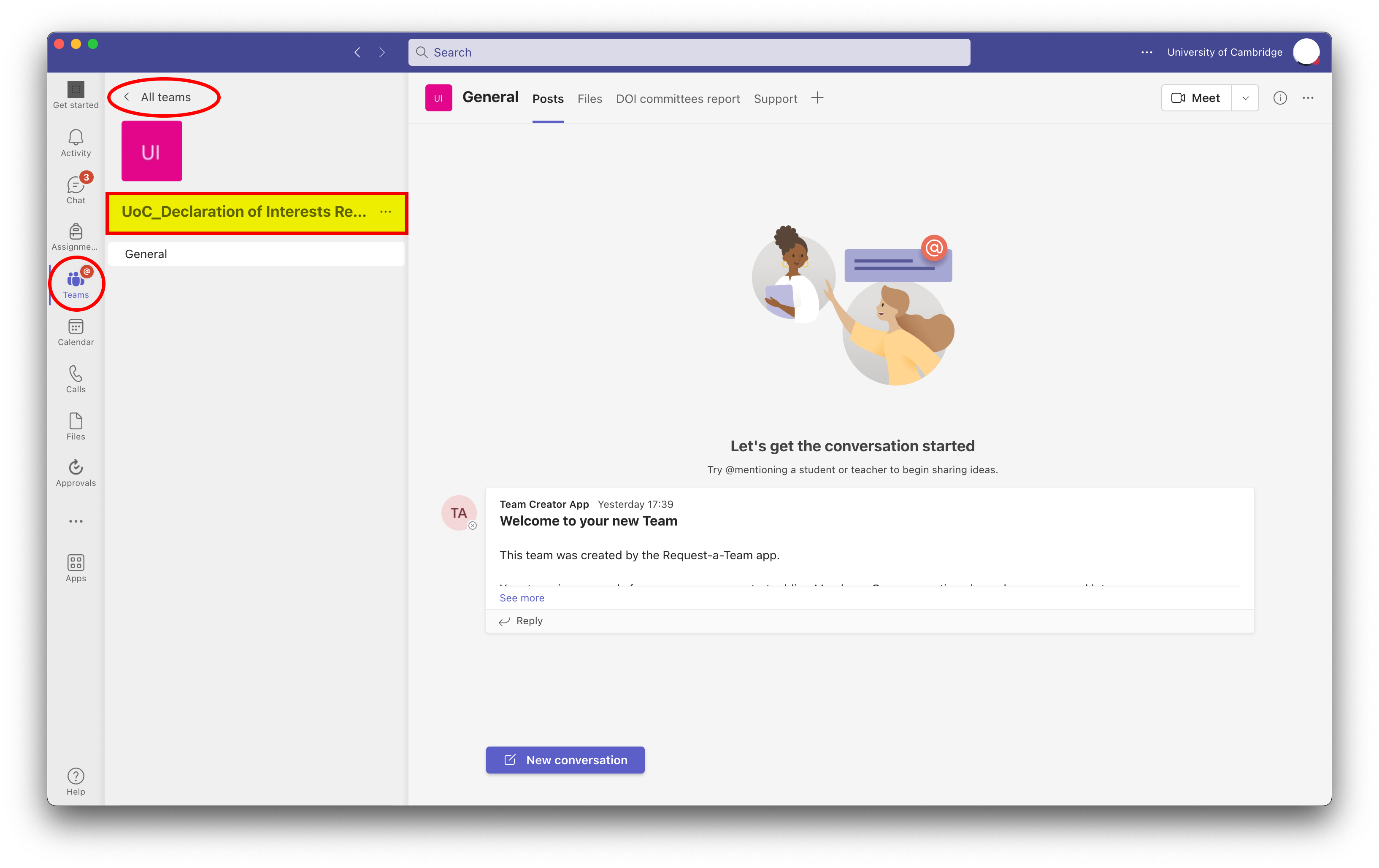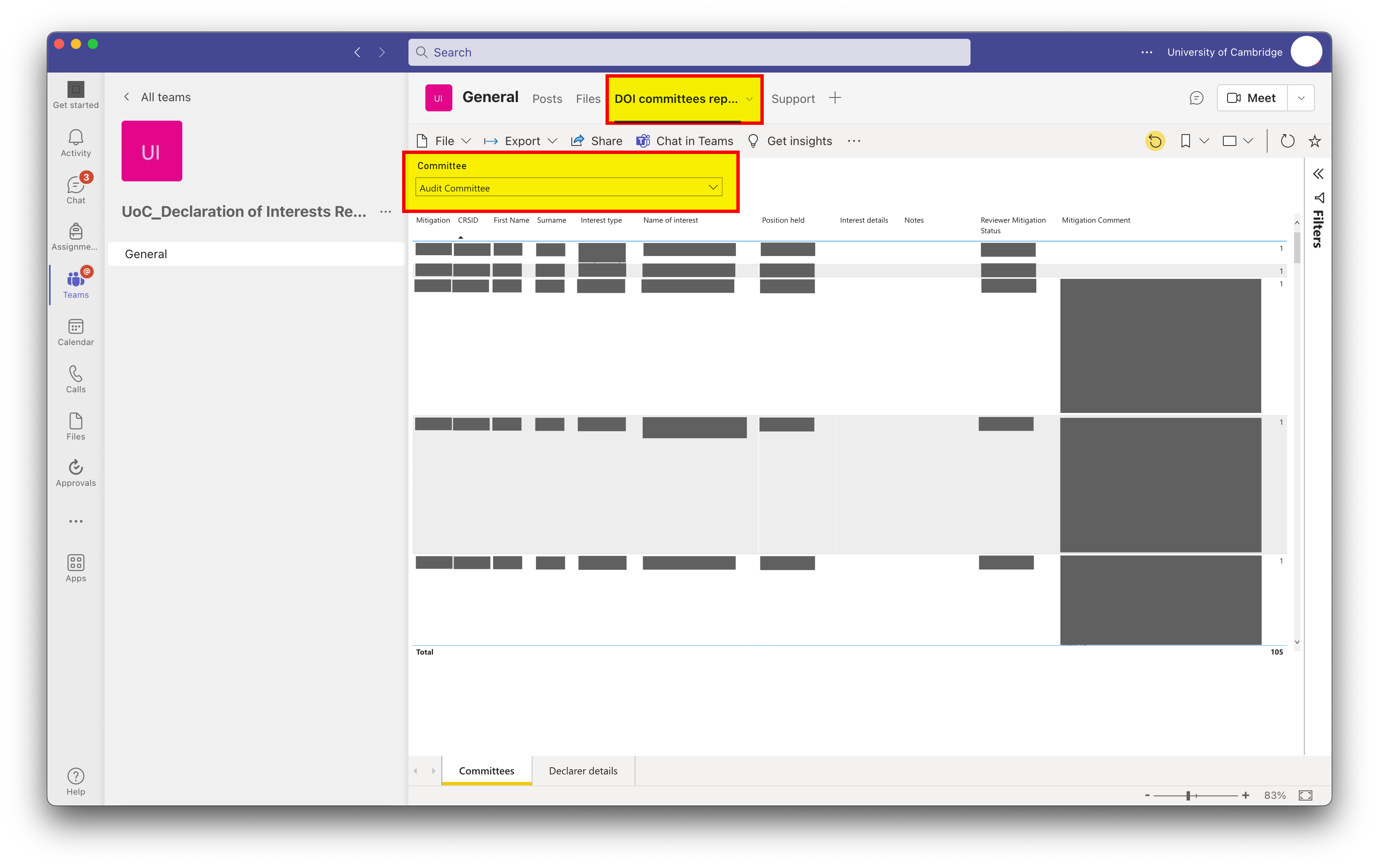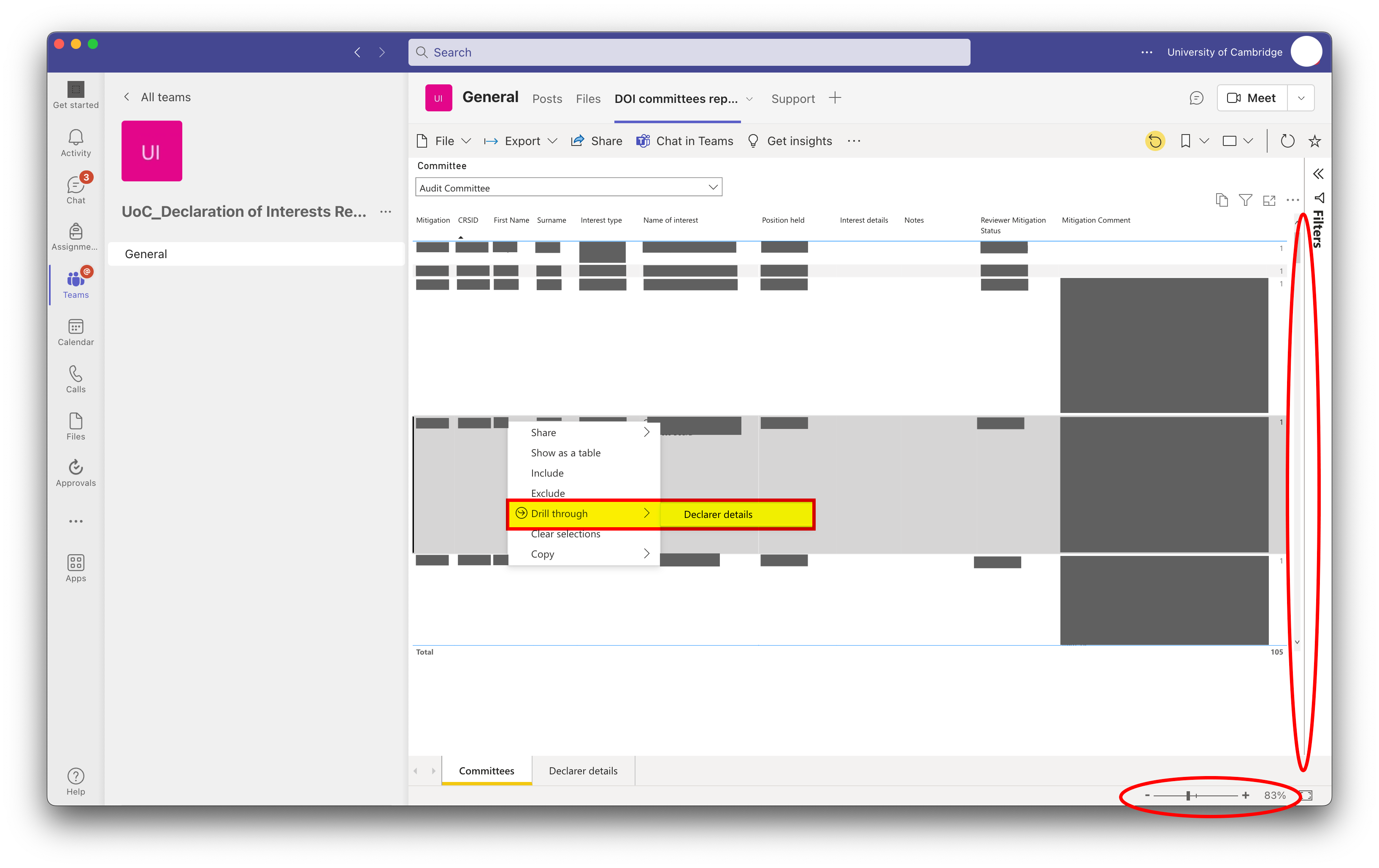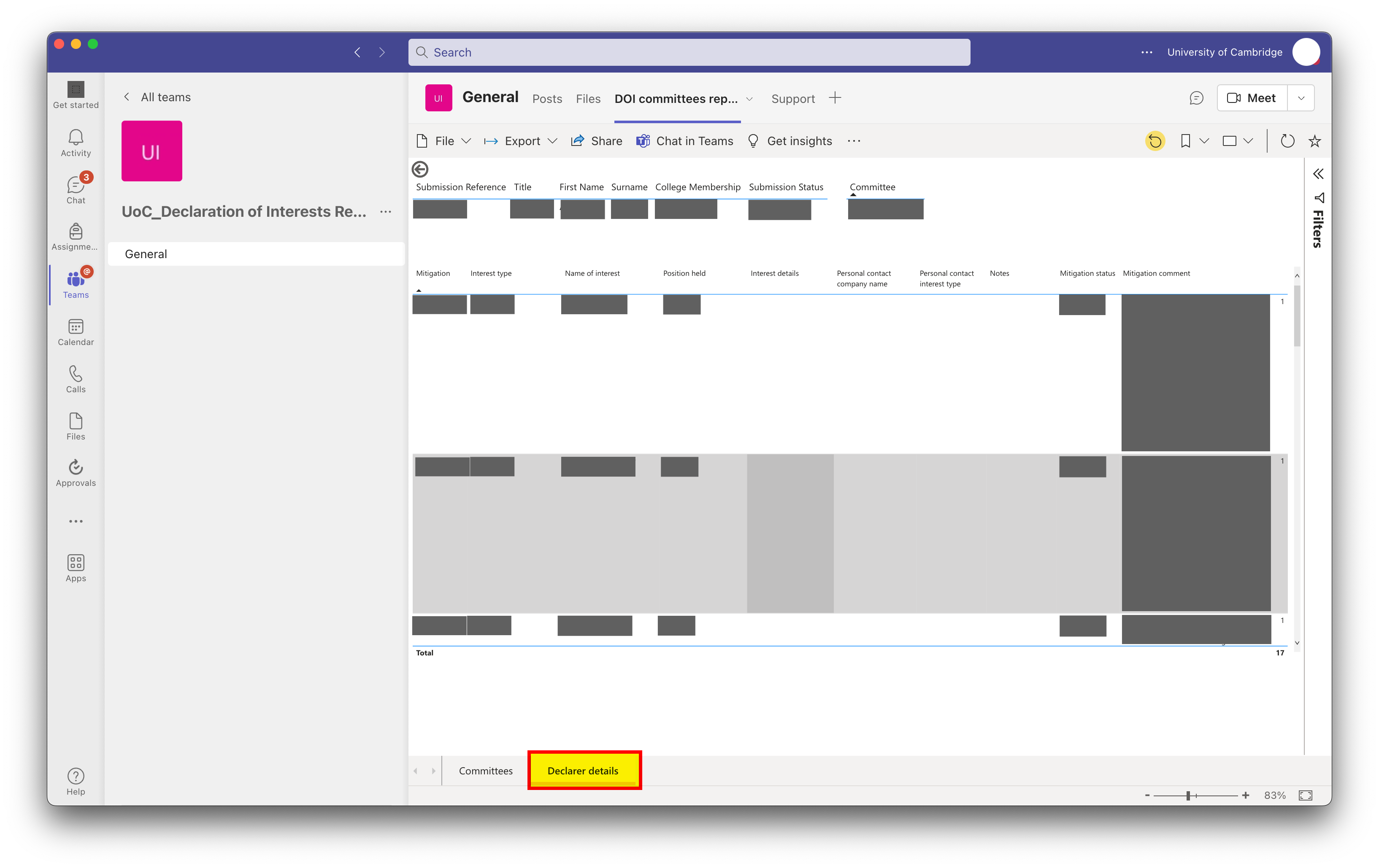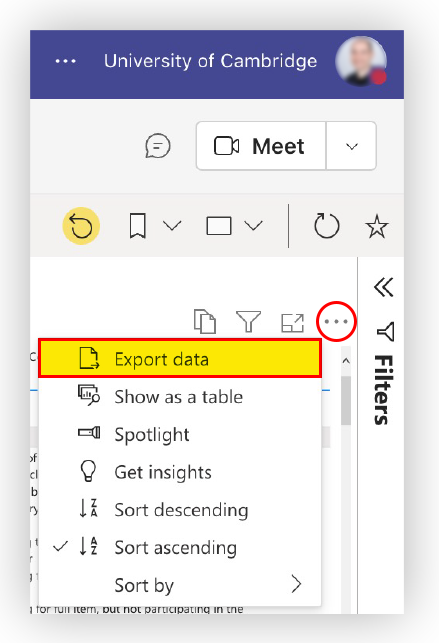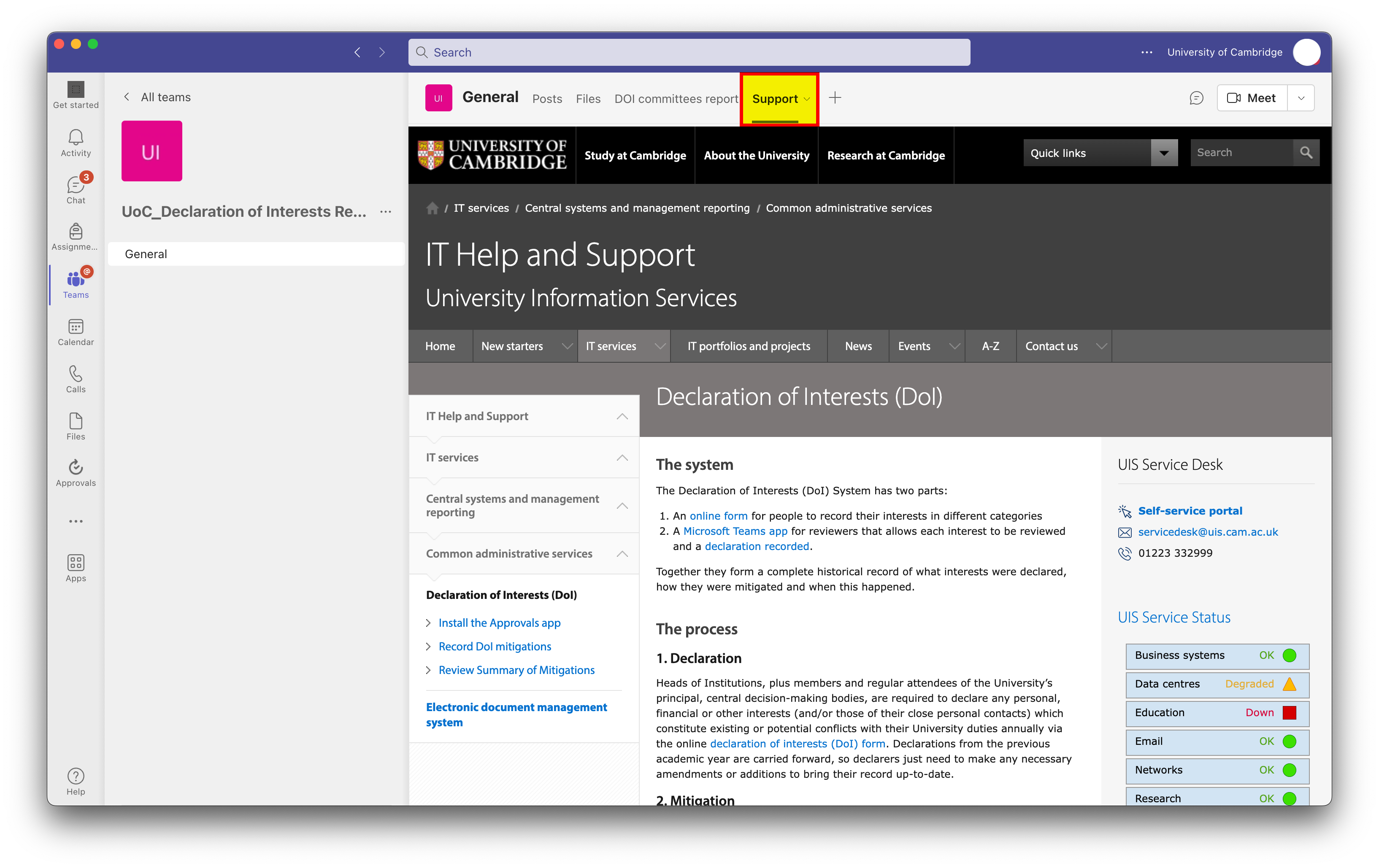- In the Microsoft Teams app, select the UoC_Declaration of Interests Reviewers team.
To find this, select the Teams icon in the left-hand toolbar and select All teams at the top left to show all your Teams and you should see it: - Select the DoI committees report tab from the top toolbar.
This is a live report summarizing the information about your committee/School. It only shows you the registers for which you are a reviewer. If you are a reviewer of more than one committee/School, you can select these using the drop-down menu within the report.
If you can't see your report(s), please contact CoI@admin.cam.ac.uk - Drill down to see all the information on a specific individual by right-clicking on one of their entries and selecting Drill through > Declarer details:
- Use the slider at the bottom of the screen to zoom in/out.
- Use the scroll bar on the right to see more entries.
Exporting the register data
You can export the register to a spreadsheet.
Take great care where you store, and how you share, these files because they contain sensitive information.
- Move your mouse cursor to the top right of the register to reveal a toolbar.
- Click the More menu (…)
- Select Export data from the pop-up menu to download the file to your computer:
Help and support
- Click the Support tab in the top toolbar for a shortcut to the help web pages:
- You can post questions in the General channel that will be seen by ALL reviewers.
- For confidential queries, please contact CoI@admin.cam.ac.uk directly.